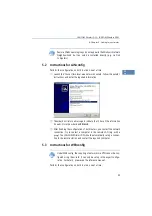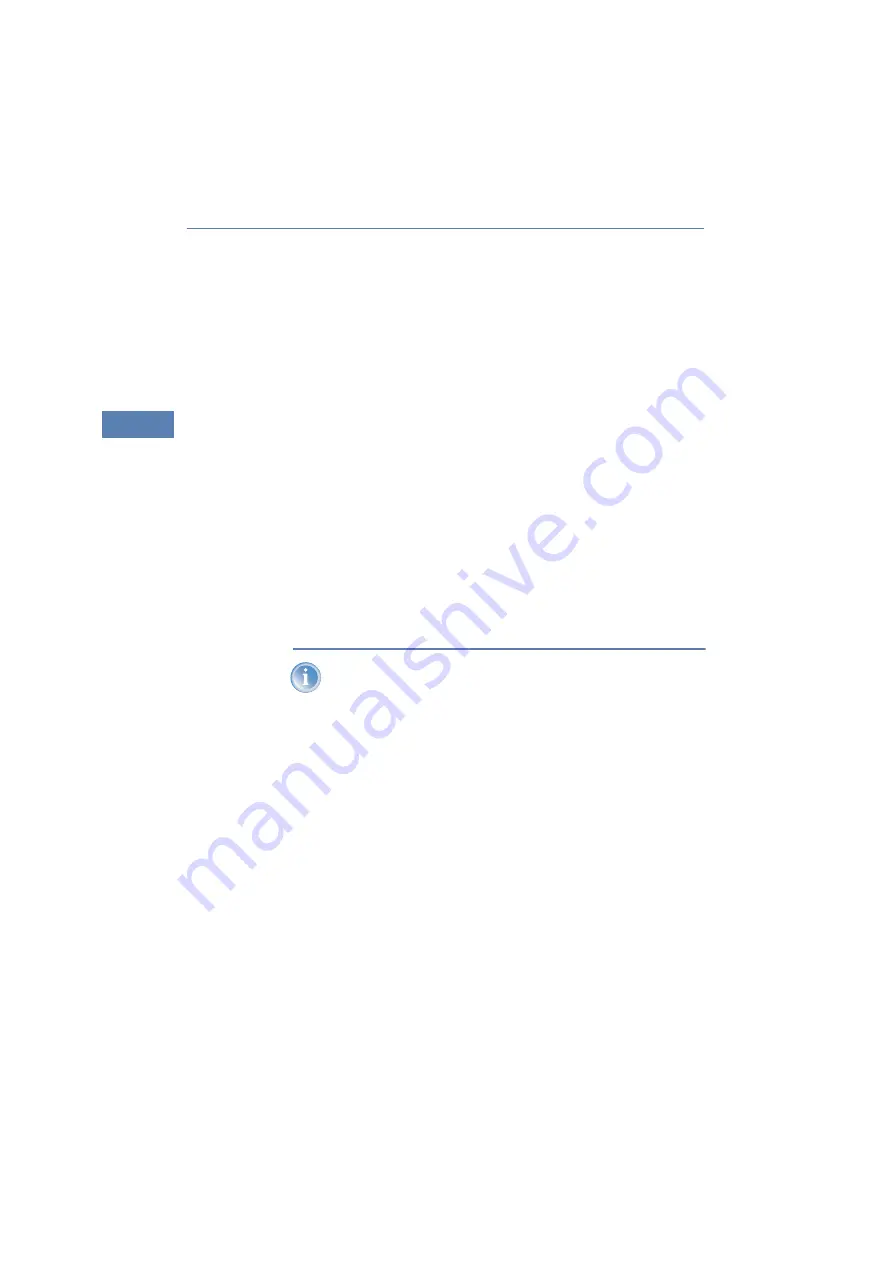
LANCOM Wireless DSL – LANCOM Wireless ADSL
Chapter 3: Basic configuration
40
EN
햶
Enter the wireless parameters. Select a network name (SSID) and a radio
channel. Turn on if necessary the function for ’closed network’. Confirm
your choice with
Next
.
햷
In the next window, select your DSL provider from the list that is displayed.
If you select 'My provider is not listed here,' you must enter the transfer
protocol used by your DSL provider manually. Confirm your choice with
Next
.
햸
Enter the ISDN subscriber numbers (as MSNs, i.e. without area code) on
which the router will accept calls. Multiple numbers are separated by
semicolons. If you do not specify any MSNs, the router will answer all
incoming calls on the ISDN connection.
In addition, you can enter a trunk code for dialling into ISDN. Finally, you
should specify whether or not the tariff information is to be transmitted at
your ISDN connection. Confirm your choice with
Next
.
햹
Connect charge protection can limit the cost of DSL and ISDN connections
to a predetermined amount if desired. Confirm your choice with
Next
.
햺
Complete the configuration with
Finish
.
Section ’TCP/IP settings to workstation PCs’ on page 44 will describe
the settings required for the individual workstations in the LAN.
3.3
Instructions for WEBconfig
To configure the router with WEBconfig you must know how to address it in
the LAN. The reaction of the devices, as well as their accessibility for configu-
ration via web browser is dependent on whether a DHCP server and a DNS
server are already active in the LAN, and whether these two server processes
exchange the assignment of IP addresses to symbolic names within the LAN
between each other.
After powered on, unconfigured LANCOM devices check first, whether a DHCP
server is already active in the LAN. Dependent on the situation, the device is
able to switch on its own DHCP server or, alternatively, to activate its DHCP
client mode. In this second operating mode, the device itself can obtain an IP
address from a DHCP server already existing in the LAN.