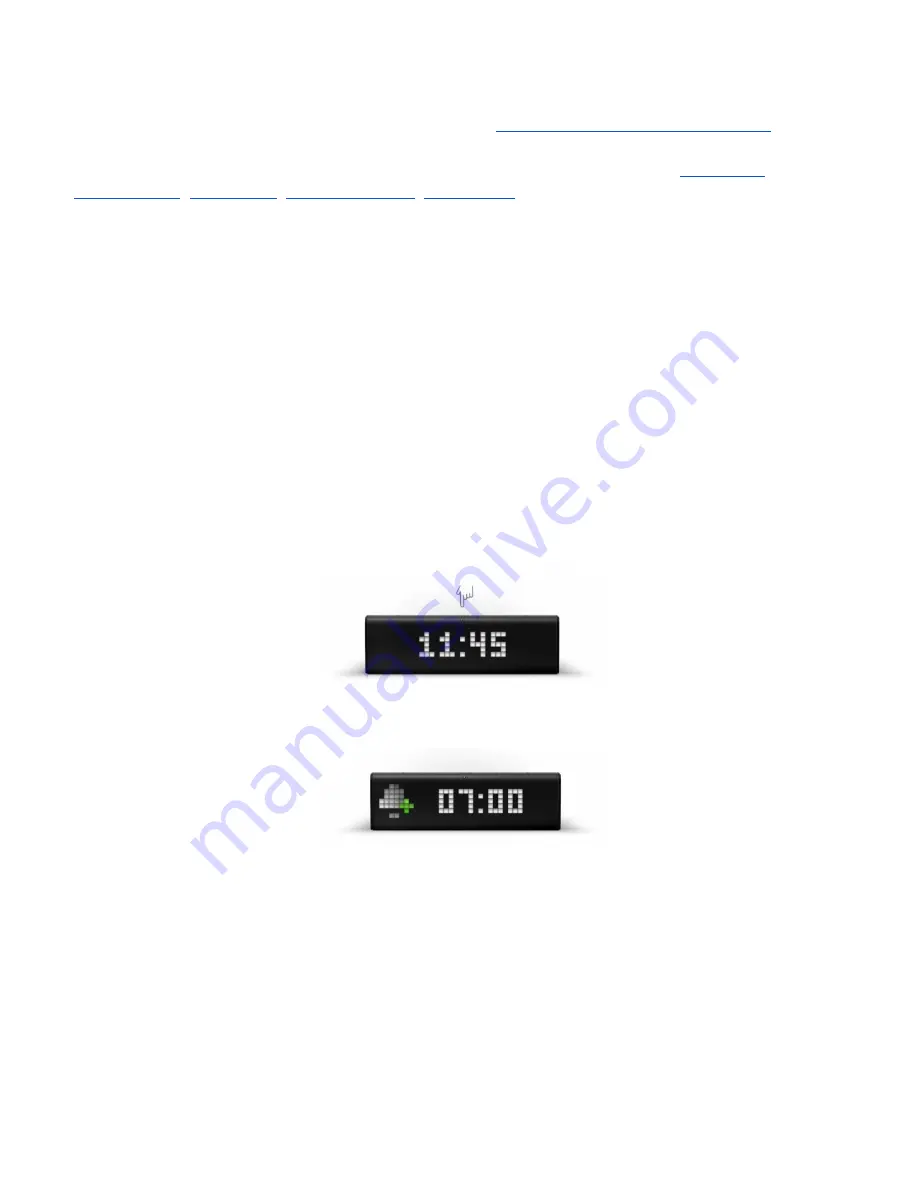
5.2. Using apps and navigation between them
When LaMetric Time is configured, as it was described in
4. Configuration via the application
, you
have already 5 apps installed. They are working autonomously and you do not need to use your
smartphone, only if there will be a necessity to change some settings of apps as in
,
,
.
Please note that such apps as Clock, Stopwatch and Timer do not need Internet access, but Radio and
Weather will not work without it.
5.2.1. Using apps
Using apps is also possible with the help of buttons directly on LaMetric Time.
Clock.
You can set an alarm directly on LaMetric Time:
● To see alarm configuration (whether alarms are on or off and what time was set) use short press
on the
Action Button
when you see current time on your device (if you press it again, you will be
moved back to clock).
●
Long press
on
Action Button
will disable all alarms
● Then (while you see 'Add alarm screen') press and hold a few seconds the
Action Button
to
enter edit mode and have possibility to change alarm settings
● You can now configure time the alarm will wake you up, the day it will play enable/disable it, set
Wake up with radio
.
● In edit mode, current section that can be changed starts to blink.
Left
or
Right navigation
buttons
allow moving between sections.
Action Button
changes value
61
Summary of Contents for Time
Page 1: ... LaMetric Time User guide v 2 0 24 ...
Page 14: ...2 Tap Wi Fi 3 Tap the unique WiFi name which you see on you LaMetric time device LMXXXX 13 ...
Page 35: ...6 Select notification to set up Chime clock 34 ...
Page 54: ...Filter what notifications to see on your LaMetric Time 53 ...
Page 78: ...3 Tap to Troubleshooting 4 Switch on Grab Application Logs 77 ...






























