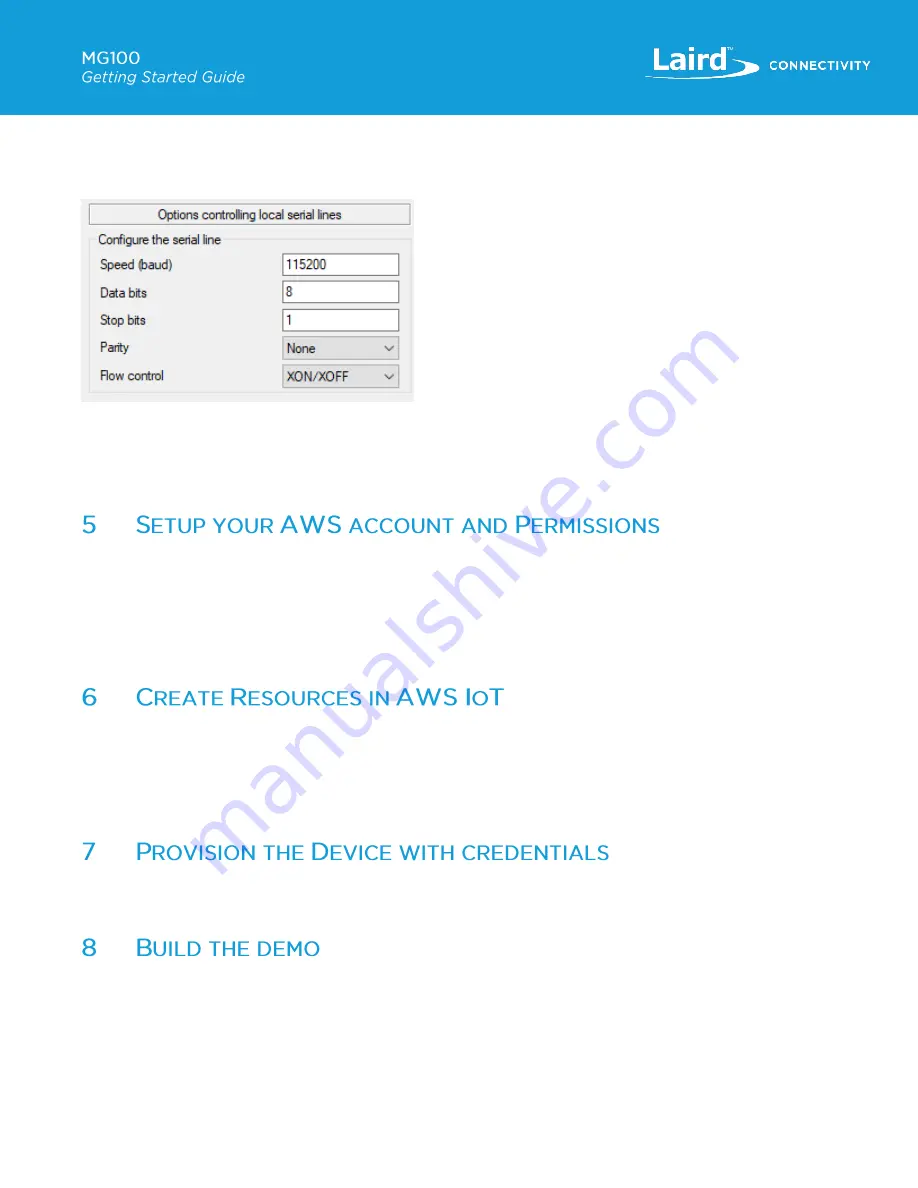
https://www.lairdconnect.com/
7
© Copyright 2022 Laird Connectivity
All Rights Reserved
Americas
: +1-800-492-2320
Europe
: +44-1628-858-940
Hong Kong
: +852-2762-4823
The device is plug-and-play compatible on any Windows, Linux, or Mac system via a USB to Micro USB cable and your
favorite terminal program such as minicom, PuTTY, or Teraterm.
To connect to the device, identify the correct COM port on your host machine and then use the following serial settings.
Figure 1: MG100 terminal settings
Finally,
turn on the device by flipping the power switch to the right side. In this case the device is “off” when the power switch is
set to the left position and it is “on” when the power switch is set to the right position. If the terminal is connected, you’ll see the
MG100 booting up and displaying debug information in the terminal.
Refer to the instructions at
. Follow the steps outlined in these sections to create your account and a
user and get started:
▪
Sign up for an AWS account and
▪
Create a user and grant permissions.
▪
Open the AWS IoT console
Pay special attention to the notes in the AWS documentation.
. Follow the steps outlined in these sections to provision resources for
your device:
▪
Create an AWS IoT Policy
▪
Create a thing object
Pay special attention to the notes in the AWS documentation.
To provision your device with the proper credentials, follow the instructions in our BLE gateway firmware documentation.
▪
The MG100 arrives pre-flashed with the demo app, but you may need to update to the latest version. This will require you to
flash the device. The latest software releases can be found here, along with instructions on how to flash the device.
▪
Summary of Contents for Sentrius MG100
Page 1: ...A Version 1 0...




























