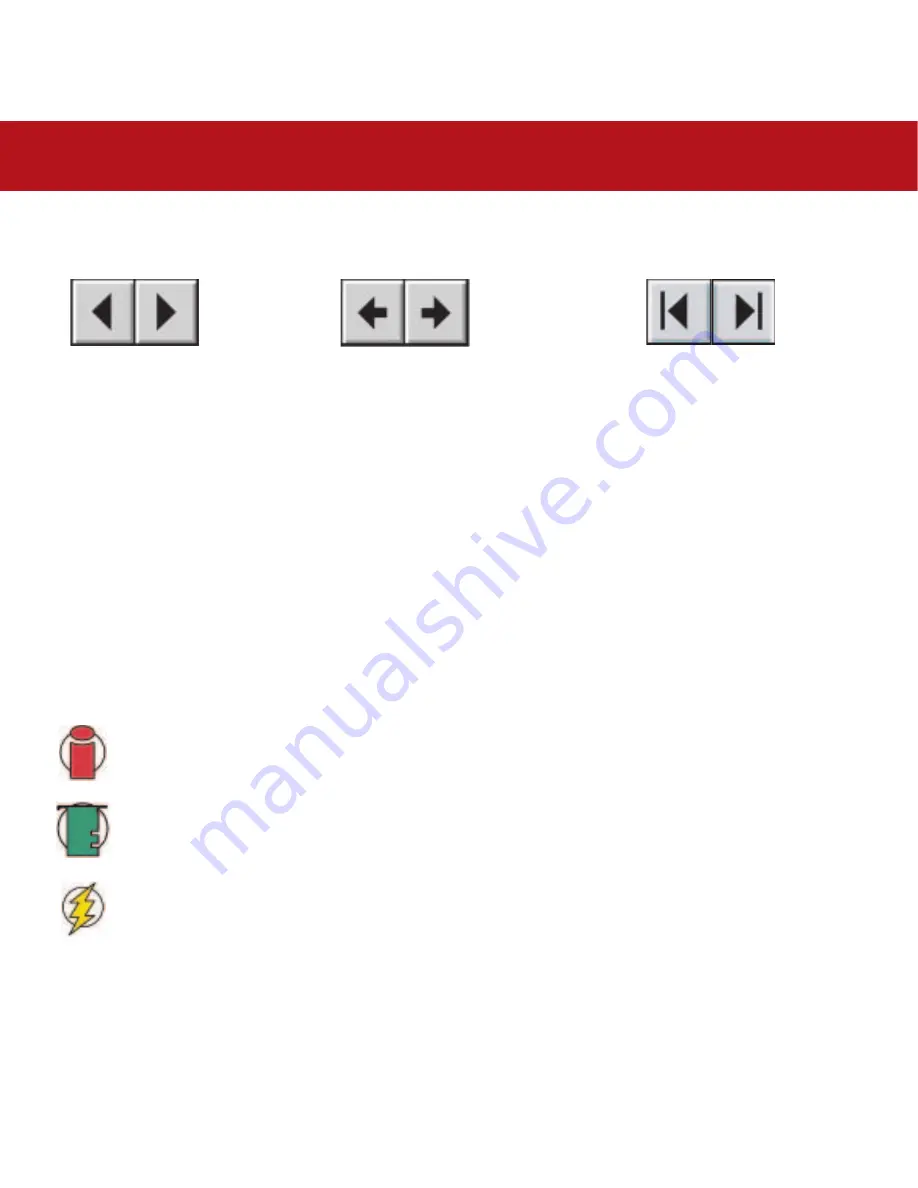
How To Use This Manual
LaCie Big Disk USB 2.0
User’s Manual
How To Use This Manual
In the toolbar:
On the page:
Click on the text within the Contents page to jump to information on that topic.
Printing:
While optimized for onscreen viewing, the pages of this manual are formatted for printing on 8
1/2
” x 11” and A4 sized
paper, giving you the option to print the entire manual or just a specific page or section.
To Exit:
From the Menu bar at the top of your screen, select: File > Quit.
Icons Used In This Manual
Italicized paragraphs feature an icon describing the type of information being given.
Important Info:
This icon refers to an important step that must be followed.
Tech Note:
This icon refers to tips to help maximize performance.
Caution!
This icon indicates a potential hazard, and gives tips on how to avoid them.
Previous Page / Next Page
Go to Previous View / Go to Next View
Go to Contents Page / Go to Precautions Page
















