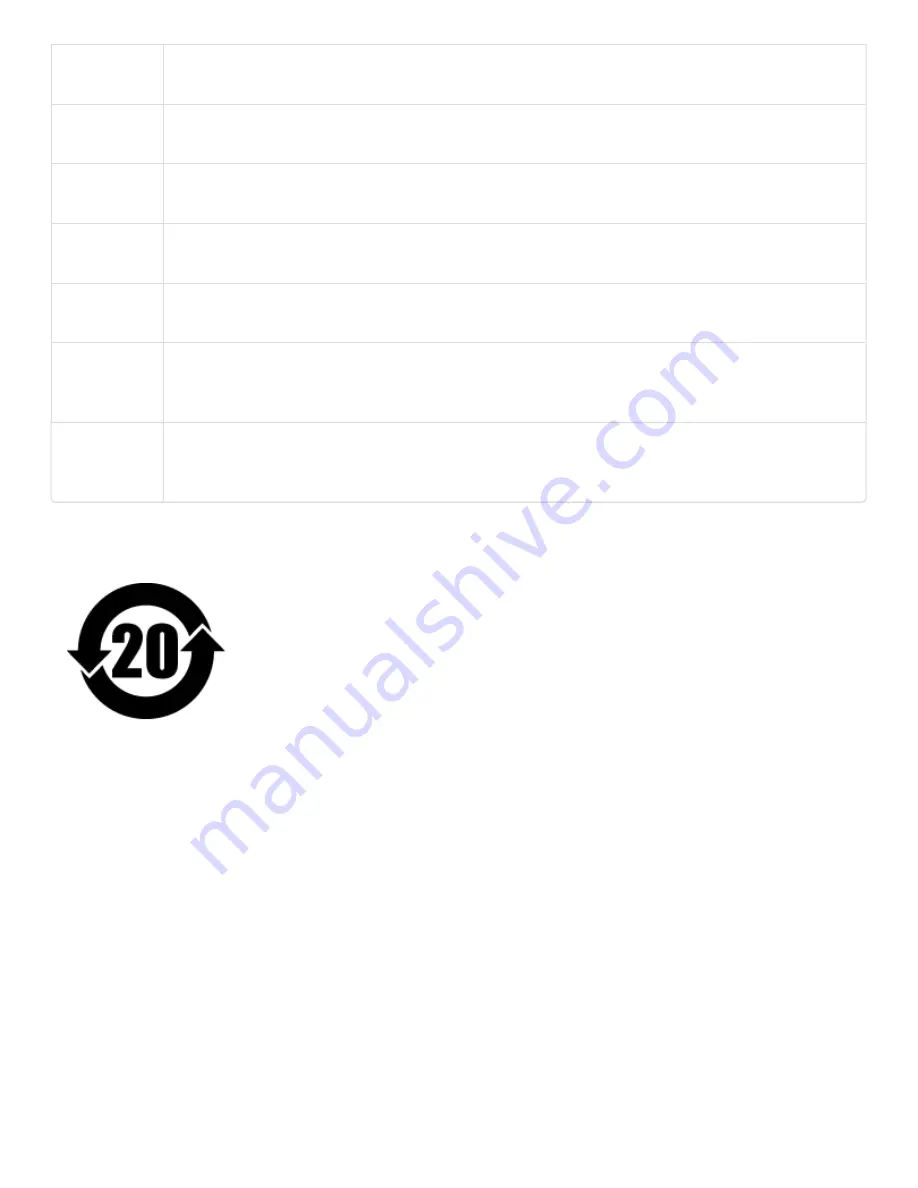
Magyar
[Hungarian]
Alulírott, LaCie nyilatkozom, hogy a direct attached storage device megfelel a vonatkozó
alapvetõ követelményeknek és az 2004/104/EC irányelv egyéb elõírásainak.
Polski
[Polish]
Niniejszym LaCie oświadcza, że direct attached storage device jest zgodny z zasadniczymi
wymogami oraz pozostałymi stosownymi postanowieniami Dyrektywy 2004/104/EC.
Português
[Portuguese]
LaCie declara que este direct attached storage device está conforme com os requisitos
essenciais e outras disposições da Directiva 2004/104/CE.
Slovensko
[Slovenian]
LaCie izjavlja, da je at direct attached storage device v skladu z bistvenimi zahtevami in
ostalimi relevantnimi določili direktive 2004/104/ES.
Slovensky
[Slovak]
LaCie týmto vyhlasuje, že direct attached storage device spĺňa základné požiadavky a
všetky príslušné ustanovenia Smernice 2004/104/ES.
Suomi
[Finnish]
LaCie vakuuttaa täten että direct attached storage device tyyppinen laite on direktiivin
2004/104/EY oleellisten vaatimusten ja sitä koskevien direktiivin muiden ehtojen
mukainen.
Svenska
[Swedish]
Härmed intygar LaCie att denna direct attached storage device står I överensstämmelse
med de väsentliga egenskapskrav och övriga relevanta bestämmelser som framgår av
direktiv 2004/104/EG.
China RoHS
China RoHS 2 refers to the Ministry of Industry and Information Technology
Order No. 32, effective July 1, 2016, titled Management Methods for the
Restriction of the Use of Hazardous Substances in Electrical and Electronic
Products. To comply with China RoHS 2, we determined this product’s
Environmental Protection Use Period (EPUP) to be 20 years in accordance
with the Marking for the Restricted Use of Hazardous Substances in Electronic
and Electrical Products, SJT 11364-2014.
中国
RoHS 2
是指
2016
年
7
月
1
日起施行的工
业
和信息化部令第
32
号
“
电
力
电
子
产
品限制使用有害物
质
管理
办
法
”
。
为
了符合中国
RoHS 2
的要求,我
们
根据
“
电
子
电
气
产
品有害物
质
限制使用
标识
”(SJT 11364-2014)
确定本
产
品
的
环
保使用期
(EPUP)
为
20
年。



































