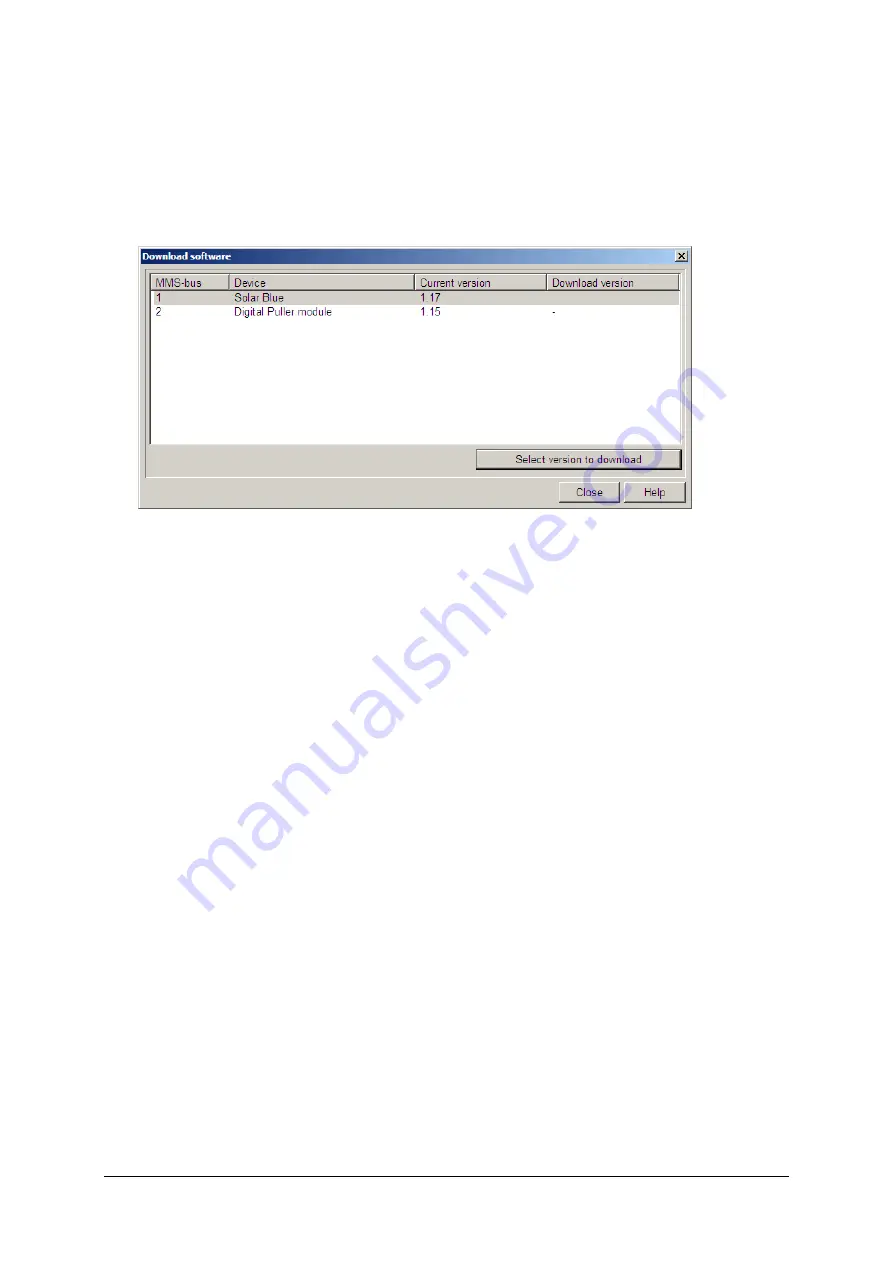
40
© 2008
– 2020 by MMS B.V.
Chapter 3
‘Description’ gives information about the selected file. Select the file to be
downloaded and click the
Download
button.
Download software via menu
In the hardware test Solar (USB) Choose
Software > Download software
to
display the following window.
Figure 3.11
Download software
Via this window you can download the software in all connected modules at
the same time. The list you will see all connected modules which support
downloading of software. Default the latest software version will be
downloaded. An older software version can be downloaded as follows:
Select the module.
Click the
Select version to download
button.
Select the software version.
Click the
Download all
button to download software in all available
modules. When the software is downloaded, a window showing the status
will be displayed on the screen.
Summary of Contents for Solar Blue
Page 1: ......
Page 9: ...8 2008 2020 by MMS B V...
Page 19: ...18 2008 2020 by MMS B V Chapter 1...
Page 47: ...46 2008 2020 by MMS B V Chapter 3...
Page 75: ...74 2008 2020 by MMS B V Chapter 4...
Page 81: ...80 2008 2020 by MMS B V Chapter 5...
Page 138: ...2008 2020 by MMS B V 137 APPENDICI WARRANTY AND INDEX...
Page 139: ...138 2008 2020 by MMS B V...
Page 157: ...156 2008 2020 by MMS B V Appendix A...
Page 165: ...164 2008 2020 by MMS B V Appendix C...
Page 173: ...172 2008 2020 by MMS B V Appendix D...
Page 174: ...2008 2020 by MMS B V 173 Appendix E Solar Blue Safety Barriers...
Page 175: ...174 2008 2020 by MMS B V Appendix E...
Page 189: ...2008 2020 by MMS B V Warranty for Solar Blue System...
Page 198: ......






























