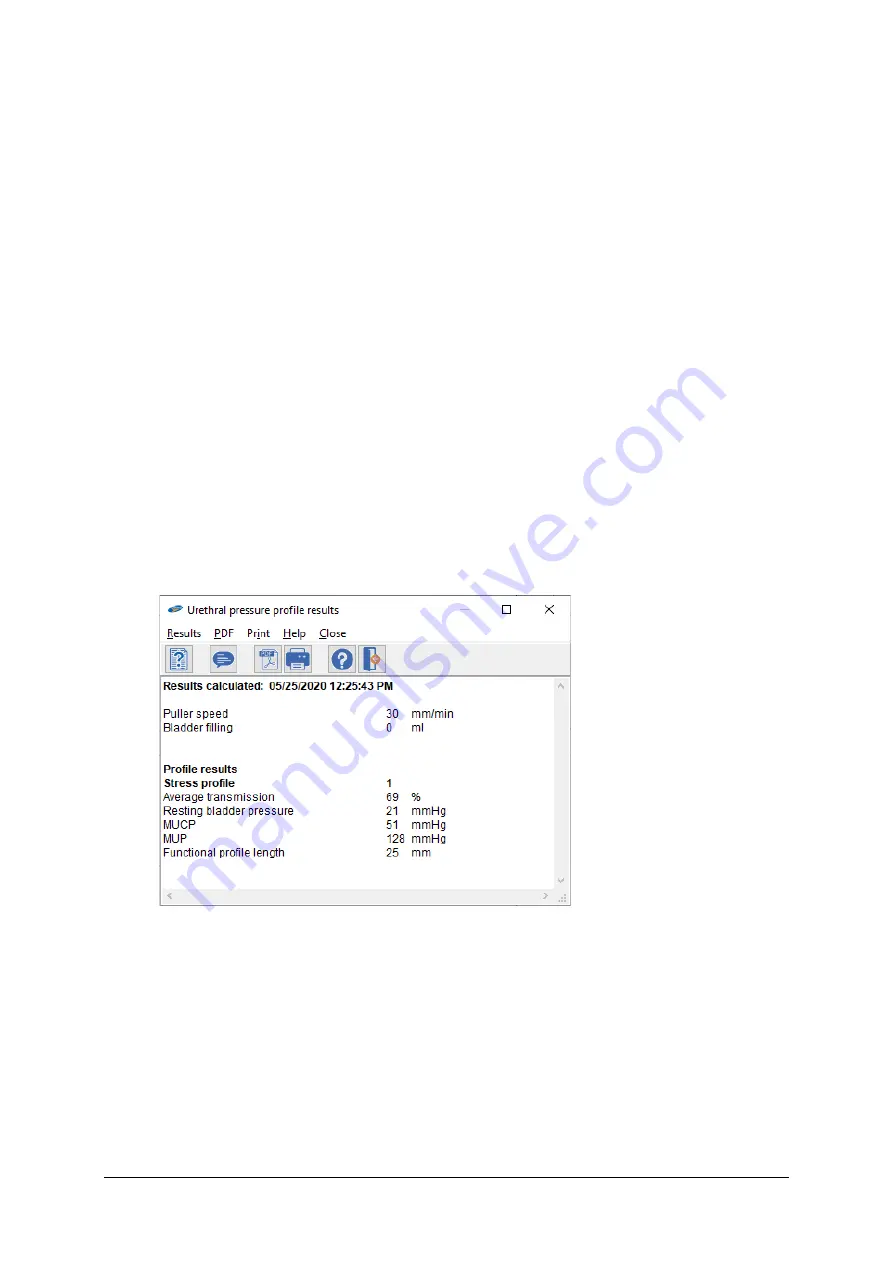
82
Solar Blue User Manual
Chapter 7
7.4 Results
In the analysis program, from the menu, choose
Results
>
Display results
to
display the calculated parameters. Some parameters will be calculated after
placing the corresponding markers.
Extended analysis of Urethral Pressure Profile
—Dr. Eberhard
The extended UPP analysis is in accordance with Dr. J Eberhard. This UPP
analysis analyzes all profiles found in the investigation. It differentiates
between rest profiles and stress profiles.
7.4.1
Rest profile
For each rest profile, the following parameters are by default calculated:
•
Resting bladder pressure
•
Maximum urethral closure pressure (MUCP)
•
Maximum urethral pressure (MUP)
•
Functional profile length
Figure 7.1
UPP profile results
7.4.2
Stress profile
For each stress profile, the following parameters are by default calculated:
•
Average transmission
•
Resting bladder pressure
•
Maximum urethral closure pressure (MUCP)
•
Maximum urethral pressure (MUP)






























