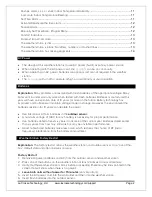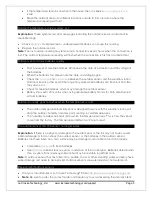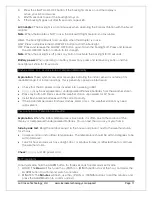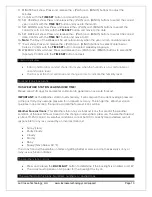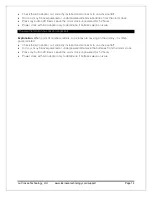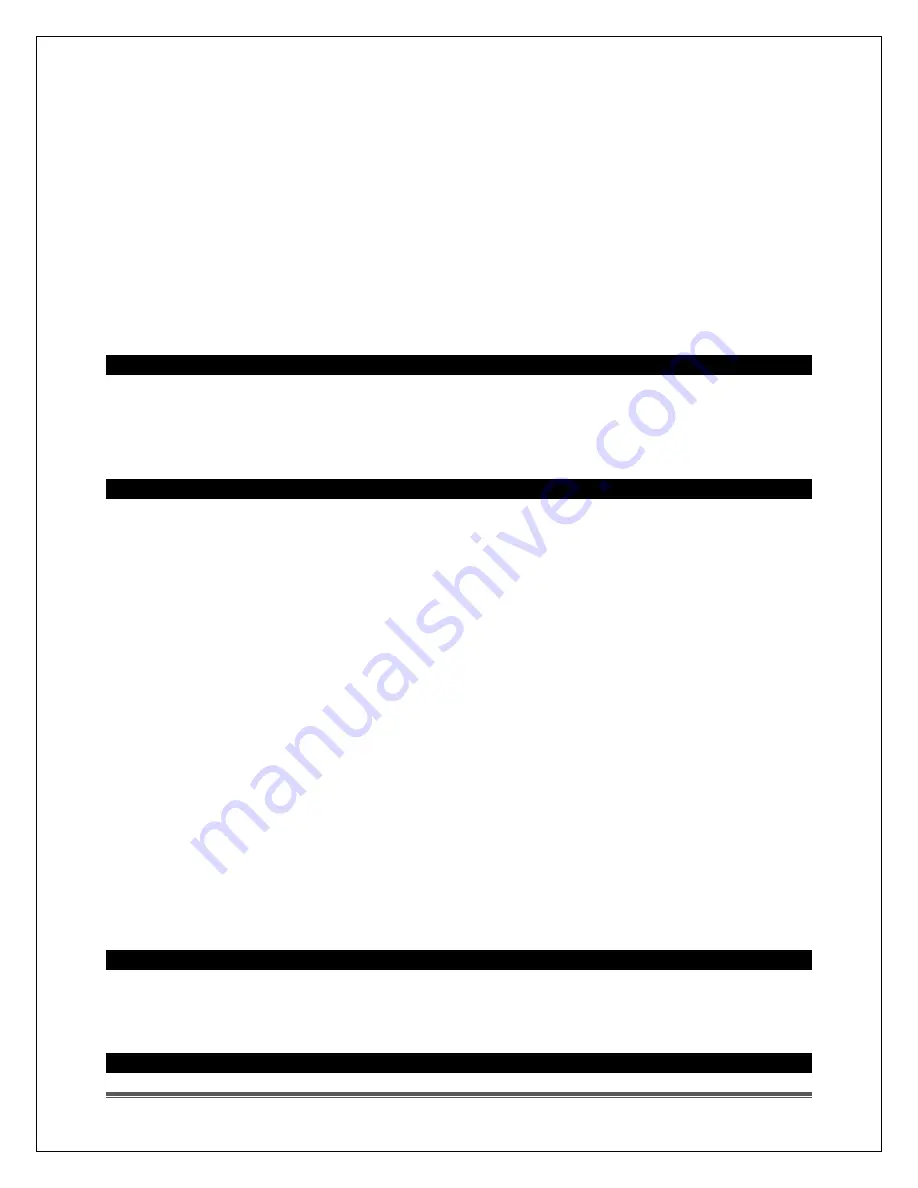
La Crosse Technology, Ltd. www.lacrossetechnology.com/support
Page 13
11.
MINUTES will show. Press and release the + (PLUS) and - (MINUS) buttons to adjust the
minutes.
12.
Confirm with the
TIME SET
button and move to the year.
13.
SET YEAR will show. Press and release the + (PLUS) and - (MINUS) buttons to select the correct
year. Confirm with the
TIME SET
button and move to the month.
14.
SET MONTH will show. Press and release the + (PLUS) and - (MINUS) buttons to select the
correct month. Confirm with the
TIME SET
button and move to the date.
15.
SET DATE will show. Press and release the + (PLUS) and - (MINUS) buttons to select the correct
date. Confirm with the
TIME SE
T button and move to F/C.
16.
Note:
The Day of the Week will be set automatically when the year, month, and date are set.
17.
°F will show. Press and release the + (PLUS) and - (MINUS) buttons to select Fahrenheit or
Celsius. Confirm with the
TIME SET
button and select weekday language.
18.
WEEKDAY ENG will show. Press and release the + (PLUS) and - (MINUS) buttons to select ESP
(Spanish). Confirm with the
TIME SET
button and exit.
Comfort Indicators
•
Indoor and Outdoor comfort charts inform you when the humidity is at a comfortable or
uncomfortable level.
•
The bar over the chart will move and change colors to indicate the humidity level.
Forecast Icons Inaccurate
THIS WEATHER STATION LEARNS OVER TIME!
Please allow 7-10 days for barometer calibration to generate an accurate forecast.
IMPORTANT:
As the Weather station builds memory, it will compare the current average pressure
to the past forty-day average pressure for increased accuracy. The longer the Weather station
operates in one location, the more accurate the forecast icons will be.
Weather Forecast Icons:
This Weather station has six forecast icons that predict the weather
condition of the next 12 hours based on the change in atmospheric pressure. The weather forecast
is about 70-75% correct. As weather conditions cannot be 100% correctly forecasted we are not
responsible for any loss caused by an incorrect forecast.
•
Sunny (clear)
•
Partly Cloudy
•
Cloudy
•
Stormy
•
Rainy
•
Snowy (temp below 32 ºF)
The icons forecast the weather in terms of getting better or worse and not necessarily sunny or
rainy, as each icon indicates.
The weather station is dim
•
Press and release the
BACKLIGHT
button to determine if the backlight is on HIGH or LOW.
•
The clock must operate on AC power for the backlight to stay on.
The weather station is blank: No letters, numbers, or dashed lines