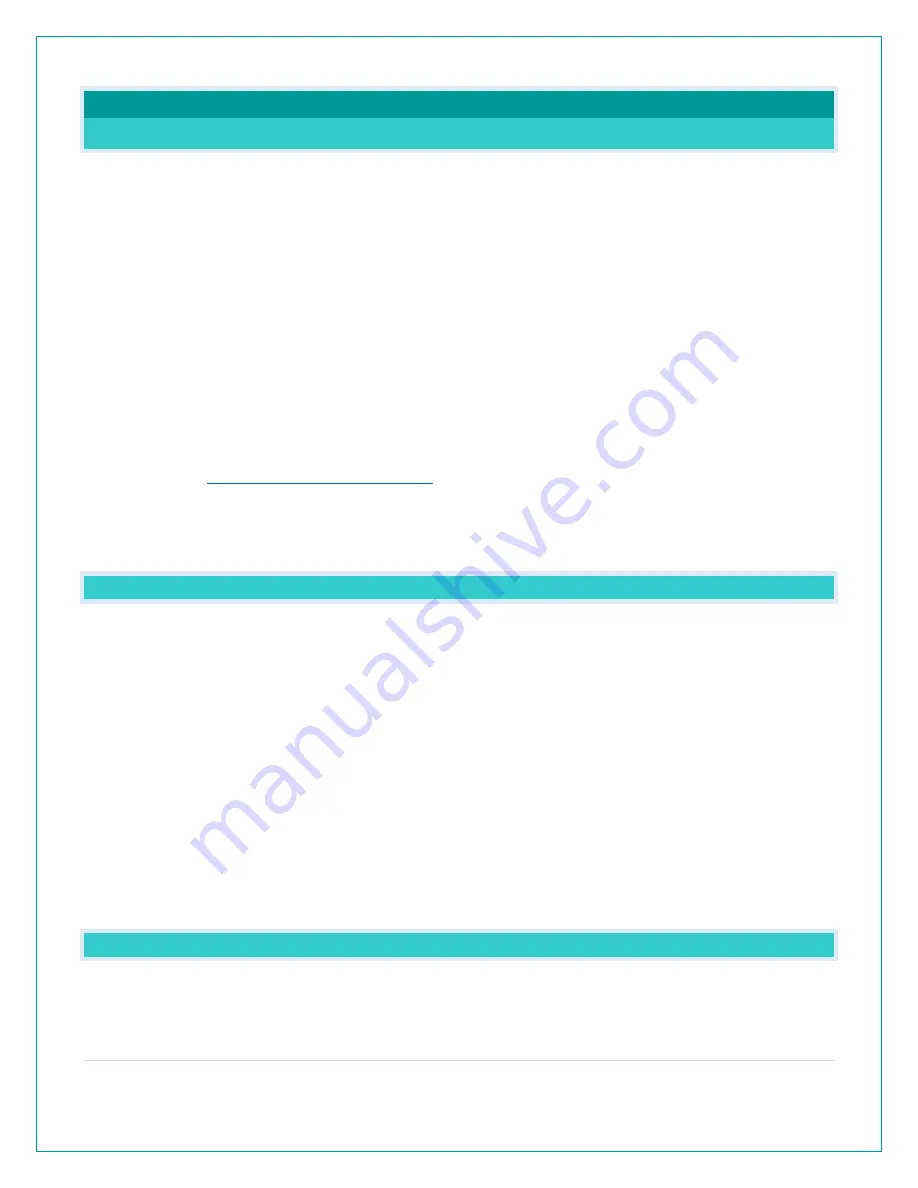
7 |
P a g e
WEATHER STATION READINGS
WHAT IS THIS EXTRA SENSOR AREA?
Explanation: The Extra Sensor area is a place to show up to 4 additional, compatible, sensors
on the station itself. These sensors may also be scanned to your La Crosse View App.
So, if you want extra Temperature/Humidity sensors, you can display them here.
If you do not have or want additional sensors, this area will show you the Barometric Pressure
from your weather station’s internal Pressure Sensor.
Optional Extra Sensors:
Up to 4 additional Thermo-Hygro, Wind Speed, Water Leak or any
combination of these sensors can read to the EXTRA SENSOR area of your display. Simply
press and release the EXTRA SENSOR button to view these sensors or turn on Auto Scroll.
Note:
The Extra Sensor area on this station cannot read Rain sensors.
Purchase Extra Sensors:
For additional sensors to read to your station or to the app visit the
PARTS TAB
http://bit.ly/V30V2(328-10618)
Note:
Not all sensors will read to the station. Be sure to check the chart to see if a sensor can
read to the app only, or both station and app.
HOW DO I ADD EXTRA SENSORS TO MY STATION?
1.
Hold the EXTRA SENSOR button 3 seconds, to add a sensor to the station.
2.
Install batteries in the sensor, and if the sensor has a TX button, press the TX button to force a
signal.
3.
Allow up to 3 minutes to view sensor and ID on station.
Note:
Once sensor is found the search will stop. Sensor, ID, and type will show for 3 seconds
then return to normal display.
4.
Scan sensor bar code ID so it will read in the La Crosse View app.
5.
Added sensors will be available for display in Extra Sensor area of station.
HOW DO I DELETE EXTRA SENSORS FROM MY STATION?
1. Press and release the EXTRA SENSOR button until you see the sensor and ID you wish to
delete.






















