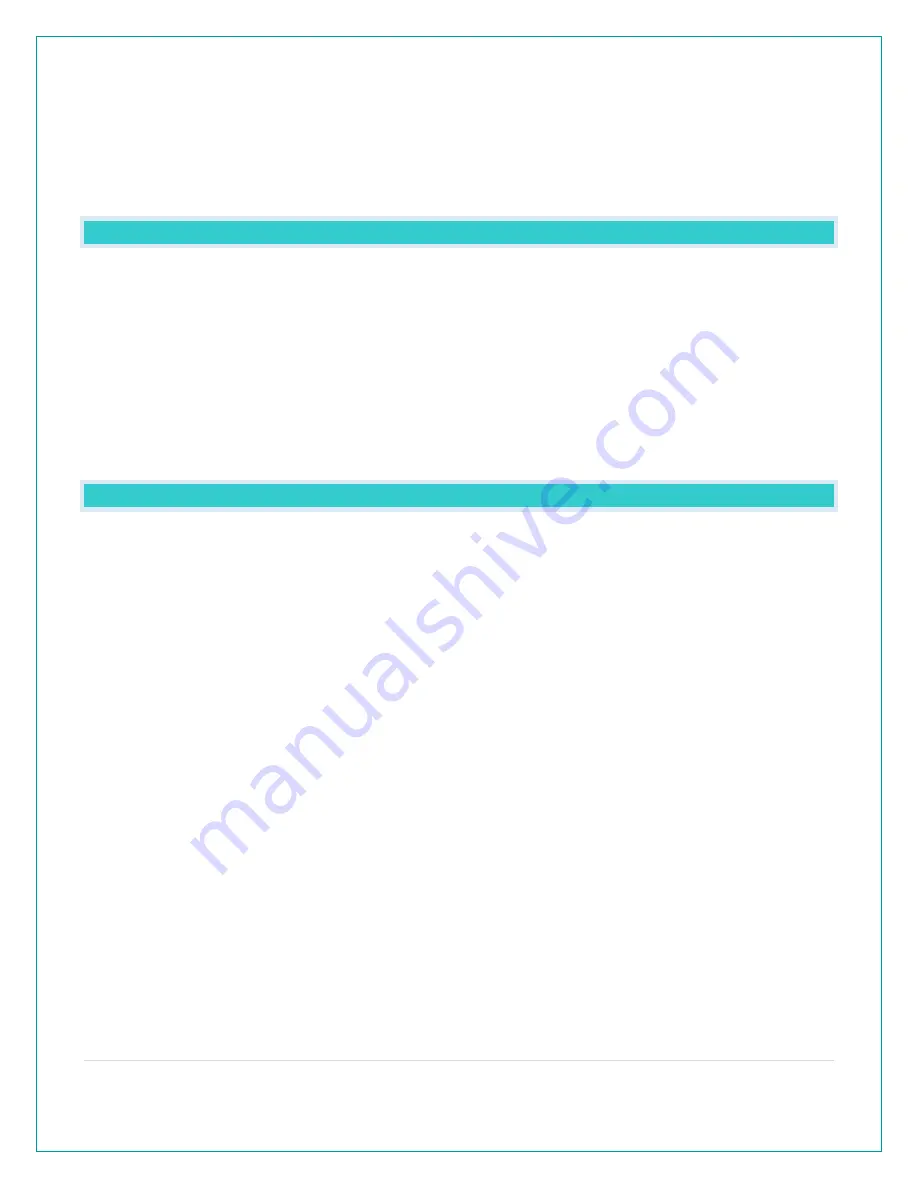
20 |
P a g e
WPS mode, allowing it to connect to your router automatically.
4.
After this process is initiated, your router should begin communicating directly with the La
Crosse Technology display. If successful, you should notice updated Internet time, date,
and weather forecast information as well as a solid Wi-Fi Indicator shortly after the display
connects.
WHAT ARE THE BENEFITS OF USING AN APP?
6.
Monitor your backyard weather from anywhere with an Internet connection.
7.
Set alerts, view graphs, share your home’s weather data with family and friends who have a free La Crosse
View™ app account.
8.
Personalize your app with your own photos and receive push notifications.
9.
Expanded forecast icons from the Weather Service
10.
Internet Wind Direction.
11.
New Data Stream Technology allows you to stream up to three items to your station.
•
Weather Service selectable forecasts: Wind, Snow, Thunderstorms, Hail, Sky Cover and more.
•
Personal Message: up to 20 characters for special events or reminders.
12.
Add an extra sensor that will read to your app.
MESSAGES: WHAT IS THE MEANING OF THESE MESSAGES ON MY STATION?
Your station has built in connection status messages for your convenience.
“ALL OK CONNECTED”- Your station is connected to the app.
“LOST WIFI” – Your station has lost connection with your Wi-Fi network.
o
Check your power cord connection (power cord required to connect).
o
When trying to reestablish your station’s Wi-Fi connection, be sure your mobile device is on the same 2.4GHz
network you want your station to use.
o
Check your network connection.
o
Hold the + and - buttons together for 3 seconds to search for Wi-Fi.
o
Go into the La Crosse View™ app, select your station, and then choose “Connect Wi-Fi” from the app menu.
Reenter your Wi-Fi network’s login information.
“CHECK APP” – Your station has lost connection with your app.
•
The Wi-Fi router connection is working.
o
Check your connection to the La Crosse View™ app. Select your station, and then choose “Connect Wi-Fi” from
the app menu. Reenter your Wi-Fi network’s login information.
•
Is there an update to install?
“NO WEATHER SERVICE” - This indicates an error on the Weather server. There is nothing you can do about this.
•
Expanded Forecast will not update or show.
•
The Weather Service will resolve this.
•
Very rare to have this error.
















