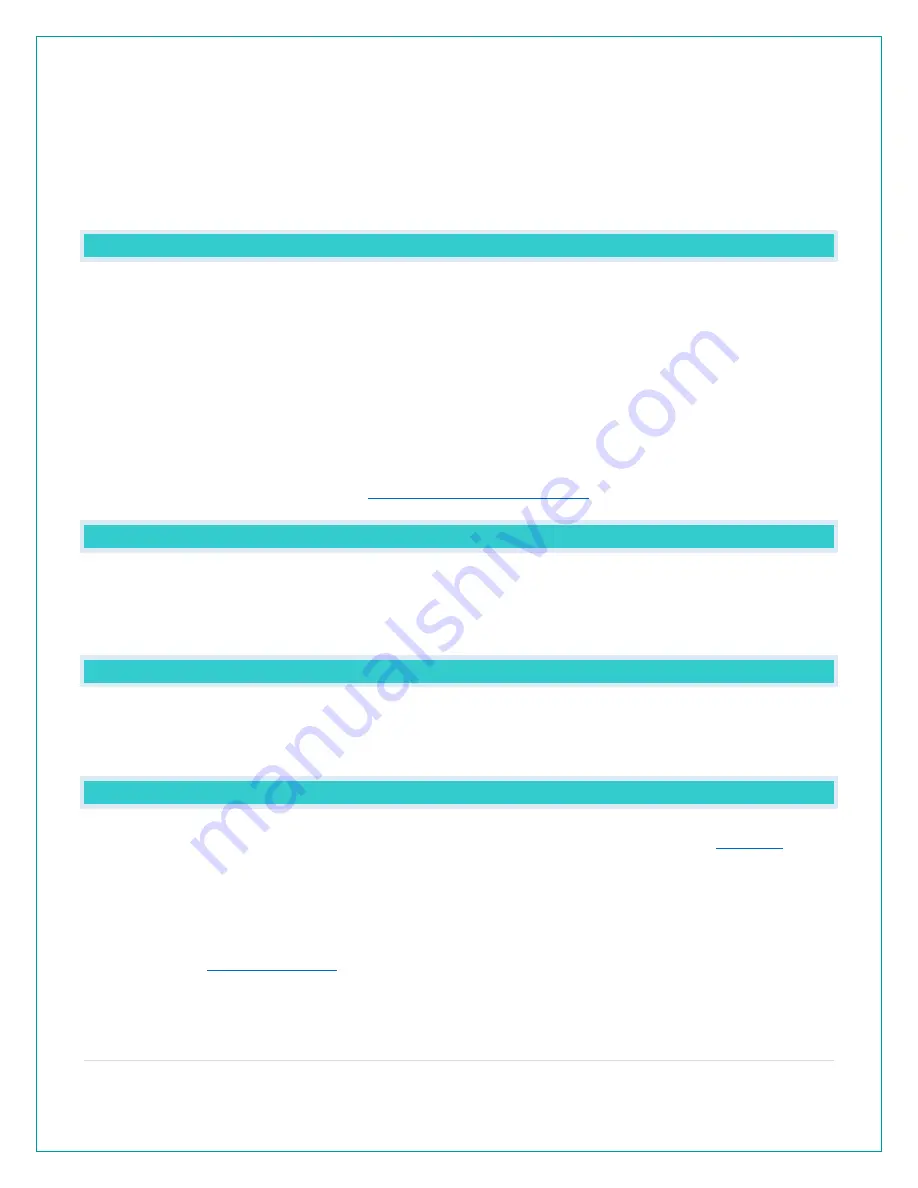
10 |
P a g e
8.
Press and release the SET button to confirm and move to select Fahrenheit or Celsius. TEMP
FAHRENHEIT will show. Press and release the PLUS or MINUS button to select Celsius (°C).
9.
Press and release the SET button to confirm and SEE APP TO CONNECT will show. This is a
reminder to connect to the La Crosse View™ app. This is not required when operating as a
standalone station. There is no actual function when you see this. Press the LIGHT button to
exit.
WHY DO “SEE APP TO CONNECT” OR “LOST WIFI” SHOW ON MY STATION?
When operating as a standalone station, you will occasionally see the words SEE APP TO
CONNECT or LOST WIFI.
•
SEE APP is a prompt to connect to the La Crosse View™ app. This is not required.
•
LOST WIFI again refers to your station searching for a WIFI connection to connect to the
La Crosse View™ app. This is not required.
•
These statements should only flash for a few minutes then disappear.
•
They may show again for a few minutes if you restart the station or press and release the
SET button.
•
When connected you will have these and other status messages. These are described
under below when talking about
BACKLIGHT: DOES THIS STATION HAVE A BACKLIGHT?
Yes, your station has a backlight with 5 levels of intensity. Power cord use is required for this
station to receive updates from the sensors.
•
Press and release the LIGHT button to adjust the backlight intensity or to turn it off.
•
Intensity levels: 0% (OFF) | 3% | 20% | 50% | 100%
CAN I OPERATE MY STATION ON BATTERY POWER ONLY?
•
No, the power cord is required for your sensors to update.
•
When you operate as a connected station, the power cord is required to maintain Wi-Fi
connection and sensor updates.
BATTERY: WHAT DO THE BATTERY ICONS MEAN?
•
A battery icon will appear near your WIND reading when you need to change
your wind sensor.
•
A battery icon will appear near your OUTDOOR temperature reading when you need to
change batteries in your thermo-hygro sensor.
•
See how to





















