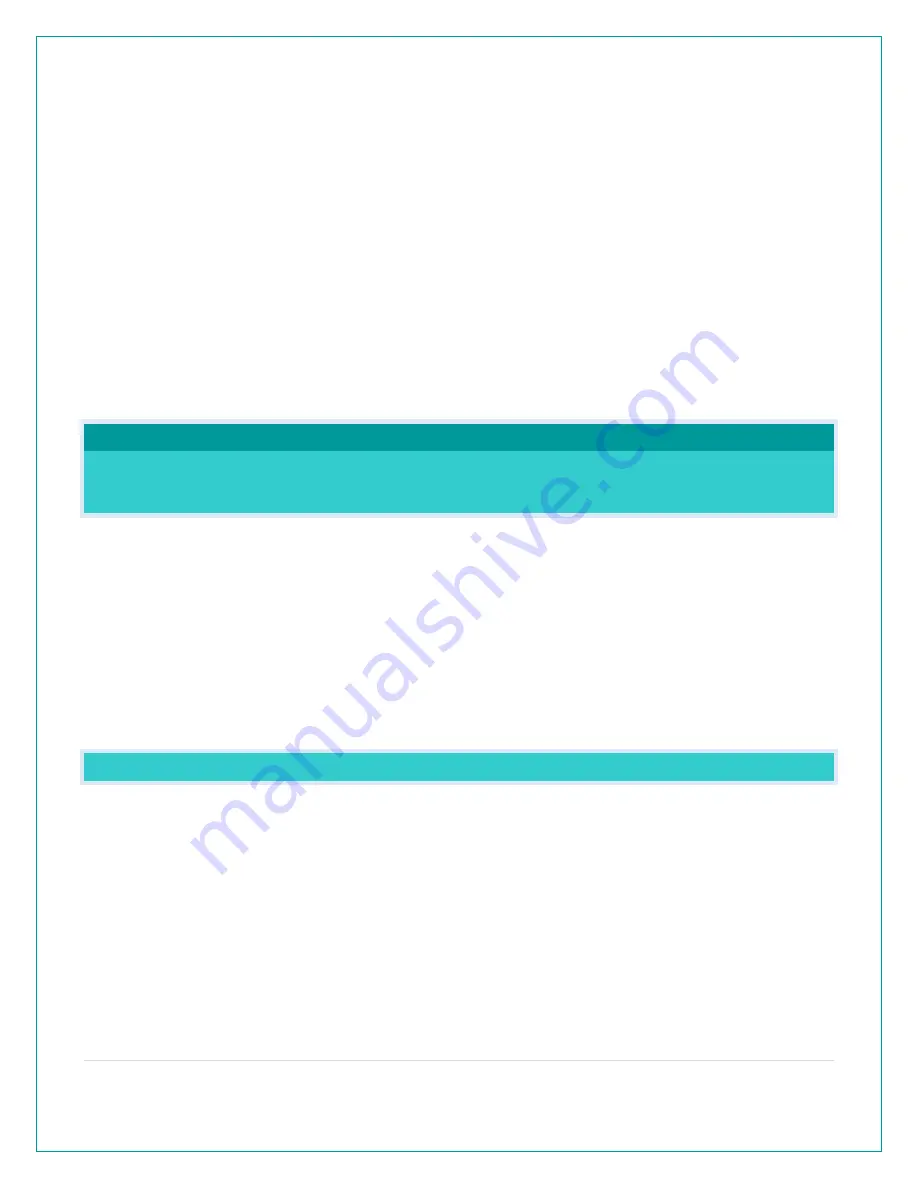
15 |
P a g e
AccuWeather Information:
Wind Speed • Wind Direction • Wind Gust • UV Index • Visibility • Dew Point • Percentage of
Clouds •Sunrise Time • Sunset Time • Hours of Sunlight • Moon Rise Time • Moon Set Time •
Temperature/Humidity •and more!
Text Messages
Enter up to 20 characters for special events or reminders, such as:
• SOCCER TONIGHT • ICE CREAM IN FREEZER • GREAT JOB MATH TEST or anything you can
think of!
To select Data Stream items:
1. Open the La Crosse View™ app and swipe until you find your station’s device page.
2. Scroll down to the Data Stream section and press the blue stream icon in the upper right.
3. Follow the app’s instructions to customize your “Data Stream” to display on your station
Note: Allow up to 10 minutes for new Data Stream selections to appear on your station.
TROUBLESHOOTING
BAR CODE: WHAT ARE THE BARCODES AND ID NUMBERS
ON MY SENSORS ON MY STATION?
•
Did you know that your sensors will “lock” into your station?
•
This ensures that the sensor readings are from your sensor and not a neighbors’.
•
When you press and release your SENSOR button you will see your Station ID, your
Thermo-Hygro sensor ID, & your Water Leak sensor ID.
Note: If you have Extra Sensors connected to you station you will also see these ID’s.
•
The sensor ID on the station should match your first six numbers on the barcode of that
sensor.
•
These sensors will remain locked to your station until you manually delete them.
•
The barcodes are also important identifiers for the La Crosse View™ app if you choose to
connect.
HOW DO I DELETE SENSOR ID NUMBERS?
In the rare event you need to replace your sensor, you will first need to delete the old sensor ID
from your station.
1.
Remove batteries from your old sensor.
2.
Press and release the SENSOR button to view your sensor ID number.
3.
While viewing your sensor ID, hold the (-) button for 5 seconds to delete your old sensor ID.
Dashes will show for the ID number.
4.
Your station will automatically begin searching for the new sensor.
5.
Install batteries in your new sensor and allow up to three minutes for your new sensor
readings and ID to appear on your station.


















