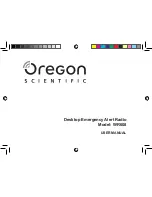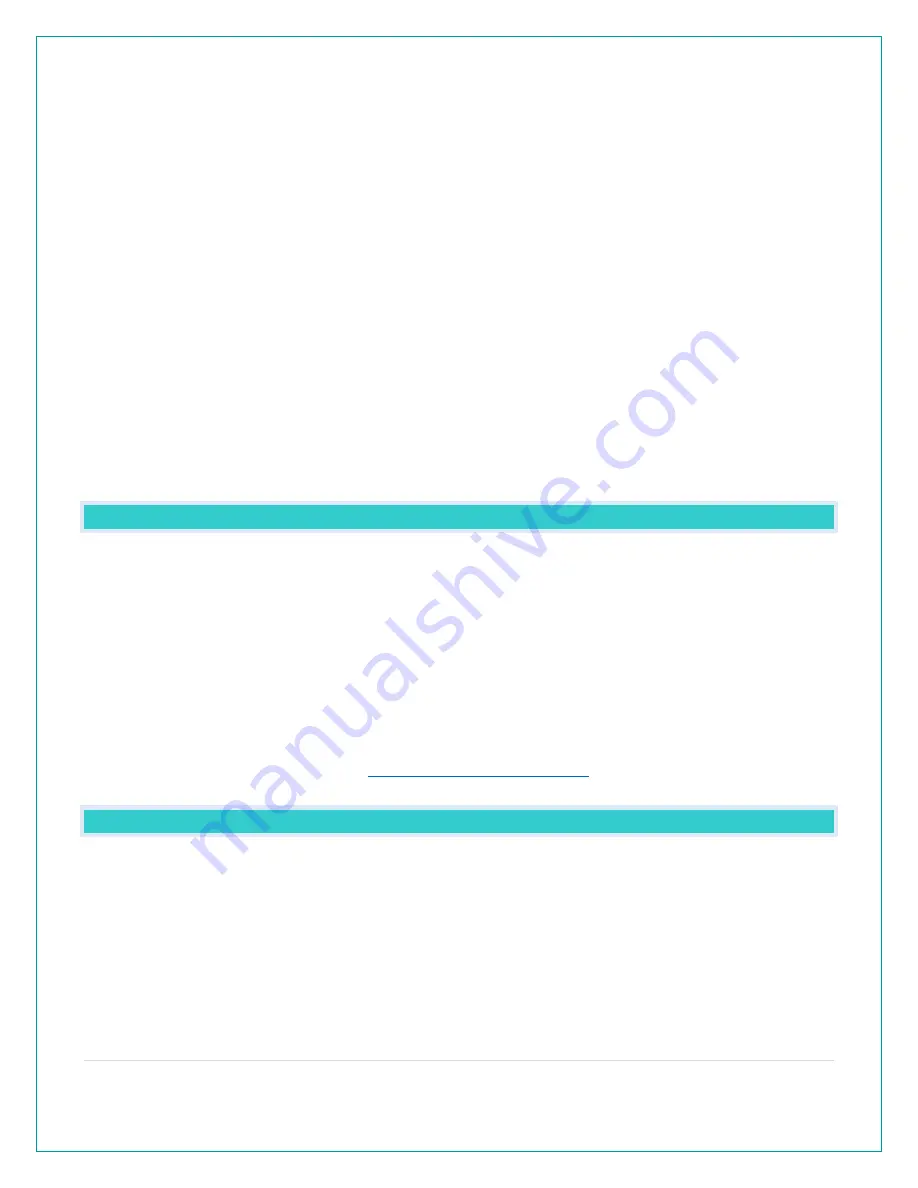
10 |
P a g e
2.
Press and release the SET button to confirm and move to select 12/24 hour time format.
12/24 TIME FORMAT will show. Press and release the PLUS or MINUS button if you want 24
hour time format.
3.
Press and release the SET button to confirm and move to the hour. 12: and SET HOUR will
show. Press and release the PLUS or MINUS button to adjust the hour.
4.
Press and release the SET button to confirm and move to the minutes. :00 and MINUTES will
show. Press and release the PLUS or MINUS button to adjust the minutes.
5.
Press and release the SET button to confirm and move to the year. 2017 and SET YEAR will
show. Press and release the PLUS or MINUS button to adjust the year.
6.
Press and release the SET button to confirm and move to the month. JANUARY and SET
MONTH will show. Press and release the PLUS or MINUS button to adjust the month.
7.
Press and release the SET button to confirm and move to the date. 01 and SET DATE will
show. Press and release the PLUS or MINUS button to adjust the date.
8.
Press and release the SET button to confirm and move to select Fahrenheit or Celsius. TEMP
FAHRENHEIT will show. Press and release the PLUS or MINUS button to select Celsius (°C).
9.
Press and release the SET button to confirm and SEE APP TO CONNECT will show. This is a
reminder to connect to the La Crosse View™ app. This is not required when operating as a
standalone station. There is no actual function when you see this. Press the LIGHT button to
exit.
WHY DO “SEE APP TO CONNECT” OR “LOST WIFI” SHOW ON MY STATION?
When operating as a standalone station, you will occasionally see the words SEE APP TO
CONNECT or LOST WIFI.
•
SEE APP is a prompt to connect to the La Crosse View™ app. This is not required.
•
LOST WIFI again refers to your station searching for a WIFI connection to connect to the
La Crosse View™ app. This is not required.
•
These statements should only flash for a few minutes then disappear.
•
They may show again for a few minutes if you restart the station or press and release the
SET button.
•
When connected you will have these and other status messages. These are described
under below when talking about
BACKLIGHT: DOES THIS STATION HAVE A BACKLIGHT?
Yes, your station has a backlight with 5 levels of intensity. Power cord use is required for this
station to receive updates from the sensors.
•
Press and release the LIGHT button to adjust the backlight intensity or to turn it off.
•
Intensity levels: 0% (OFF) | 3% | 20% | 50% | 100%