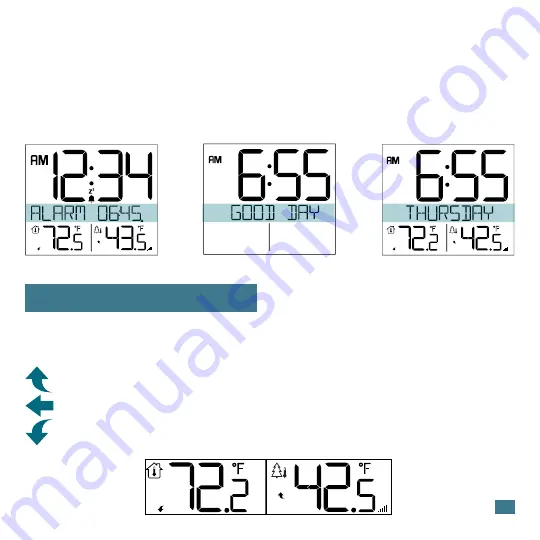
Snooze:
• When alarm sounds, press the
SNOOZE
button to silence alarm for 10
minutes. The Snooze Icon
Zz
will flash.
• Press any button except SNOOZE to silence the alarm for 24 hours.
• When alarm ends by button press or time out after 2 minutes,
GOOD DAY
will show briefly then return to normal time display.
Temperature Trend Arrows
Both the Indoor and Outdoor temperature have Trend Arrows to indicate
temperature changes (2°F / 1°C) over the past one hour period.
Temperature has risen over the past one hour.
Temperature has been steady over the past one hour.
Temperature has fallen over the past one hour.
7




























