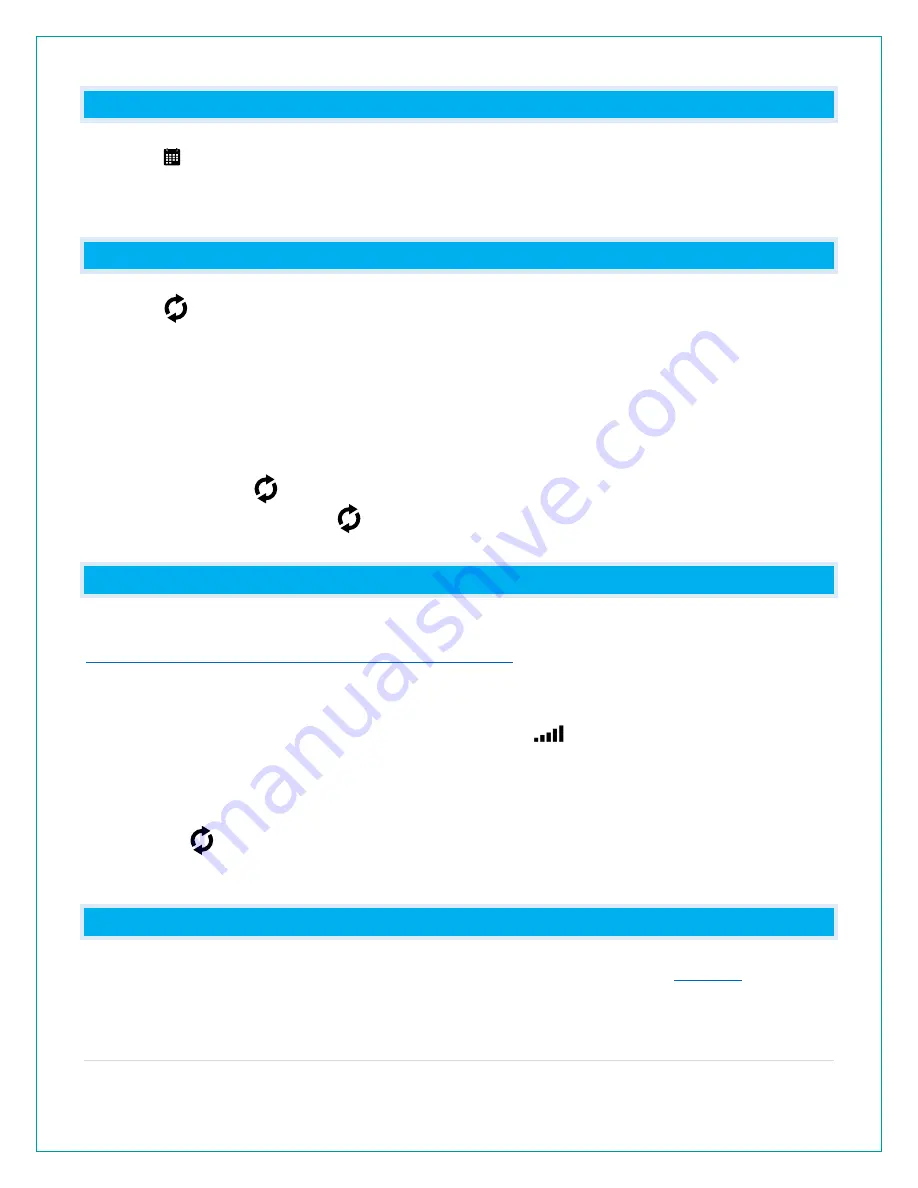
5 |
P a g e
CAN I CHANGE THE CALENDER DISPLAY?
Press the button to change how the Calendar is displayed.
•
Full Weekday
•
Month/Date/Year
•
Weekday/Month/Date.
HOW DO I SELECT WHERE TIME AND TEMPERATURE ARE DISPLAY?
Press the button to adjust the data displayed on screen.
• Current Time/Indoor Temp
• Current Time/Outdoor Temp
• Desired Time/Indoor Temp
• Outdoor Temp/Desired Time
• Indoor Temp/Desired Time
• Auto-Scroll
When the Auto-scroll Icon is showing, the clock will switch between these options every 5
seconds. Continue to press the button to stop the auto-scroll. Your clock will stay on the last
selection.
CAN I ADD SENSORS?
For outdoor readings, an add-on Temperature & Humidity Sensor can be purchased here:
www.lacrossetechnology.com/products/513-1429#parts
Add-on Sensor:
1. Install batteries Temperature & Humidity sensor.
2. Hold the + (PLUS) button until the Reception Indicator
starts to animate. This will start a
search for your sensor. Press the TX button on the sensor.
3. Your sensor should connect within the next few minutes.
View Add-on Sensor:
•
Press the button to view Add-on Sensor readings, Time, Desired Time, or Indoor
Temperature & Humidity.
WHAT DOES A READING OF “HI” OR “LO” MEAN?
•
If your outdoor temperature reading shows “HI” or “LO”, check that your
•
Overpowered or underpowered batteries can cause this reading.
•
If batteries are good, replace the outdoor sensor.






