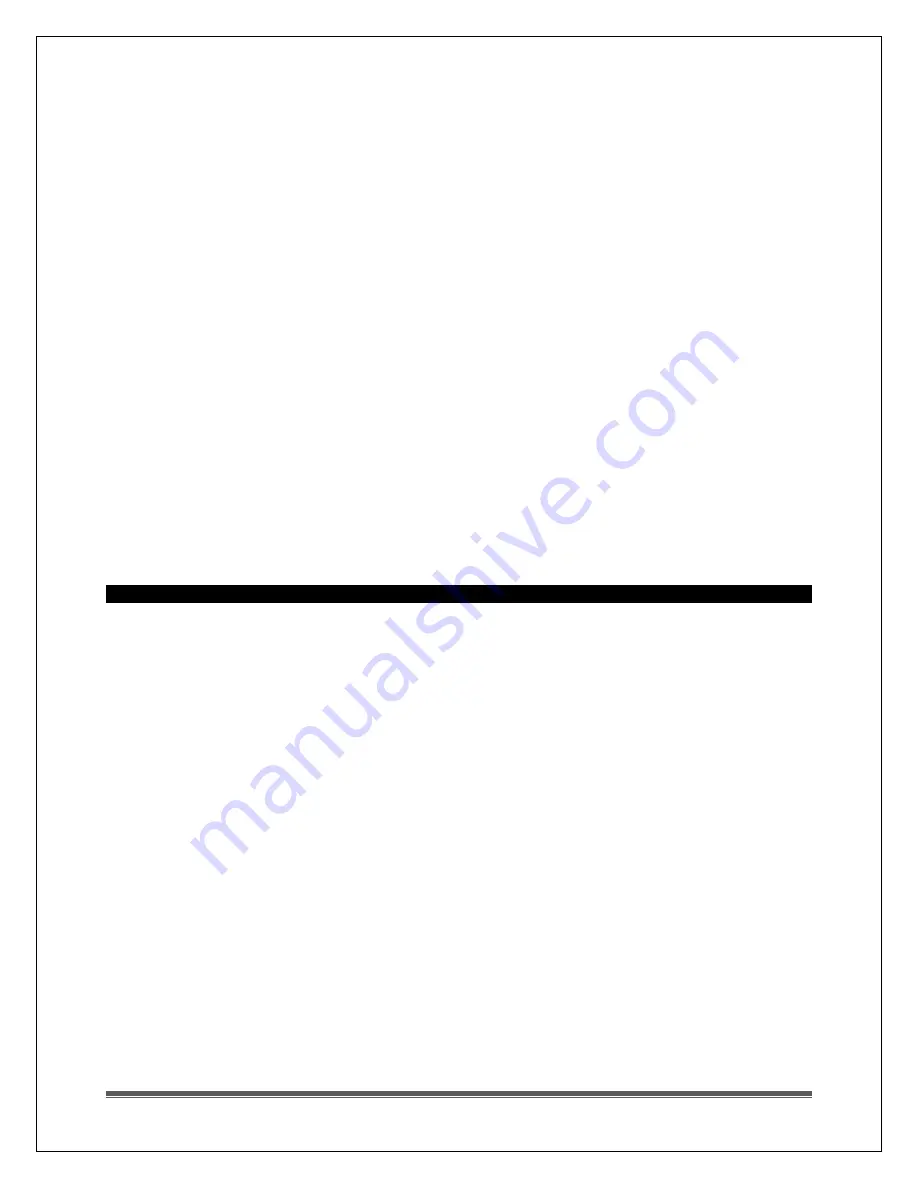
La Crosse Technology, Ltd. www.lacrossetechnology.com/support
Page 11
1.
WWVB ON/OFF: Hold the TIME SET button five seconds so
WWVB
and the word
ON
will flash. Press and release either ARROW button to turn this to OFF if you do not wish
WWVB time reception. Confirm with the TIME SET button and move to time zone.
2.
TIME ZONE:
EST
will flash. Press and release the
▲
or
▼
buttons to select a different
Time Zone: AST=Atlantic, EST= Eastern, CST= Central, MST= Mountain, PST= Pacific,
AKT= Alaska, HAT=Hawaiian time zone. Confirm with the TIME SET button and move to
DST.
3.
DAYLIGHT SAVING TIME:
DST
will flash and the word
ON
. Press and release the
▲
or
▼
buttons to turn this to OFF if you do not observe DST. Confirm with the TIME SET
button and move to 12/24 hour time.
4.
12/24 HOUR TIME:
12H
will flash. Press and release the
▲
or
▼
buttons to select 24H.
Confirm with the TIME SET button and move to the hour.
5.
HOUR: The
hour
will flash. Press and release the
▲
or
▼
buttons to select the correct
hour. Confirm with the TIME SET button and move to the minutes.
6.
MINUTES: The
minutes
will flash. Press and release the
▲
or
▼
buttons to adjust the
minutes. Confirm with the TIME SET button and move to the year.
7.
YEAR: The
year
will flash. Press and release the
▲
or
▼
buttons to select the correct
year. Confirm with the TIME SET button and move to the month.
8.
MONTH: The
month
will flash. Press and release the
▲
or
▼
buttons to select the
correct month. Confirm with the TIME SET button and move to the date.
9.
DATE: The
date
will flash. Press and release the
▲
or
▼
buttons to select the correct
date. Confirm with the TIME SET button and move to F/C.
10.
Note:
The Day of the Week will set automatically when the year, month and date are
set.
11.
FAHRENHEIT/CELSIUS:
°F
will flash. Press and release the
▲
or
▼
buttons to select
Fahrenheit or Celsius. Confirm with the TIME SET button and exit.
Note:
When no buttons are pressed for ten seconds, the weather station will save the
last change and default back to normal mode.
Forecast Icons Inaccurate
THIS WEATHER STATION LEARNS OVER TIME!
Please allow 3-4 weeks for barometer calibration to generate an accurate forecast.
IMPORTANT:
As the Weather station builds memory, it will compare the current average
pressure to the past forty day average pressure for increased accuracy. The longer the
Weather station operates in one location, the more accurate the forecast icons will be.
Weather Forecast Icons:
This Weather station has six forecast icons that predict the
weather condition of the next 12-hours based on the change of atmospheric pressure. The
weather forecast is about 70-75% correct. As weather conditions cannot be 100% correctly
forecasted we are not responsible for any loss caused by an incorrect forecast.
Sunny (clear)
Partly Cloudy
Cloudy
Stormy
Rainy
Snowy (temp below 32 ºF)
The icons forecast the weather in terms of getting better or worse and not necessarily sunny
or rainy, as each icon indicates.












