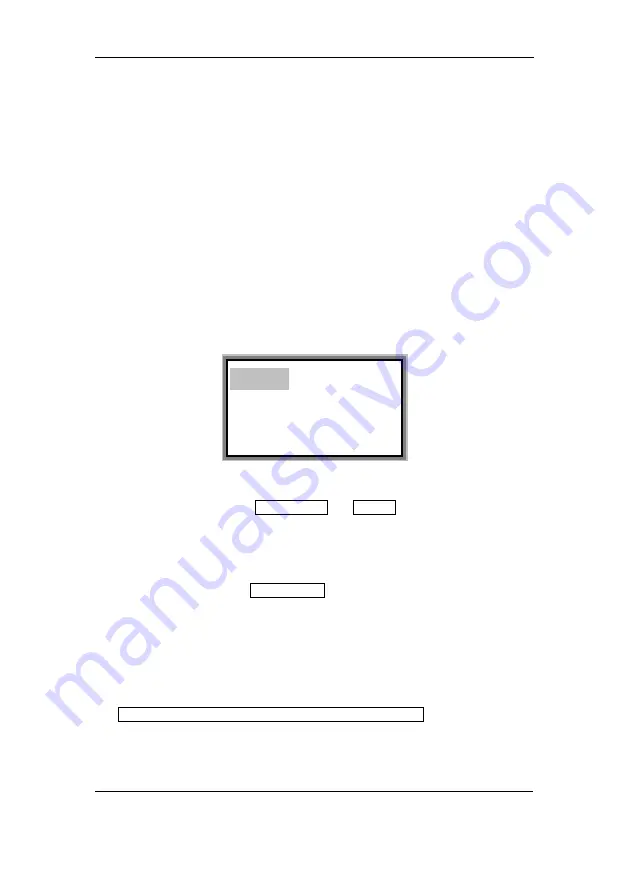
USER
USER
USER
USER’’’’S
S
S
S MANUAL
MANUAL
MANUAL
MANUAL OF
OF
OF
OF LK-330E
LK-330E
LK-330E
LK-330E
LABEL
LABEL
LABEL
LABEL &
&
&
& MARK
MARK
MARK
MARK INDUSTRIES
INDUSTRIES
INDUSTRIES
INDUSTRIES COMPANY
COMPANY
COMPANY
COMPANY
29
4.2
4.2
4.2
4.2 Instructions
Instructions
Instructions
Instructions for
for
for
for Function
Function
Function
Function Keys
Keys
Keys
Keys
4.2.1
4.2.1
4.2.1
4.2.1 M
M
M
Material
aterial
aterial
aterial
You may choose label, PVC sleeve tube, or heat shrink tube as the material to
be printed on.
Be
Be
Be
Be sure
sure
sure
sure to
to
to
to select
select
select
select the
the
the
the correct
correct
correct
correct material
material
material
material before
before
before
before printing;
printing;
printing;
printing; after
after
after
after replacing
replacing
replacing
replacing the
the
the
the
printing
printing
printing
printing material,
material,
material,
material, be
be
be
be sure
sure
sure
sure to
to
to
to change
change
change
change the
the
the
the settings
settings
settings
settings of
of
of
of the
the
the
the tube
tube
tube
tube printer
printer
printer
printer so
so
so
so
that
that
that
that they
they
they
they are
are
are
are compatible
compatible
compatible
compatible with
with
with
with the
the
the
the new
new
new
new printing
printing
printing
printing material;
material;
material;
material; otherwise
otherwise
otherwise
otherwise it
it
it
it may
may
may
may
compromise
compromise
compromise
compromise the
the
the
the printing
printing
printing
printing quality,
quality,
quality,
quality, result
result
result
result in
in
in
in printing
printing
printing
printing error
error
error
error or
or
or
or damage
damage
damage
damage the
the
the
the
print head.
head.
head.
head.
Press [Material] key, and the screen display will be as follows:
Press [→] or [←] to choose
PVC Tube
or
Label , and press [Enter]. Then
a window will be displayed to select the specific material specifications. Press
[→] or [←] to select the desired specification and press [Enter], then you will
enter into the text editing window.
Press [→] or [←]to choose
Shrink tube , and press [Enter], then you will enter
into the text editing window.
Note
Note
Note
Note::::
●
After selecting the printing material, if you choose a font size that is too
large for the material, the screen will display as below:
Font exceeds the limits of
medium.
Any key to return!
PVC
PVC
PVC
PVC T
T
T
Tube
ube
ube
ube
Label
Label
Label
Label
S
S
S
Shrink
hrink
hrink
hrink T
T
T
Tube
ube
ube
ube






























