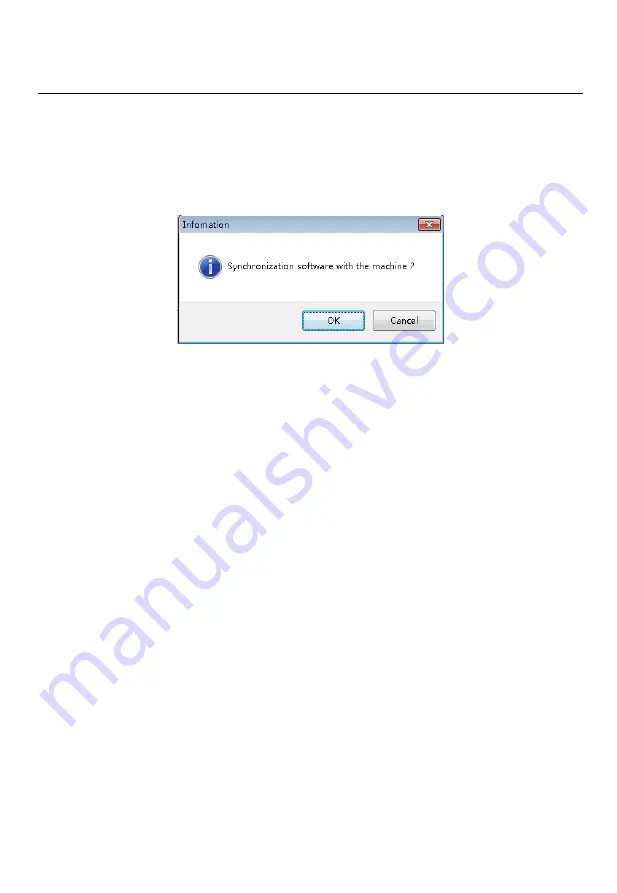
KYstar KS9000 plicing processing platform
Multi-Screen Splicer Processor
12
III. Set up communications
During software communication, select the “NET Connect”, directly click “OK”,
and if the connection is successful, it will pop up an information box as shown in the
figure below; then just click “OK”.
















































