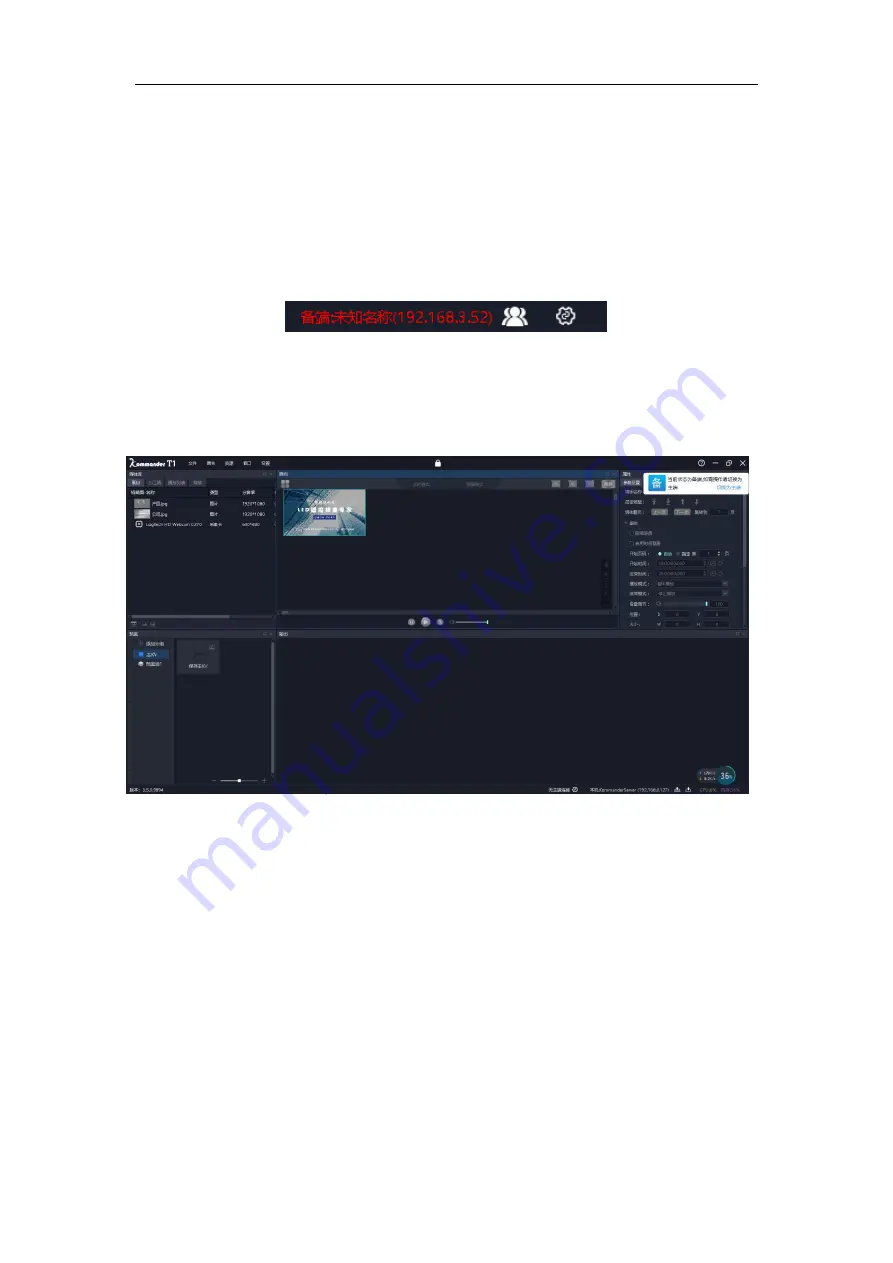
Beijing Kystar Technology Co., Ltd.
55
After setting, check the connection status through the taskbars on both the active
and standby sides. White is normal and red is abnormal, indicating that the network is
unavailable (the local network is not enabled, the ip is unavailable, or the firewall is
blocking) or the other party's working mode is incorrect (the program is not enabled and
the working mode is incorrect). The two cannot establish a master-backup connection.
The following shows that the current device is currently the master and the device
is currently connected abnormally.
Note: The settings are saved with the program, but if it is the master, the enabled
slave will not be saved, that is, it needs to be checked again after restart.
7.9.2 Description of standby mode
We do not allow users to edit projects in standby mode. Only system settings,
program minimization, restore, and close program operations are allowed to avoid
unnecessary exceptions. When the primary end is abnormal, please switch the standby
end to the primary end, and then edit or operate.
When Kommander is in standby mode, it will not send instructions to the slave
computer, remote control of the cloud control APP is not allowed, and the planned
jumps and scheduled tasks set by the project will not take effect.






























