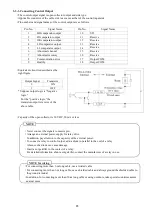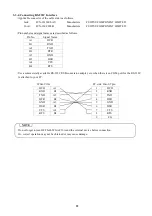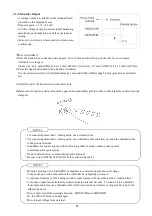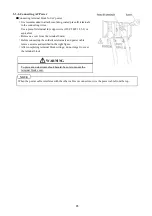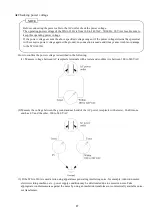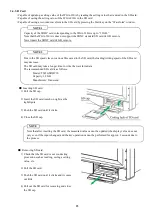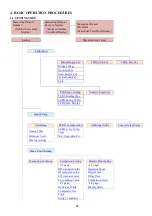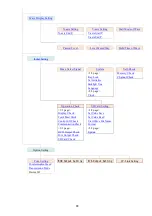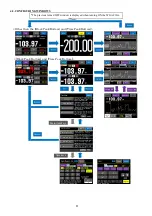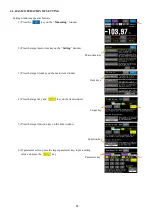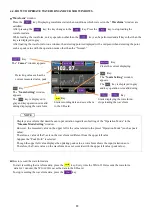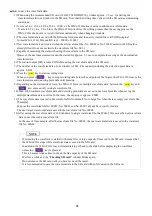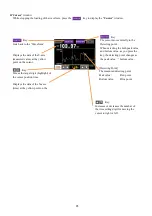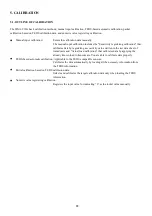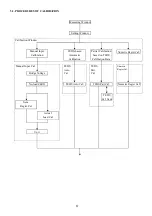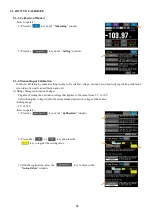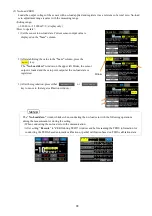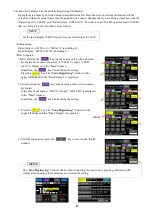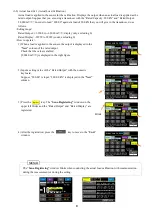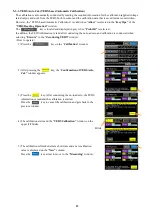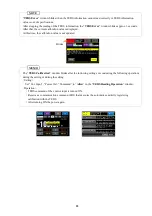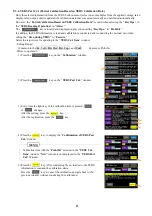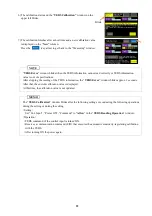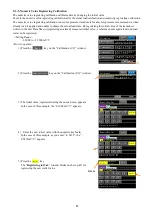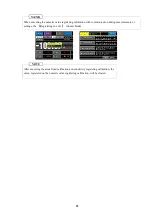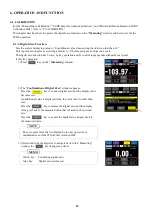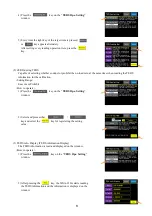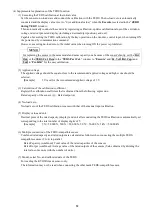37
Calibration Window
Manual Input Cal.
TEDS
Auto
Cal
TEDS
Part
Cal
Numeric
Regist Cal.
5-2. PROCEDURES OF CALIBRATION
Unit
TEDS Part Cal.
TEDS Auto Cal.
Measuring Window
Actual
Load Cal.
No-load ZERO
Manual Input
Calibration
TEDS-based
Automatic
Calibration
TEDS
Cal. Item
Setting Window
Partial Calibration
based on TEDS
Calibration Data
Bridge Voltage
Sens.
Regist.Cal.
Numeric Regist Cal.
Numeric Regist Cal.