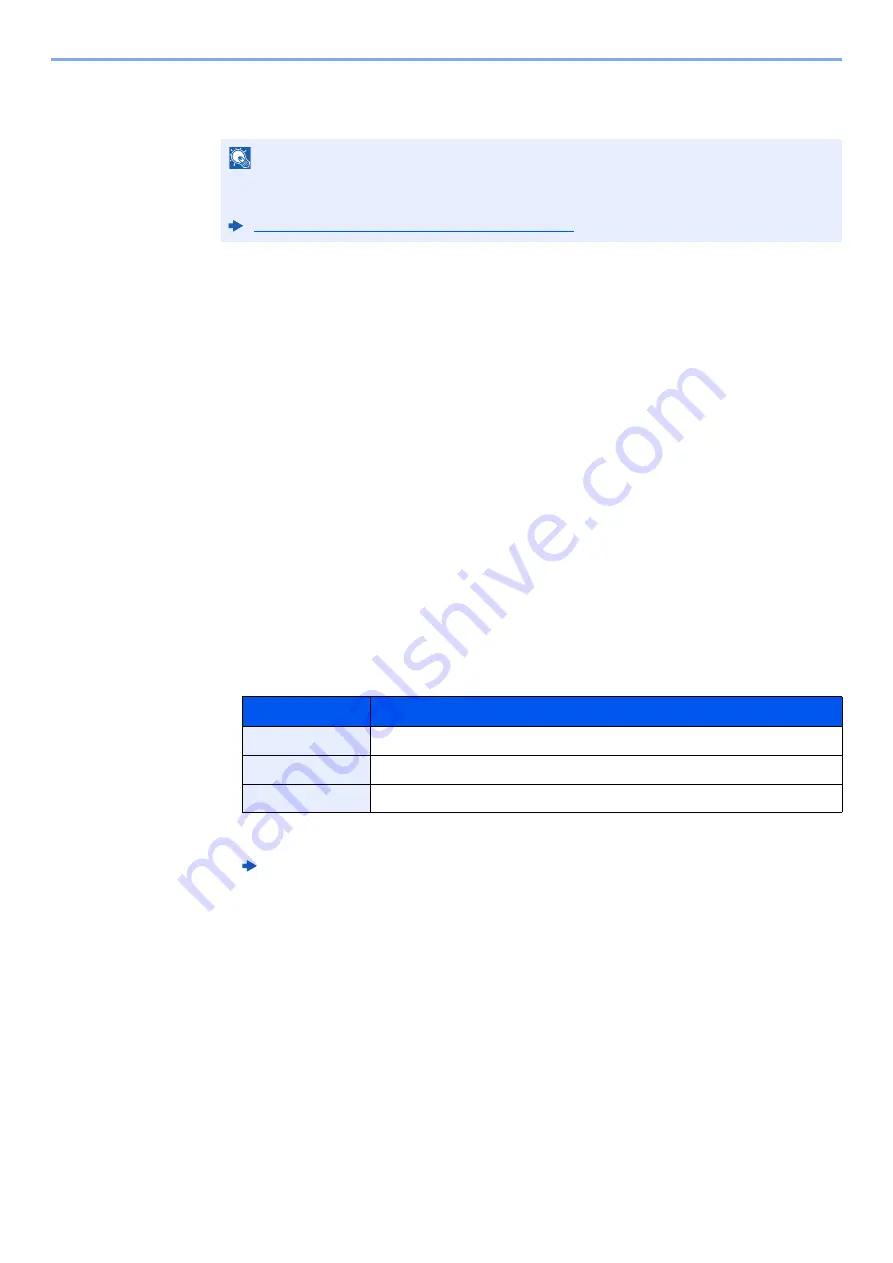
5-21
Using Convenient Fax Functions > Polling Communication
4
Press the [Start] key.
The operations for reception begin.
Printing from a Polling Box
1
Display the screen.
[
Document Box/USB
] key > [
▲
] [
▼
] key > [
Polling Box
] > [
OK
] key
2
Select the original.
1
Select the document you want to print.
2
Select [
Select
].
A checkmark will be placed on the right of the selected file. Select the checkmarked file and
select [
Select
] again to cancel the selection.
3
Select the [
OK
] key.
3
Print.
1
[
] > [
OK
] key
2
Use the numeric keys to change the number of sheets to be printed. To change the print
settings, select the [
Function Menu
] key then change the settings and select the [
OK
] key.
For each of the functions, refer to the following:
3
Press the [
Start
] key.
Printing starts.
NOTE
When [
On
] is selected in [
Check beforeSend
], a destination confirmation screen is
displayed when you press the [
Start
] key.
Confirmation Screen of Destinations (page 7-11)
Item
Description
File Name Entry
Adds a file name.
Job Finish Notice
Sends E-mail notice when a job is complete.
Priority Override
Suspends the current job and gives a new job top priority.
Machine’s
Operation Guide
















































