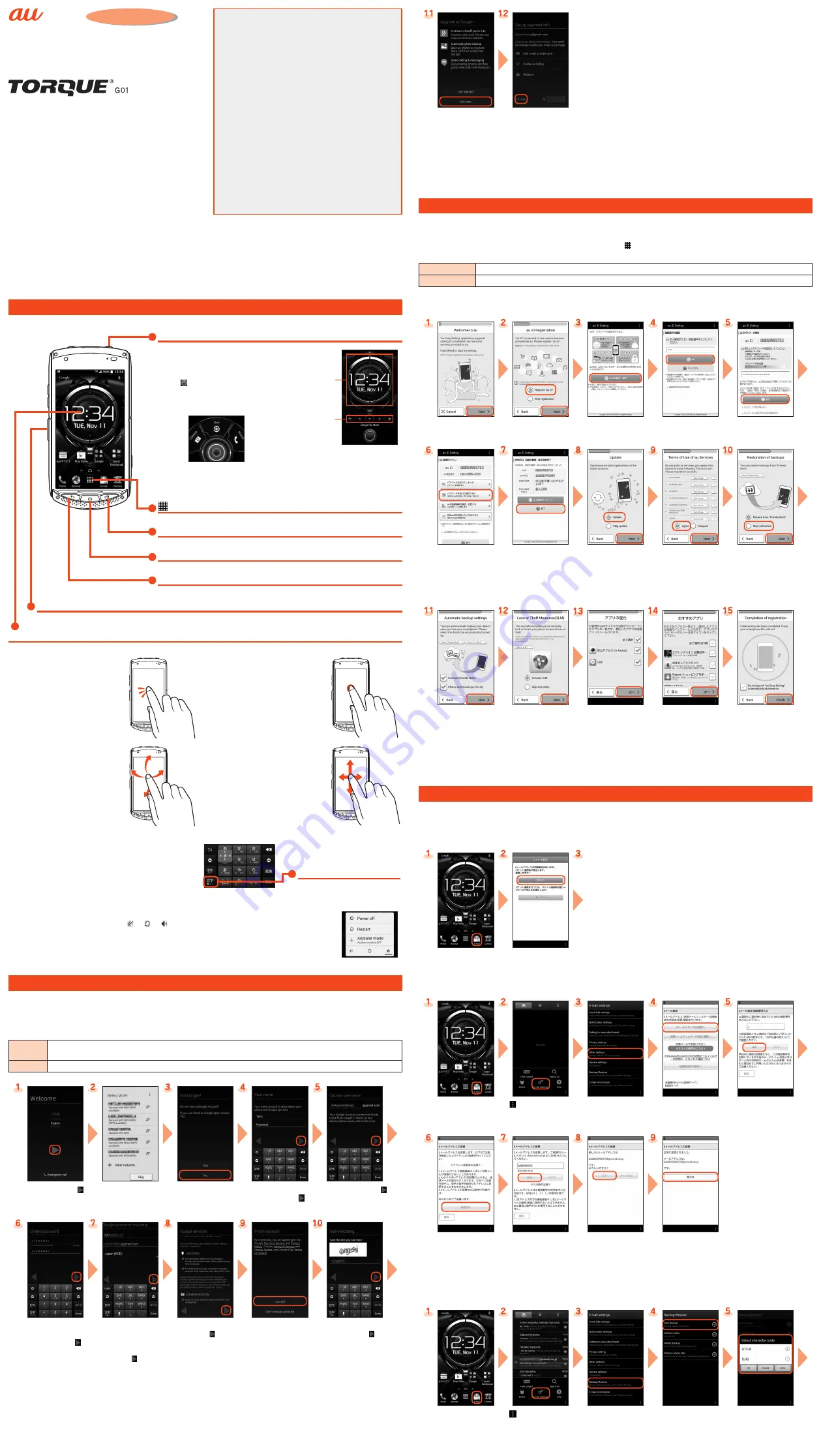
Introduction
Setting Guide
Basic Operation
For detailed operation method, refer to "Basic Manual".
F
Power key
Power ON
F
(Long-touch at least 2 seconds)
Unlocking start screen security
Touch "
" and slide it toward "Start" to
unlock the security.
Sliding toward "Camera"/"Phone"
activates the camera/phone.
•
If a description for the Home screen
appears, read the information and
tap "OK".
《
Start screen
》
Widget
Indicator
•
Widgets are displayed in the start
screen. Slide/flick widgets left or
right to switch between compass
and weather widgets and new
mail notifications.
Apps list
Display the Apps list.
N
Recent apps key
Display the recently-used apps.
H
Home key
Display the Home screen or use for canceling sleep mode.
C
Back key
Tap to return to the previous screen.
z
Direct button
Apps list
→
[Settings]
→
[Direct button] to operate the set function.
Display (Touch panel)
Operate directly touching with your finger.
Tap
Lightly touch a screen and then
immediately release your finger.
Long-touch
Keep touching an item or key.
Flick
Quickly move (flicking) your finger up,
down, right, or left.
Slide
Slide your finger across the screen in
a desired direction to view hidden
content.
■
Character Entry
Enter character by flick input or tapping key repeatedly.
Flick input
Long-touch a key to display input candidates for flick input
as right screen. Flick to the direction of character to enter.
《
Character entry screen (10-key)
》
Character entry mode switch key
Tap to switch character type.
■
Silent mode setting
•
F
(Long-touch at least 1 second)
→
[ ] / [ ] / [ ] and change between mute/vibration/off.
•
Long-touch
l
to set Silent mode on/off.
Initial Settings
When you turn on the product for the first time, follow the onscreen instructions to set the language, functions, services, etc.
■
Setting Up a Google Account
Set up Google account to use Google apps such as "Gmail", "Play Store", "Hangouts".
Setting items are as below (besides the items below, register "First" name, "Last" name).
User name
Register your Google account (user ID) and any character string for mail address. You can register a desired name, but a
registered name by another user cannot be set.
Password
Register password for the Google account.
Select language, [ ]
Set up the Wi-Fi network
to connect as required
*1
On the Google account
setting screen
→
[No]
*2
→
[Get an account]
Enter "First" name and
"Last" name
→
[ ]
Enter a user name
→
[ ]
Checking registration of
username starts.
Enter a password, and
reenter the password for
confirmation
→
[ ]
[Set up recovery
options]
→
Enter spare
mail address
*3
in case
you forgot the password
→
[ ]
Check the contents,
then [ ]
Check the contents,
then [I accept]
Enter text displayed on
screen
*4
→
[ ]
Select if you join
Tap "Not now" to go to the
next.
Select whether to set
payment information
Tap "NOT NOW" to go to
the next.
*1 If you do not set up, tap "Skip".
*2 If you have Google account, tap "Yes".
*3 If you have no another mail address, leave the area blank.
*4 This screen may not be displayed.
au Easy Setting
By setting au ID, you can use various services provided by au such as "au Simple Payment Service" which allows you to purchase
applications from the au
スマートパス
(au Smart Pass) or Google Play. Main setting items as follows.
The first time the product turns ON, "au
へようこそ
(Welcome to au)" appears to help you make Initial settings for "au
かんたん設定
(au
Easy Setting)" etc. Press
C
twice and then from the Home screen
→
[
]
→
[
設定
(Settings)]
→
[
言語と入力
(Language & input)]
→
[
言
語
(Language)]
→
"English" to switch language, then set au Easy Setting. From the Home screen
→
[Apps]
→
[au Easy Setting].
au ID
*
Register your au phone number or any character string for au ID (user ID).
au ID password
Register password for using au ID.
* Username which is already used by another user cannot be set.
•
If you skip the operation of "au
かんたん設定
(au Easy Setting)" when you purchased the product, you can set au ID later. In that case,
Apps list
→
Tap "au
かんたん設定
(au Easy Setting)" or "au ID
設定
(au ID Setting)".
Welcome to au screen
→
[Next]
[Register "au ID"]
→
[Next]
[au ID
の設定・保存
(Set/save au ID)]
Enter the security
code
*1
→
[OK]
Enter a security password
→
[
設定
(Settings)]
[au ID
設定メニューへ
(To au ID settings menu)]
→
[
パスワードを忘れた
時のために
(When you
forget your password)]
Enter
生年月日
(Date of
birth),
秘密の質問
(Secret
question),
答え
(Answer)
→
[
入力完了
(Done)]
→
[
変更
(Change)]
→
[
終了
(Done)]
[Update]
→
[Next]
Check the terms and
conditions (reading
required), [Agree]
→
[Next]
→
[Agree]
To restore data,
[Skip restoration]
*2
→
[Next]
Select a service to use
→
[Next]
Select whether to use
a service
*3
→
[Next]
Select apps to restore
*4
→
[
次へ
(Next)]
Select apps to install
*5
→
[
次へ
(Next)]
→
[OK]
[Finish]
*1 Default value is a four-digit number written at subscription.
*2 If no data to restore, the screen does not appears. When a screen different from that shown here appears, follow the onscreen instructions.
*3 If you tapped "Activate 3LM", activate the administrative right on the next screen.
*4 It is displayed only if you downloaded from au website before.
*5 When a screen different from that shown here appears, follow the onscreen instructions.
To use E-mail (@ezweb.ne.jp), subscription to LTE NET is required.
If you did not subscribe it when you purchased the product, contact an au shop or Customer Service Center.
Your E-mail address is determined automatically after initial setting. You can change the E-mail address later.
■
Initial Settings
Home screen
→
[E-mail] Check the contents, then
[
接続する
(Connect)]
•
After E-mail initial settings, your E-mail address appears.
Check E-mail address and tap "
閉じる
(Close)".
•
When the description screen for E-mail function appears,
confirm the content and tap "Close".
■
Changing Your E-mail Address
Home screen
→
[E-mail] [
]
→
[E-mail settings]
[Other settings]
→
[
接続する
(Connect)]
[E
メールアドレスの変
更へ
(To Change E-mail
address)]
Enter the security code
→
[
送信
(Send)]
Check the contents, then
[
承諾する
(I accept)]
Enter E-mail address
→
[
送信
(Send)]
[OK]
[
閉じる
(Close)]
■
Backing Up E-mail
You can back up E-mail.
Backed up data is saved on a microSD™ memory card (/storage/sdcard1/private/au/email/BU/) when a microSD™ memory card is
attached. If a microSD™ memory card is not attached, data is saved on the internal storage (/storage/emulated/0/private/au/email/BU/).
Home screen
→
[E-mail] [
]
→
[E-mail settings]
[Backup/Restore]
[Mail Backup]
→
Confirm the notes and
[OK]
Select a character code
to make backup data
→
[OK]
Thank you for buying the "TORQUE G01" (simply called the
"product" from here on). In this guide, settings and
precautions for using the product are described.
For explanations of basic functions, refer to "Basic Manual".
Company names and product names referred to in this manual are
trademarks or registered trademarks of respective companies.
The TM, ® marks may be omitted in this manual.
Screen illustrations shown in this manual may look different from the
actual screens. In some cases, minor details or a part of a screen may
be omitted.
July 2014, 1st Edition
Sold by: KDDI CORPORATION,
OKINAWA CELLULAR TELEPHONE COMPANY
Manufactured by: KYOCERA Corporation
■
Basic Operation
Describes the basic operations.
■
Initial Settings
Make initial settings when you turn the power on for the first time.
■
au Easy Setting
Sets au ID.
■
Make initial settings for @ezweb.ne.jp etc.
■
Making a Call
Adds a contact as a new and makes a call.
■
Receiving a Call
Describes how to receive a call.
■
Importing/Exporting Contacts
Import/export contacts using a microSD™ or other memory card.
■
Saving Battery Power
Describes the setting to save battery consumption using "Eco
Mode".
■
Setting Wi-Fi
®
Describes how to connect Wi-Fi
®
network.
■
Viewing/Playing/Backing Up Data
Describes how to view/play still image or video data and how to
back up data to a microSD™ memory card.




















