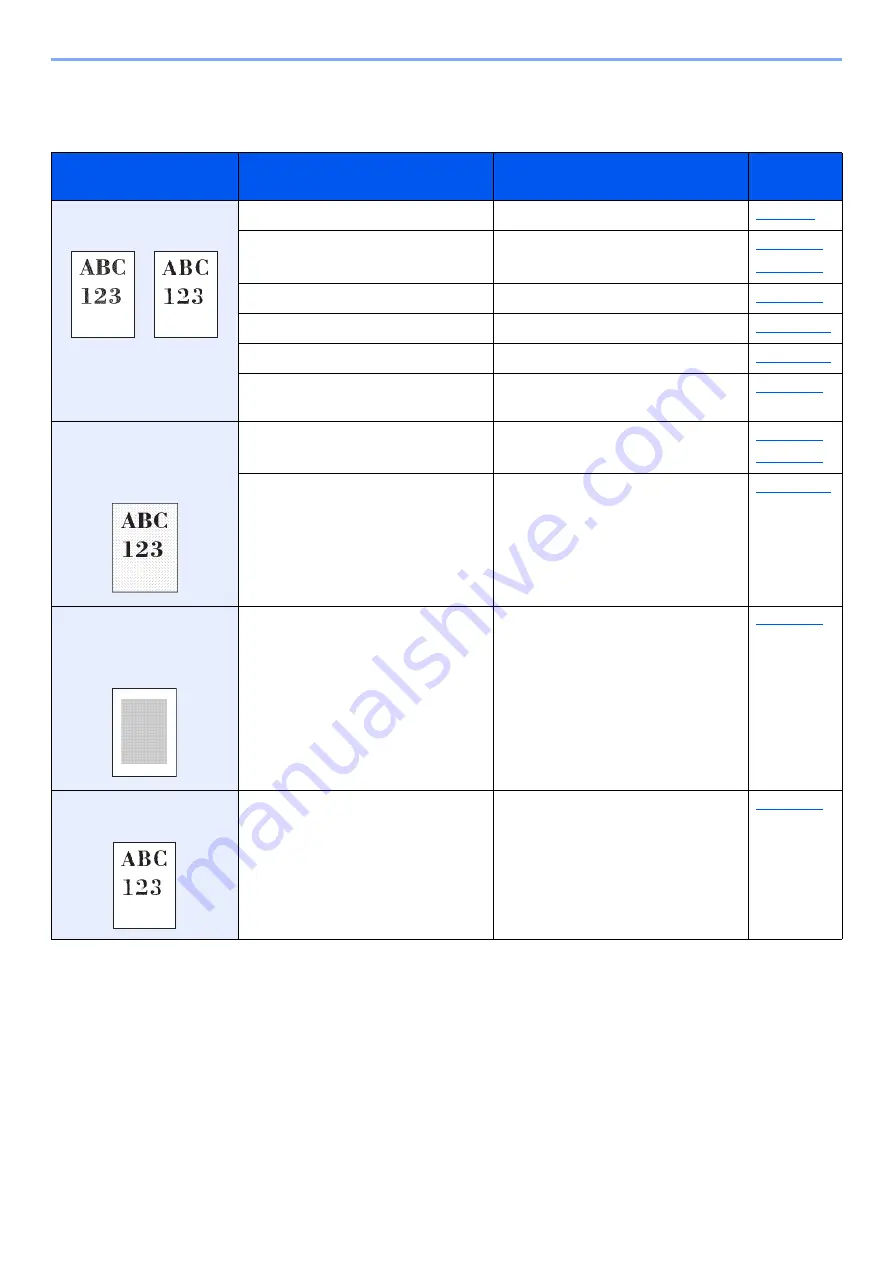
10-28
Troubleshooting > Troubleshooting
Printed Image Trouble
When the following printed image trouble occurs, implement appropriate procedures.
Symptom
Checkpoints
Corrective Actions
Reference
Page
Printed images are totally
too light.
Is the paper damp?
Replace the paper with new paper.
Have you changed the density?
Select appropriate density level.
Is EcoPrint mode enabled?
Disable [
EcoPrint
] mode.
―
Run [
Developer Refresh
].
―
Run [
Laser Scanner Cleaning
].
―
Make sure the paper type setting is
correct for the paper being used.
White background parts
of the image appear to
have a slight overall
coloration.
Have you changed the density?
Select appropriate density level.
―
Run [
Calibration
].
Copies have a moire
pattern (dots grouped
together in patterns and
not aligned uniformly).
Is the original a printed photograph? Set the original image to
[
Printer Output
] or [
Book/
Magazine
] in [
Photo
].
Texts are not clearly
printed.
Did you choose appropriate image
quality for the original?
Select appropriate image quality.
Summary of Contents for TASKalfa 7353ci
Page 1: ...kyoceradocumentsolutions com Operation Guide TASKalfa 8353ci TASKalfa 7353ci ...
Page 553: ...10 20 Troubleshooting Regular Maintenance 4 Install the Staple Waste Box 5 Close the cover ...
Page 555: ...10 22 Troubleshooting Regular Maintenance 4 Install the Punch Waste Box 5 Close the cover ...
Page 616: ...10 83 Troubleshooting Clearing Paper Jams 12Return the side feeder to the original position ...
Page 661: ...10 128 Troubleshooting Clearing Paper Jams 14Return the covers to the original position ...
Page 720: ......
Page 723: ...2019 6 2XNKDEN000 is a trademark of KYOCERA Corporation 2019 KYOCERA Document Solutions Inc ...






























