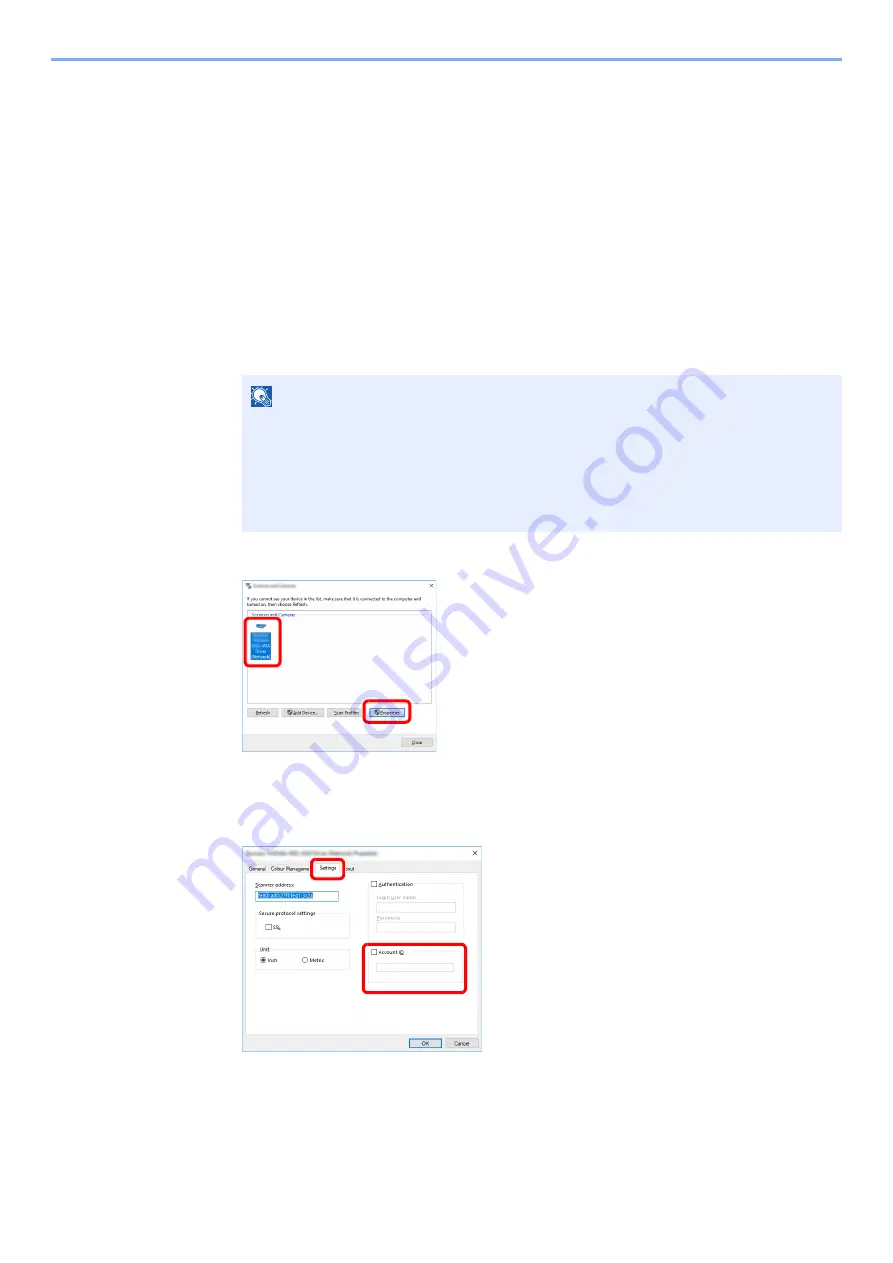
9-45
User Authentication and Accounting (User Login, Job Accounting) > Job Accounting (Local)
Job Accounting for Scan Using WIA
The number of jobs scanned by using WIA can be managed by Job Accounting.
Setting WIA Driver
To manage the number of jobs scanned by using WIA, you need to configure the following settings by using the WIA
Driver on the computer. Instructions are based on interface elements as they appear in Windows 10.
1
Display the screen.
1
Click [
Start
] button on the Windows and then select [
Windows System
], [
Control Panel
].
Click the search box in the Control Panel, and type "Scanner" in there. Select [
View
scanners and cameras
] in the search list. The Scanners and Cameras screen is
displayed.
2
Select the same name as this machine from WIA Drivers, and press [
Properties
].
2
Configure WIA Driver.
1
Select the checkbox beside [
Account ID
] on the [
Settings
] tab, and enter the Account ID.
2
Click [
OK
].
NOTE
• In Windows 8.1, click [
Search
] in charms, and enter "Scanner" in the search box. Click
[
View scanners and cameras
] in the search list then the Scanners and Cameras
screen appears.
• In Windows 7, click [
Start
] button on the Windows and enter [
Scanner
] in [
Program
and File Search
]. Click [
View scanners and cameras
] in the search list then the
Scanners and Cameras screen appears.
1
2
1
2
Summary of Contents for TASKalfa 7353ci
Page 1: ...kyoceradocumentsolutions com Operation Guide TASKalfa 8353ci TASKalfa 7353ci ...
Page 553: ...10 20 Troubleshooting Regular Maintenance 4 Install the Staple Waste Box 5 Close the cover ...
Page 555: ...10 22 Troubleshooting Regular Maintenance 4 Install the Punch Waste Box 5 Close the cover ...
Page 616: ...10 83 Troubleshooting Clearing Paper Jams 12Return the side feeder to the original position ...
Page 661: ...10 128 Troubleshooting Clearing Paper Jams 14Return the covers to the original position ...
Page 720: ......
Page 723: ...2019 6 2XNKDEN000 is a trademark of KYOCERA Corporation 2019 KYOCERA Document Solutions Inc ...






























