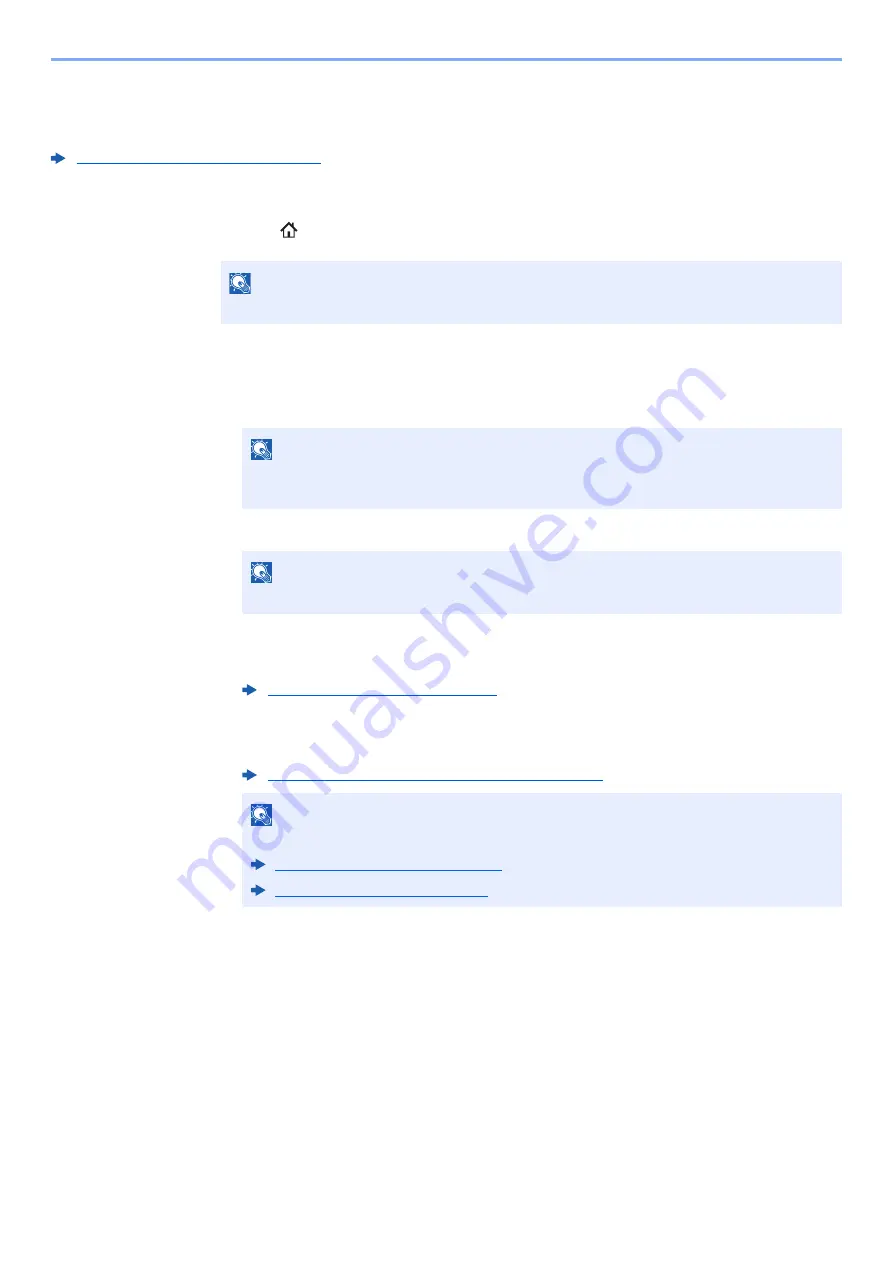
5-61
Operation on the Machine > Using Document Boxes
Sending Documents in Custom Box
When transmitting using wireless LAN, select the interface dedicated to the send function in advance.
Primary Network (Client) (page 8-70)
1
Display the screen.
[
Home
] (
) key > [
Custom Box
] > Select the box > [
Open
]
2
Send the document.
1
Select the document you wish to send by checking the checkbox.
The document is marked with a checkmark.
2
Select [
Send
].
3
Set the destination.
For more information on selecting destinations, refer to the following:
4
Set the sending size, original image, etc., as desired.
For the features that can be set, refer to the following:
5
Press the [
Start
] key.
Sending of the selected document begins.
NOTE
If a custom box is protected by a password, enter the correct password.
NOTE
You cannot select and send multiple documents.
To deselect, press the checkbox again and remove the checkmark.
NOTE
Depending on the settings, the address book screen may appear.
Specifying Destination (page 5-43)
Custom Box (Store File, Printing, Send) (page 6-8)
NOTE
Select the [
Program
] tab when registering or recalling programs.
Summary of Contents for TASKalfa 7353ci
Page 1: ...kyoceradocumentsolutions com Operation Guide TASKalfa 8353ci TASKalfa 7353ci ...
Page 553: ...10 20 Troubleshooting Regular Maintenance 4 Install the Staple Waste Box 5 Close the cover ...
Page 555: ...10 22 Troubleshooting Regular Maintenance 4 Install the Punch Waste Box 5 Close the cover ...
Page 616: ...10 83 Troubleshooting Clearing Paper Jams 12Return the side feeder to the original position ...
Page 661: ...10 128 Troubleshooting Clearing Paper Jams 14Return the covers to the original position ...
Page 720: ......
Page 723: ...2019 6 2XNKDEN000 is a trademark of KYOCERA Corporation 2019 KYOCERA Document Solutions Inc ...






























