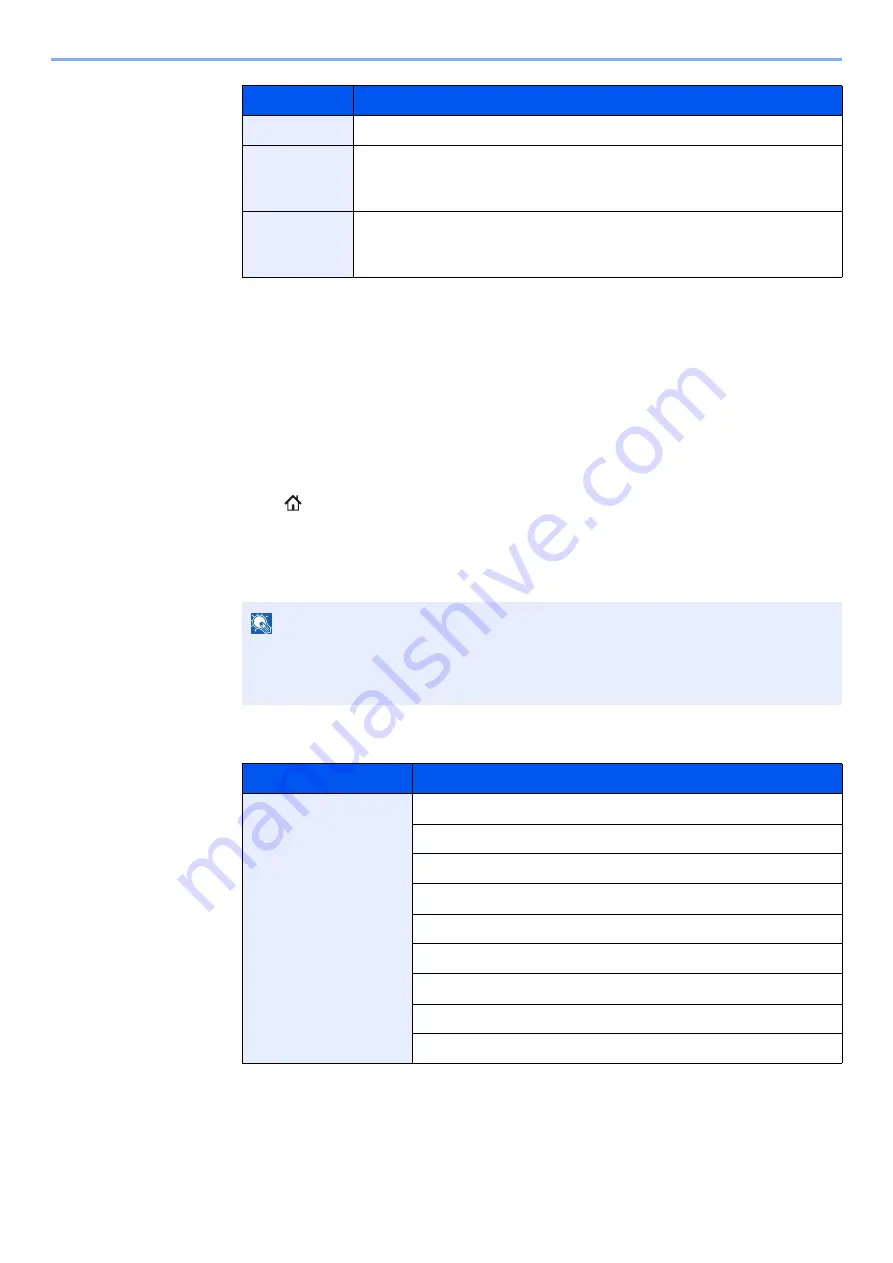
5-57
Operation on the Machine > Using Document Boxes
2
Select [
Add
].
The Custom Box is created.
Editing Custom Box
1
Display the screen.
[
Home
] (
) key > [
Custom Box
] > [
Add/Edit Box
]
2
Edit the custom box.
1
Select the box > [
Detail/Edit
] > Enter the information for each item > [
OK
] > [
Edit
]
When user login administration is enabled, the settings that can be changed varies
depending on the privileges of the logged in user.
Free Space
Displays the free space on the box.
Overwrite
Setting
Specifies whether or not old stored documents are overwritten when
new documents are stored. To overwrite old documents, select
[
Permit
]. To retain old documents, select [
Prohibit
].
Delete after
Printed
Automatically delete a document from the box once printing is
complete. To delete the document, select [
On
]. To retain the document,
select [
Off
].
*1 Displayed when the user login administration is enabled.
*2 Not displayed when "Owner" is set to [
No Owner
].
NOTE
• When you have logged in as a user, you can only edit a box whose owner is set to that
user.
• When you have logged in as administrator, you can edit all boxes.
Privileges
Settings that can be changed
Administrator
Box Name
Box No.
Owner
Permission
Box Password
Usage Restriction
Auto File Deletion
Overwrite Setting
Delete after Printed
Item
Description
Summary of Contents for TASKalfa 7353ci
Page 1: ...kyoceradocumentsolutions com Operation Guide TASKalfa 8353ci TASKalfa 7353ci ...
Page 553: ...10 20 Troubleshooting Regular Maintenance 4 Install the Staple Waste Box 5 Close the cover ...
Page 555: ...10 22 Troubleshooting Regular Maintenance 4 Install the Punch Waste Box 5 Close the cover ...
Page 616: ...10 83 Troubleshooting Clearing Paper Jams 12Return the side feeder to the original position ...
Page 661: ...10 128 Troubleshooting Clearing Paper Jams 14Return the covers to the original position ...
Page 720: ......
Page 723: ...2019 6 2XNKDEN000 is a trademark of KYOCERA Corporation 2019 KYOCERA Document Solutions Inc ...






























