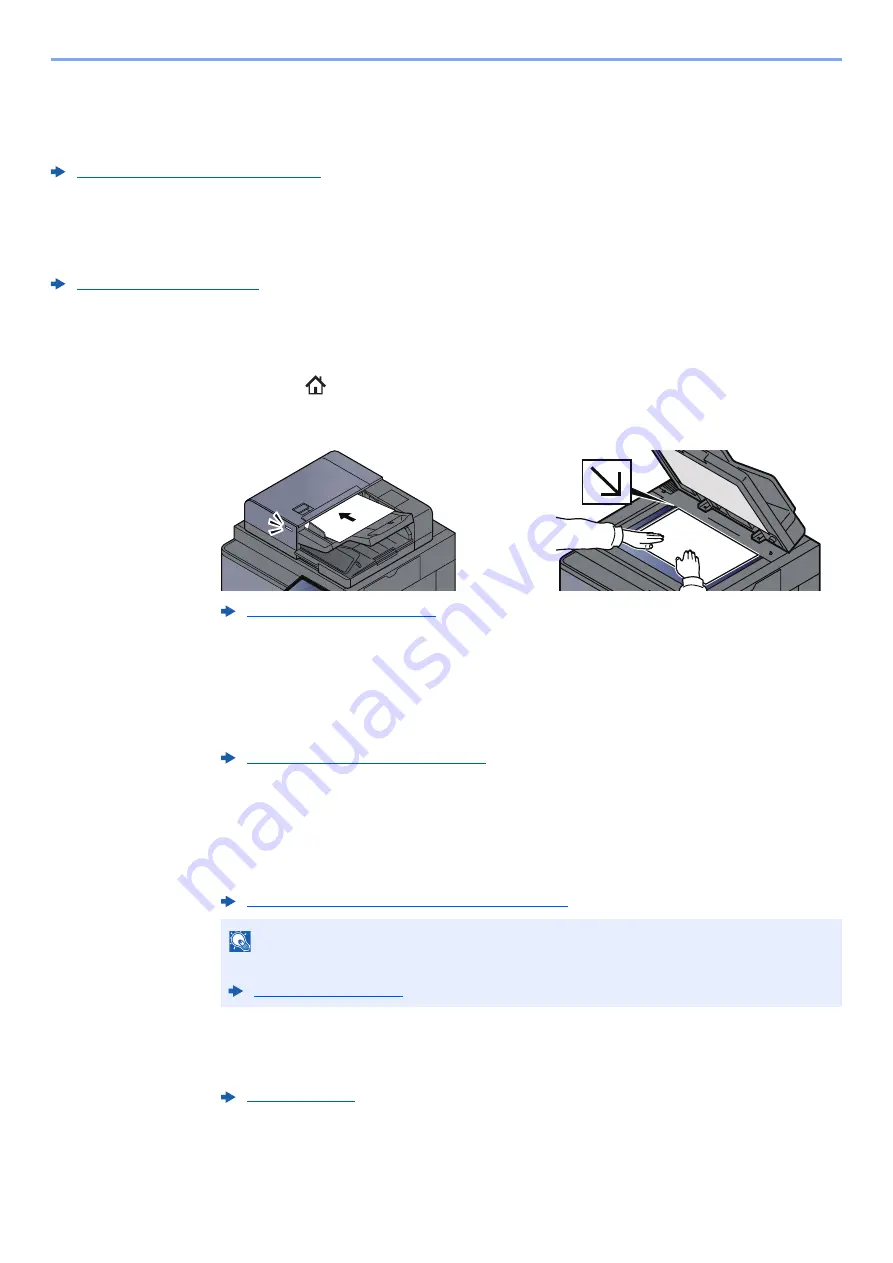
5-24
Operation on the Machine > Sending Document via E-mail
Sending Document via E-mail
When transmitting using wireless LAN, select the interface dedicated to the send function in advance.
Primary Network (Client) (page 8-70)
Configuring Settings before Sending
Before sending an E-mail, configure the SMTP and E-mail settings using the Command Center RX.
Sending Scanned Document via E-mail
1
[Home] ( ) key > [Send]
2
Place the originals.
3
In the basic screen for sending, select [E-mail Addr Entry].
4
Enter destination E-mail address > [OK]
Up to 256 characters can be entered.
To enter multiple destinations, select [
Next Destination
] and enter the next destination. Up to
100 E-mail addresses can be specified.
You can register the entered E-mail address in the Address Book by selecting [
Add Address
Book
]. You can also replace the information for a previously registered destination.
Destinations can be changed later.
5
Select the functions.
Press tabs to display other functions.
6
Press the [Start] key.
Sending starts.
Character Entry Method (page 11-9)
Confirmation Screen of Destinations (page 5-48)
NOTE
If [
Prohibit
] is set to “Broadcast”, multiple destinations cannot be entered.
Summary of Contents for TASKalfa 7353ci
Page 1: ...kyoceradocumentsolutions com Operation Guide TASKalfa 8353ci TASKalfa 7353ci ...
Page 553: ...10 20 Troubleshooting Regular Maintenance 4 Install the Staple Waste Box 5 Close the cover ...
Page 555: ...10 22 Troubleshooting Regular Maintenance 4 Install the Punch Waste Box 5 Close the cover ...
Page 616: ...10 83 Troubleshooting Clearing Paper Jams 12Return the side feeder to the original position ...
Page 661: ...10 128 Troubleshooting Clearing Paper Jams 14Return the covers to the original position ...
Page 720: ......
Page 723: ...2019 6 2XNKDEN000 is a trademark of KYOCERA Corporation 2019 KYOCERA Document Solutions Inc ...






























