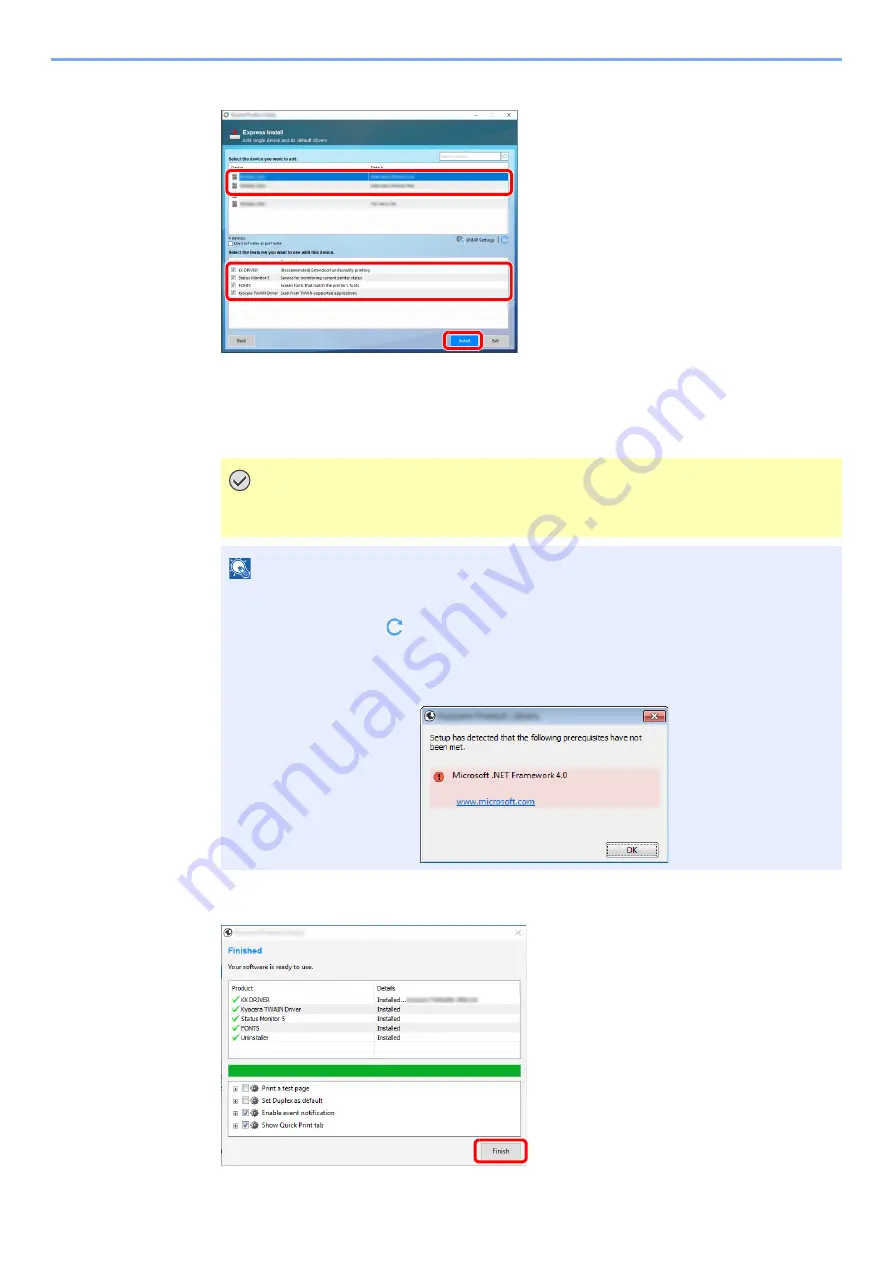
2-49
Installing and Setting up the Machine > Installing Software
4
Install the software.
You can also select [
Use host name for port name
] and set to use the host name of the
standard TCP/IP port. (A USB connection cannot be used.)
When you click [
Install
], a screen asking for your cooperation with data collection will be
displayed. Select one of the answer choices and click [
OK
].
5
Finish the installation.
IMPORTANT
If Wi-Fi or Wi-Fi Direct is enabled, be sure to specify the IP address for the port name.
Installation may fail if the host name is specified.
NOTE
• The machine cannot be detected unless it is on. If the computer fails to detect the
machine, verify that it is connected to the computer via a network or USB cable and that it
is turned on and click
(Reload).
• If the Windows security window appears, click [
Install this driver software anyway
].
• To install Status Monitor on Windows versions preceding Windows 8.1, it is necessary to
install Microsoft .NET Framework 4.0 beforehand.
3
1
2
Summary of Contents for TASKalfa 7353ci
Page 1: ...kyoceradocumentsolutions com Operation Guide TASKalfa 8353ci TASKalfa 7353ci ...
Page 553: ...10 20 Troubleshooting Regular Maintenance 4 Install the Staple Waste Box 5 Close the cover ...
Page 555: ...10 22 Troubleshooting Regular Maintenance 4 Install the Punch Waste Box 5 Close the cover ...
Page 616: ...10 83 Troubleshooting Clearing Paper Jams 12Return the side feeder to the original position ...
Page 661: ...10 128 Troubleshooting Clearing Paper Jams 14Return the covers to the original position ...
Page 720: ......
Page 723: ...2019 6 2XNKDEN000 is a trademark of KYOCERA Corporation 2019 KYOCERA Document Solutions Inc ...






























