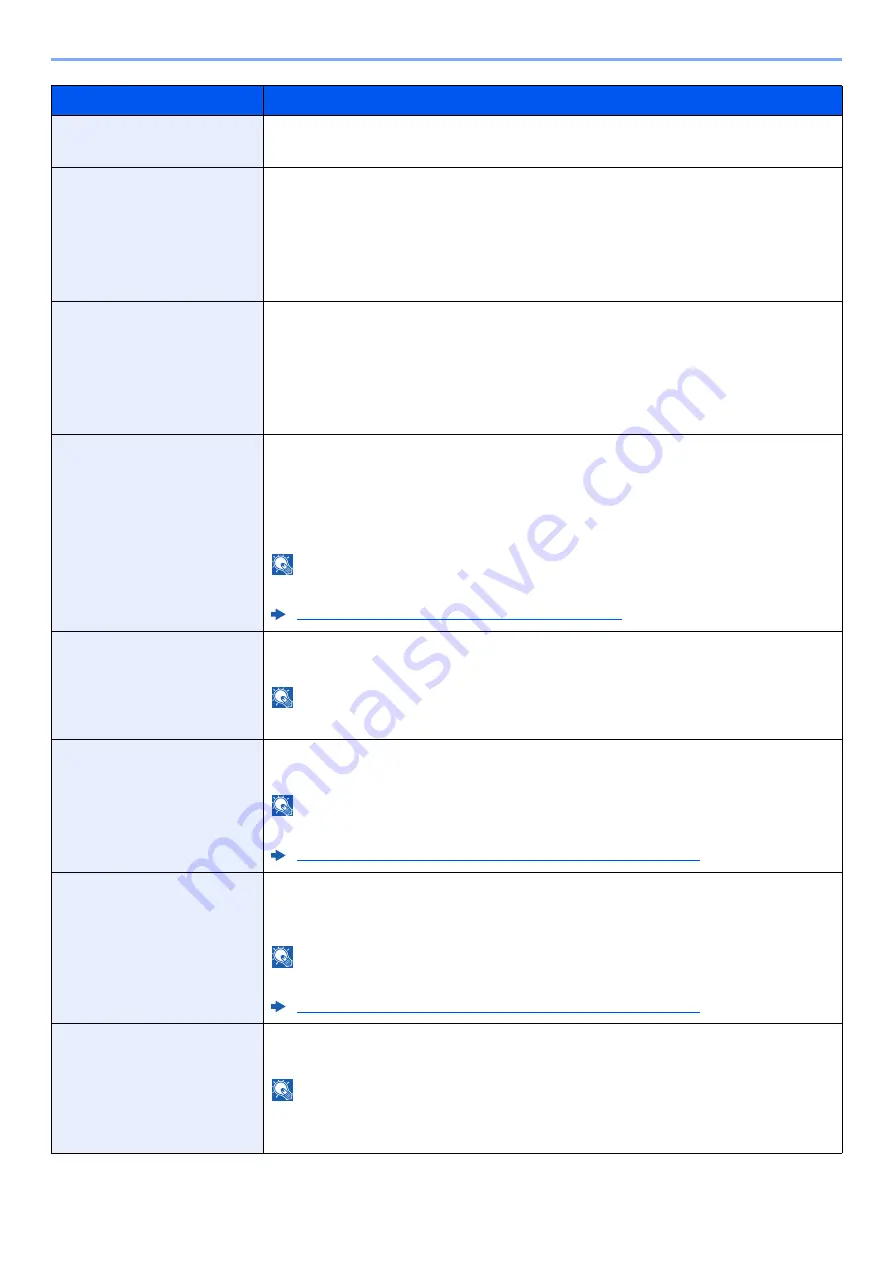
8-20
Setup and Registration (System Menu) > System Menu
PDF/A
Select the default PDF/A setting.
Value
: Off, PDF/A-1a, PDF/A-1b, PDF/A-2a, PDF/A-2b, PDF/A-2u
File Name Entry
Set an automatically entered name (default) for jobs. Additional information such as
Date and Time and Job No. can also be set.
Value
File Name: Up to 32 characters can be entered.
Additional Info: None, Date and Time, Job No., Job No. & Date and Time,
Date and Time & Job No.
E-mail Subject/Body
Set the subject and body automatically entered (default subject and body) when
sending the scanned originals by E-mail. Three body messages can be registered,
and the initial template can be used to choose which body message is used.
Value
Subject: Up to 60 characters can be entered.
Body 1 to 3: Up to 500 characters can be entered.
i-FAX Subject/Body
Set the subject and body automatically entered (default subject and body) when
sending the scanned originals by i-FAX.
Value
Subject: Up to 60 characters can be entered.
Body: Up to 500 characters can be entered.
NOTE
This function is displayed when the optional Internet FAX Kit is activated.
Internet FAX Kit(A) "Internet FAX Kit" (page 11-6)
DP Read Action
Set the operation when a document is scanned from the document processor.
Value
: Speed Priority, Quality Priority
NOTE
This function is displayed when the optional document processor is installed.
OCR Text Recognition
Set the default OCR Text Recognition.
Value
: Off, On
NOTE
This function can only be used when the optional OCR Scan Activation Kit is installed.
Scan Extension Kit(A) "OCR Scan Activation Kit" (page 11-7)
Primary OCR Language
Set the default language of the text to be extracted. ([
English
] is selected as a
default.)
Select the language to extract from the options displayed on the touch panel.
NOTE
This function can only be used when the optional OCR Scan Activation Kit is installed.
Scan Extension Kit(A) "OCR Scan Activation Kit" (page 11-7)
Repeat Copy
Select the Repeat Copy default.
Value
: Off, On
NOTE
• This function will not be displayed when the optional Data Security Kit is installed.
• This function will not be displayed when Repeat Copy Job Retention is set to 0.
Item
Description
Summary of Contents for TASKalfa 4002i
Page 1: ...PRINT COPY SCAN FAX OPERATION GUIDE TASKalfa 4002i TASKalfa 5002i TASKalfa 6002i ...
Page 522: ...10 22 Troubleshooting Regular Maintenance 5 Close the cover ...
Page 601: ...10 101 Troubleshooting Clearing Paper Jams 15Return the covers to the original position ...
Page 659: ......
Page 662: ...Rev 4 2018 1 2NKKDEN004 ...






























