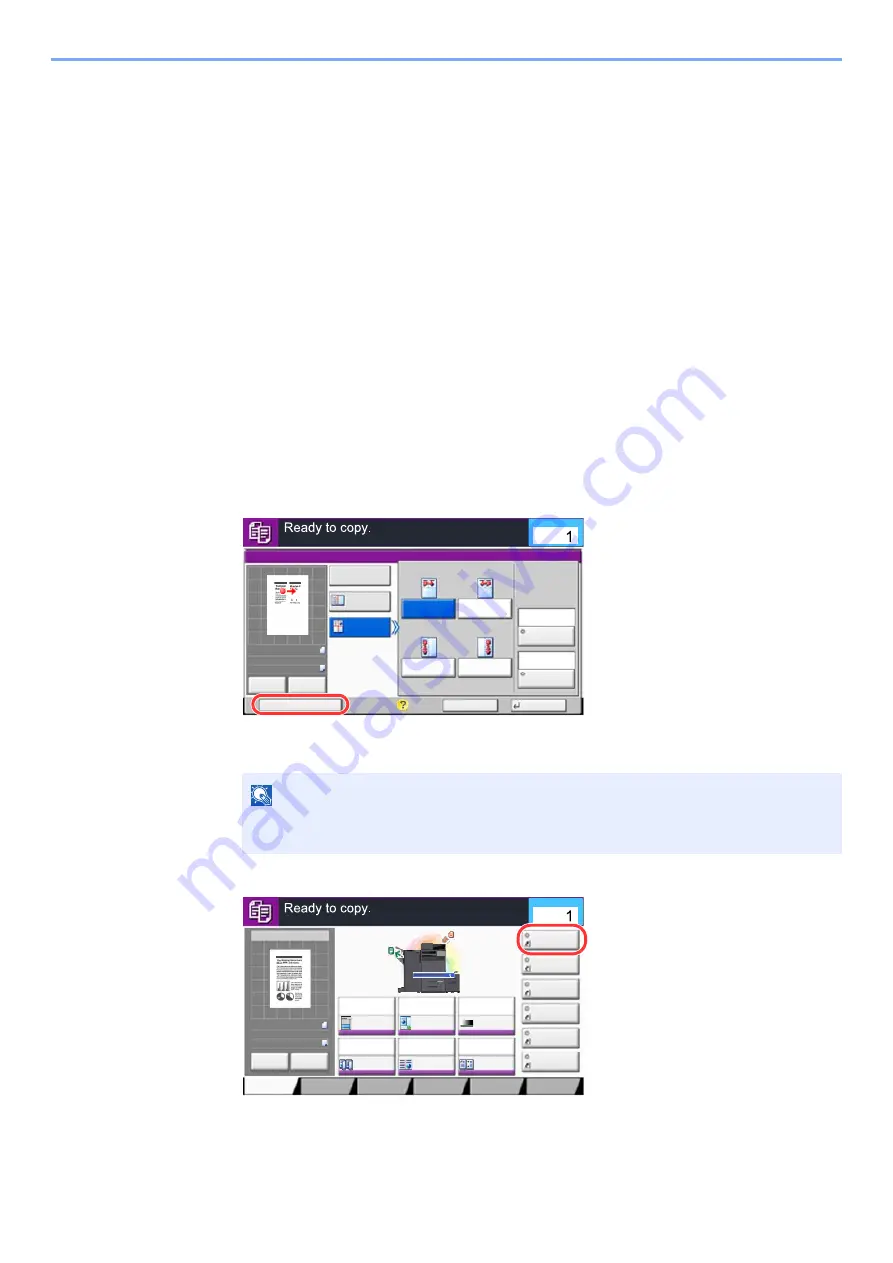
5-16
Operation on the Machine > Registering Shortcuts (Copy, Send, and Document Box Settings)
Registering Shortcuts
(Copy, Send, and Document Box Settings)
You can register shortcuts in the Quick Setup screen for easy access to the frequently used functions. The settings for
the selected function can also be registered. A function name linked to a registered shortcut can be changed as
necessary.
Adding Shortcuts
Shortcut registration is performed in the setup screen of each function. Shortcuts can be registered for all functions in
which [
Add Shortcut
] appears on the screen.
1
In each function, display the configuration screen you want to
register.
2
Register the shortcuts.
1
Select the setting you want to add.
2
Select [
Add Shortcut
].
3
Select the keys corresponding to the shortcut number (01 to 06) to register.
4
Enter the shortcut name > [
Save
].
The shortcut is registered.
NOTE
If you select a shortcut number already registered, the currently registered shortcut can
be replaced with a new one.
Status
Cancel
OK
Memo Page
Add Shortcut
Off
Layout B
Original
Orientation
Layout A
Border Line
Top
R to L
Top
R to B
Top
L to B
Top
L to R
Layout
None
Top Edge
on Top
50%
A4
A4
Original
Zoom
Paper
:
:
:
c023003
Preview
Proof Copy
Copies
Image Quality
Org./Paper/
Finishing
Quick Setup
Layout/Edit
Advanced
Setup
Memo Page
Shortcut 4
Shortcut 3
Shortcut 2
Shortcut 6
Shortcut 5
Program
:
:
:
100%
A4
A4
Preview
Original
Zoom
Paper
Preview
Proof Copy
c010101_05
Copies
Staple
/Punch
Normal 0
Density
Paper
Selection
Auto
Zoom
100%
Off
1-sided
>>1-sided
Duplex
Off
Combine
Summary of Contents for TASKalfa 4002i
Page 1: ...PRINT COPY SCAN FAX OPERATION GUIDE TASKalfa 4002i TASKalfa 5002i TASKalfa 6002i ...
Page 522: ...10 22 Troubleshooting Regular Maintenance 5 Close the cover ...
Page 601: ...10 101 Troubleshooting Clearing Paper Jams 15Return the covers to the original position ...
Page 659: ......
Page 662: ...Rev 4 2018 1 2NKKDEN004 ...
















































