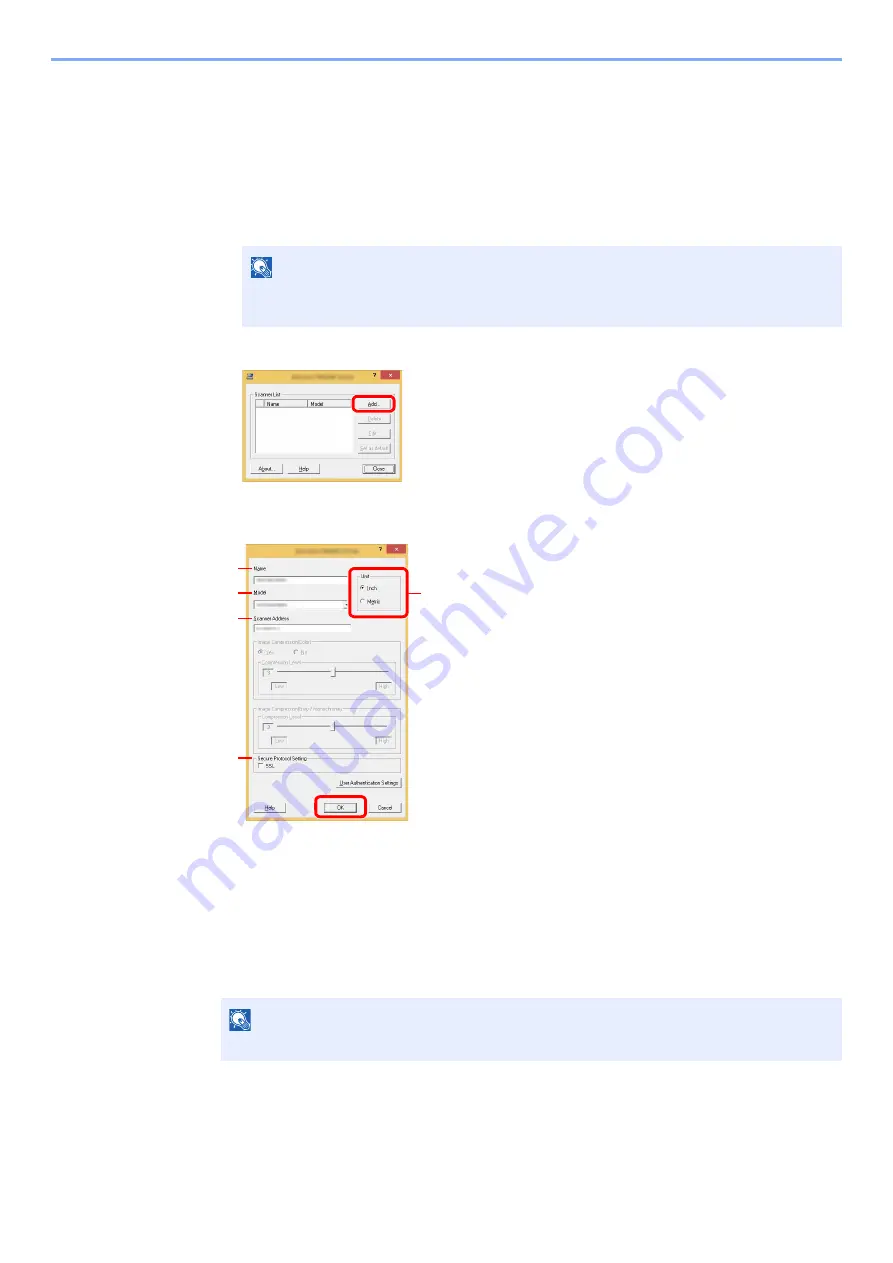
2-55
Installing and Setting up the Machine > Installing Software
Setting TWAIN Driver
Register this machine to the TWAIN Driver. Instructions are based on interface elements as they appear in Windows 8.1.
1
Display the screen.
1
Click [
Search
] in charms, and enter "TWAIN Driver Setting" in the search box. Select
[
TWAIN Driver Setting
] in the search list.
2
Click [
Add
].
2
Configure TWAIN Driver.
NOTE
In Windows 7, select [
Start
] button on the Windows, [
All Programs
], [
Kyocera
] and then
[
TWAIN Driver Setting
]. TWAIN Driver screen appears.
1 Enter the machine name.
2 Select this machine from the list.
3 Enter the machine's IP address or host name.
4 Set units of measurement.
5 When using SSL, select the checkbox beside SSL.
6 Click [
OK
].
NOTE
When the machine's IP address or host name is unknown, contact Administrator.
3
2
1
5
4
6
Summary of Contents for TASKalfa 4002i
Page 1: ...PRINT COPY SCAN FAX OPERATION GUIDE TASKalfa 4002i TASKalfa 5002i TASKalfa 6002i ...
Page 522: ...10 22 Troubleshooting Regular Maintenance 5 Close the cover ...
Page 601: ...10 101 Troubleshooting Clearing Paper Jams 15Return the covers to the original position ...
Page 659: ......
Page 662: ...Rev 4 2018 1 2NKKDEN004 ...






























