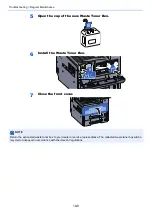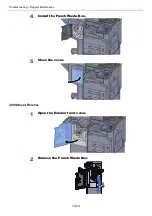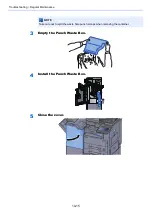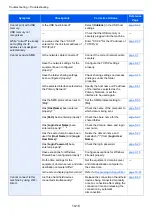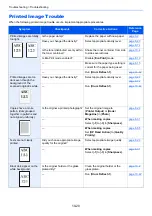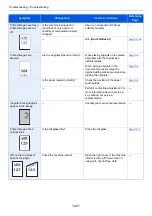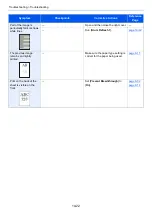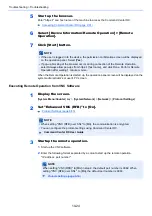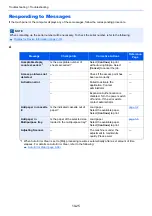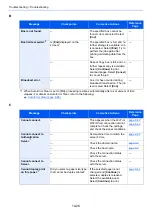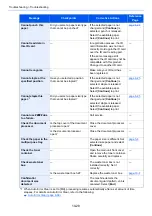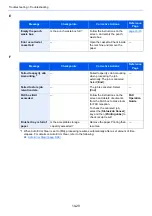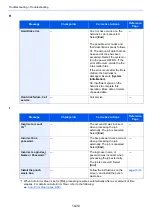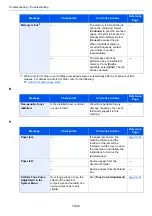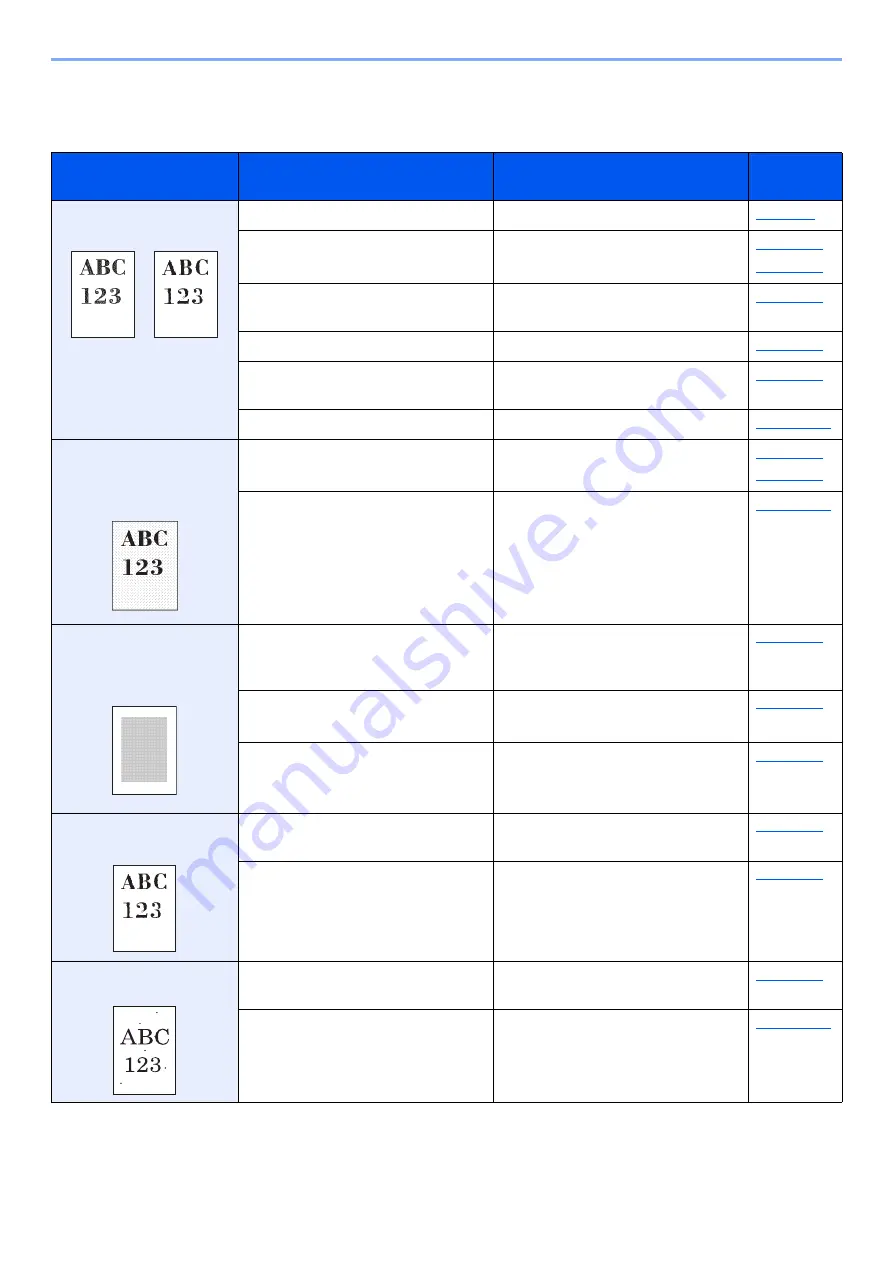
10-20
Troubleshooting > Troubleshooting
Printed Image Trouble
When the following printed image trouble occurs, implement appropriate procedures.
Symptom
Checkpoints
Corrective Actions
Reference
Page
Printed images are totally
too light.
Is the paper damp?
Replace the paper with new paper.
Have you changed the density?
Select appropriate density level.
Is the toner distributed evenly within
the toner container?
Shake the toner container from side
to side several times.
Is EcoPrint mode enabled?
Disable [
EcoPrint
] mode.
―
Make sure the paper type setting is
correct for the paper being used.
―
Run [
Drum Refresh 1
].
Printed images are too
dark even though the
background of the
scanned original is white.
Have you changed the density?
Select appropriate density level.
―
Run [
Drum Refresh 1
].
Copies have a moire
pattern (dots grouped
together in patterns and
not aligned uniformly).
Is the original a printed photograph? Set the original image to
[
Printer Output
] or [
Book/
Magazine
] in [
Photo
].
―
When making copies
Select [
-1
] to [
-3
] in [
Sharpness
].
―
When making copies
Set [
DP Read Action
] to [
Quality
Priority
].
Texts are not clearly
printed.
Did you choose appropriate image
quality for the original?
Select appropriate image quality.
―
When making copies
Select [
-1
] to [
-3
] in [
Sharpness
].
Black dots appear on the
white background.
Is the original holder or the glass
platen dirty?
Clean the original holder or the
glass platen.
―
Run [
Drum Refresh 1
].
Summary of Contents for TASKalfa 3212i
Page 1: ...PRINT COPY SCAN FAX 3212i 4012i OPERATION GUIDE ...
Page 612: ...Index 10 Index Z Zoom 6 33 Default 8 19 ...
Page 613: ......
Page 616: ...First edition 2017 11 2V6KDEN200 ...