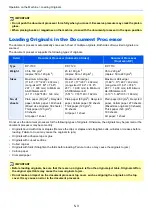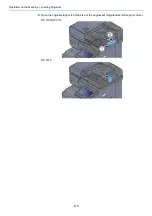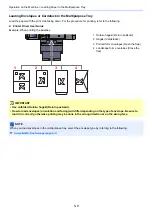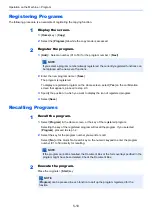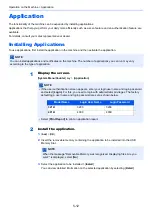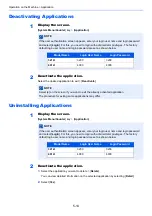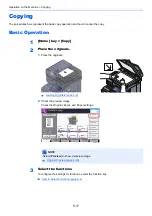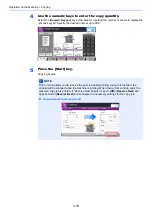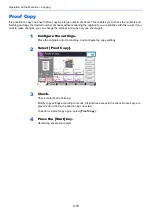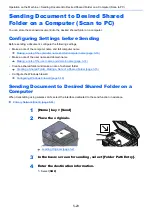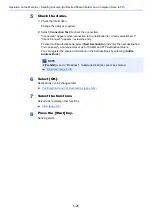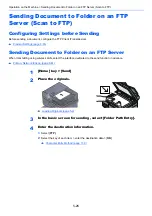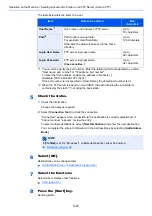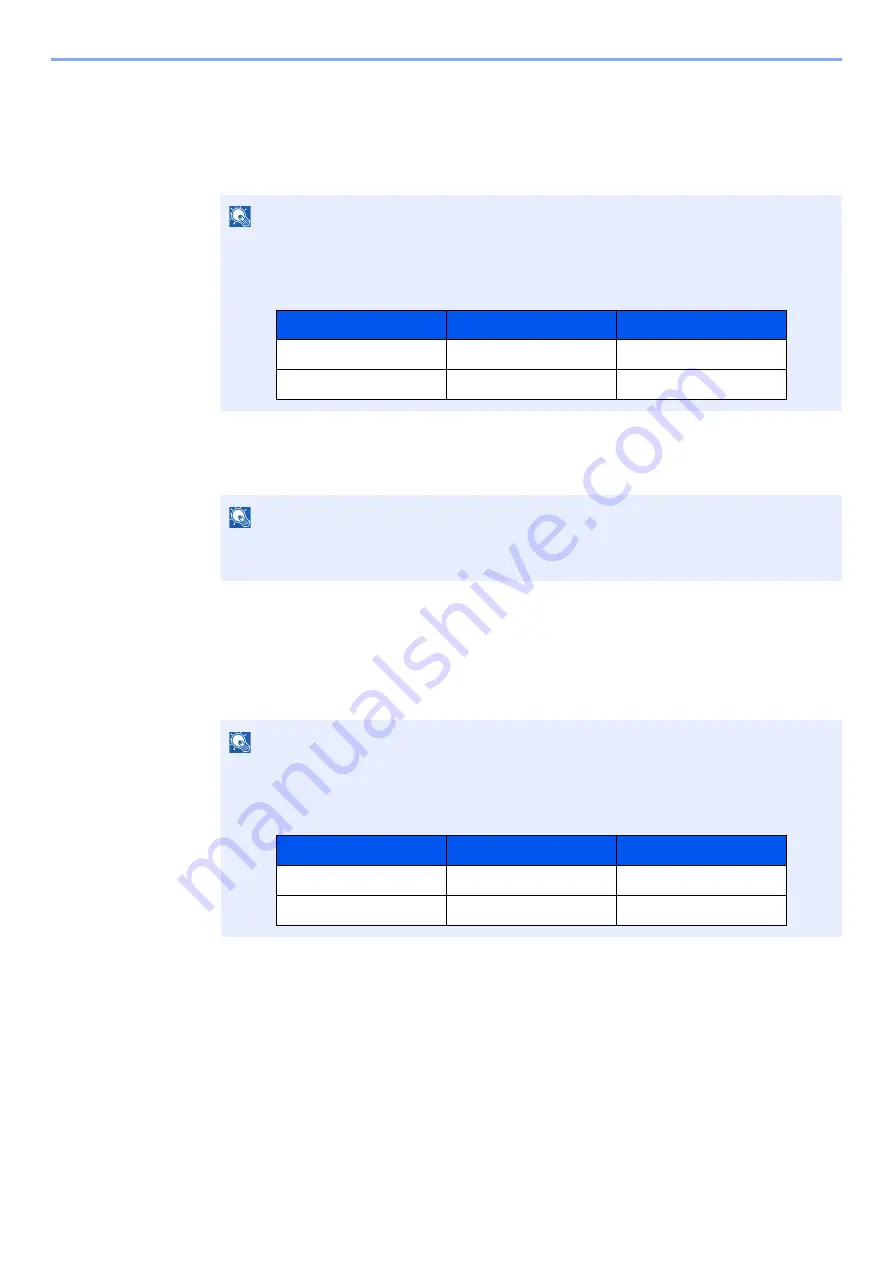
5-14
Operation on the Machine > Application
Deactivating Applications
1
Display the screen.
[
System Menu/Counter
] key > [
Application
]
2
Deactivate the application.
Select the desired application to exit > [
Deactivate
]
Uninstalling Applications
1
Display the screen.
[
System Menu/Counter
] key > [
Application
]
2
Deactivate the application.
1
Select the application you want to delete > [
Delete
]
You can view detailed information on the selected application by selecting [
Detail
].
2
Select [
Yes
].
NOTE
If the user authentication screen appears, enter your login user name and login password
and select [
Login
]. For this, you need to login with administrator privileges. The factory
default login user name and login password are set as shown below.
NOTE
Select [
x
] on the screen if you want to exit the already activated application.
The procedure for exiting some applications may differ.
NOTE
If the user authentication screen appears, enter your login user name and login password
and select [
Login
]. For this, you need to login with administrator privileges. The factory
default login user name and login password are set as shown below.
Model Name
Login User Name
Login Password
3212i
3200
3200
4012i
4000
4000
Model Name
Login User Name
Login Password
3212i
3200
3200
4012i
4000
4000
Summary of Contents for TASKalfa 3212i
Page 1: ...PRINT COPY SCAN FAX 3212i 4012i OPERATION GUIDE ...
Page 612: ...Index 10 Index Z Zoom 6 33 Default 8 19 ...
Page 613: ......
Page 616: ...First edition 2017 11 2V6KDEN200 ...