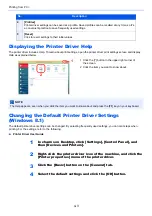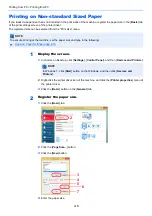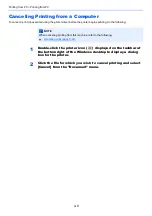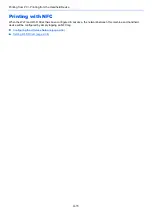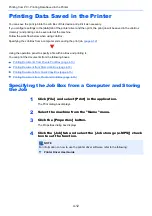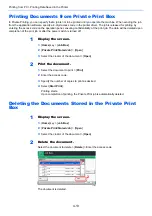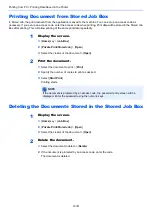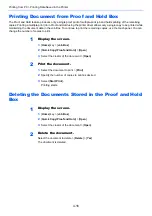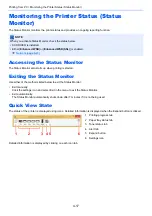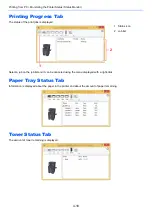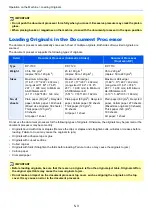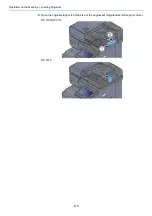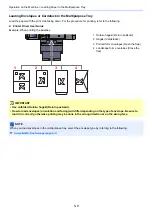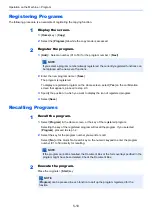4-16
Printing from PC > Printing Data Saved in the Printer
Printing Document from Proof and Hold Box
The Proof and Hold feature produces only a single proof print of multiple-print job and holds printing of the remaining
copies. Printing a multiple-print job in Proof and Hold using the printer driver allows only a single copy to be printed while
maintaining the document data in the Job Box. To continue to print the remaining copies, use the touch panel. You can
change the number of copies to print.
1
Display the screen.
1
[
Home
] key > [
Job Box
]
2
[
Quick Copy/Proof and Hold
] > [
Open
]
3
Select the creator of the document > [
Open
]
2
Print the document.
1
Select the document to print > [
]
2
Specify the number of copies to print as desired.
3
Select [
Start Print
].
Printing starts.
Deleting the Documents Stored in the Proof and Hold
Box
1
Display the screen.
1
[
Home
] key > [
Job Box
]
2
[
Quick Copy/Proof and Hold
] > [
Open
]
3
Select the creator of the document > [
Open
]
2
Delete the document.
Select the document to delete > [
Delete
] > [
Yes
]
The document is deleted.
Summary of Contents for TASKalfa 3212i
Page 1: ...PRINT COPY SCAN FAX 3212i 4012i OPERATION GUIDE ...
Page 612: ...Index 10 Index Z Zoom 6 33 Default 8 19 ...
Page 613: ......
Page 616: ...First edition 2017 11 2V6KDEN200 ...