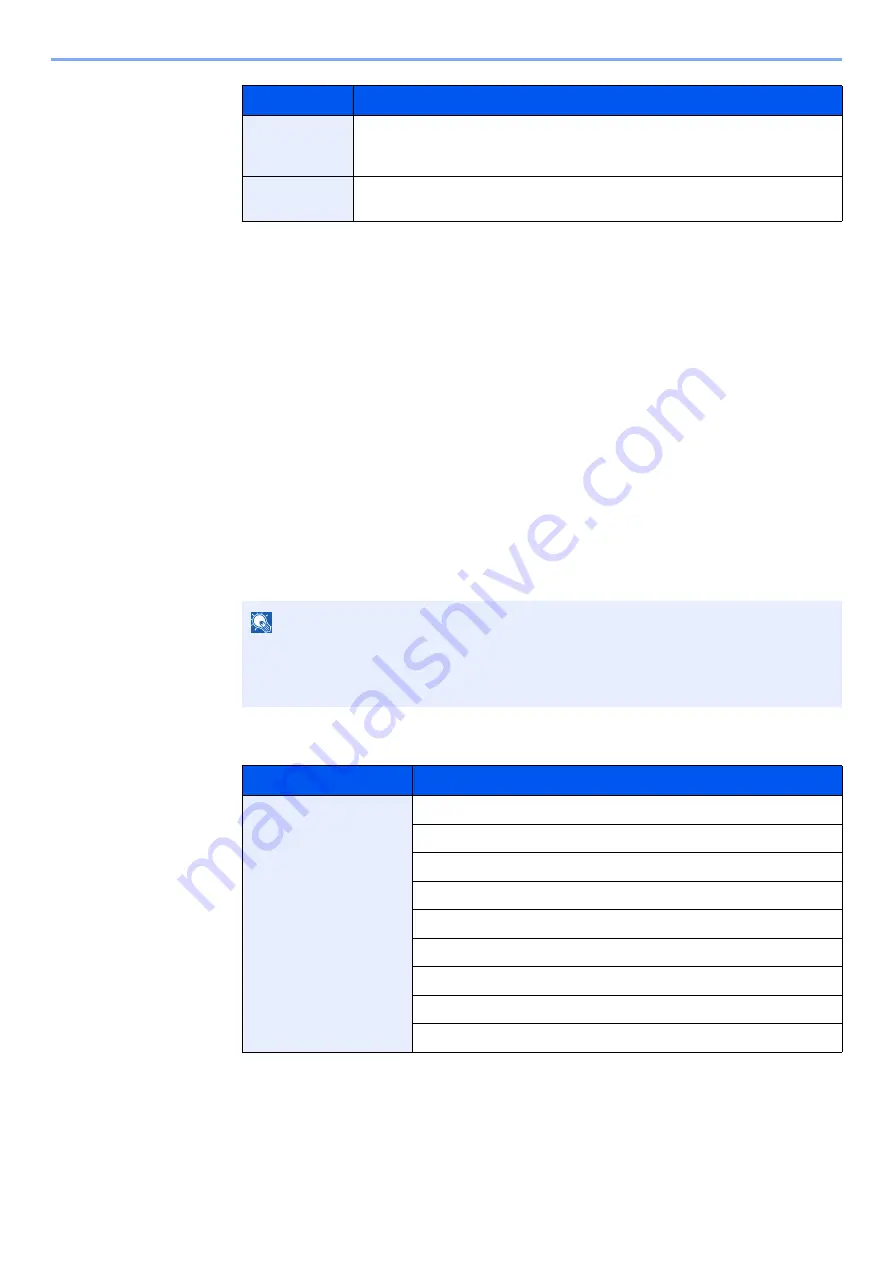
5-44
Operation on the Machine > Using Document Boxes
3
Select [
Save
].
The Custom Box is created.
Editing Custom Box
Follow the steps below to edit a Custom Box.
1
Display the screen.
Select [
Custom Box
] on the Home screen.
2
Edit the custom box.
1
[
Menu
] > [
Edit
]
2
Select the box you want to edit.
When user login administration is enabled, the settings that can be changed varies depending on the
privileges of the logged in user.
Overwrite
Setting
Specifies whether or not old stored documents are overwritten when new
documents are stored. To overwrite old documents, select [
Permit
]. To retain
old documents, select [
Prohibit
].
Delete after
Printed
Automatically delete a document from the box once printing is complete. To
delete the document, select [
On
]. To retain the document, select [
Off
].
*1 Displayed when the user login administration is enabled.
*2 Not displayed when "Owner" is set to [
No Owner
].
NOTE
• When you have logged in as a user, you can only edit a box whose owner is set to that
user.
• When you have logged in as administrator, you can edit all boxes.
Privileges
Settings that can be changed
Administrator
Box Name
Box No.
Owner
Permission
Box Password
Usage Restriction
Auto File Deletion
Overwrite Setting
Delete after Printed
Item
Description






























