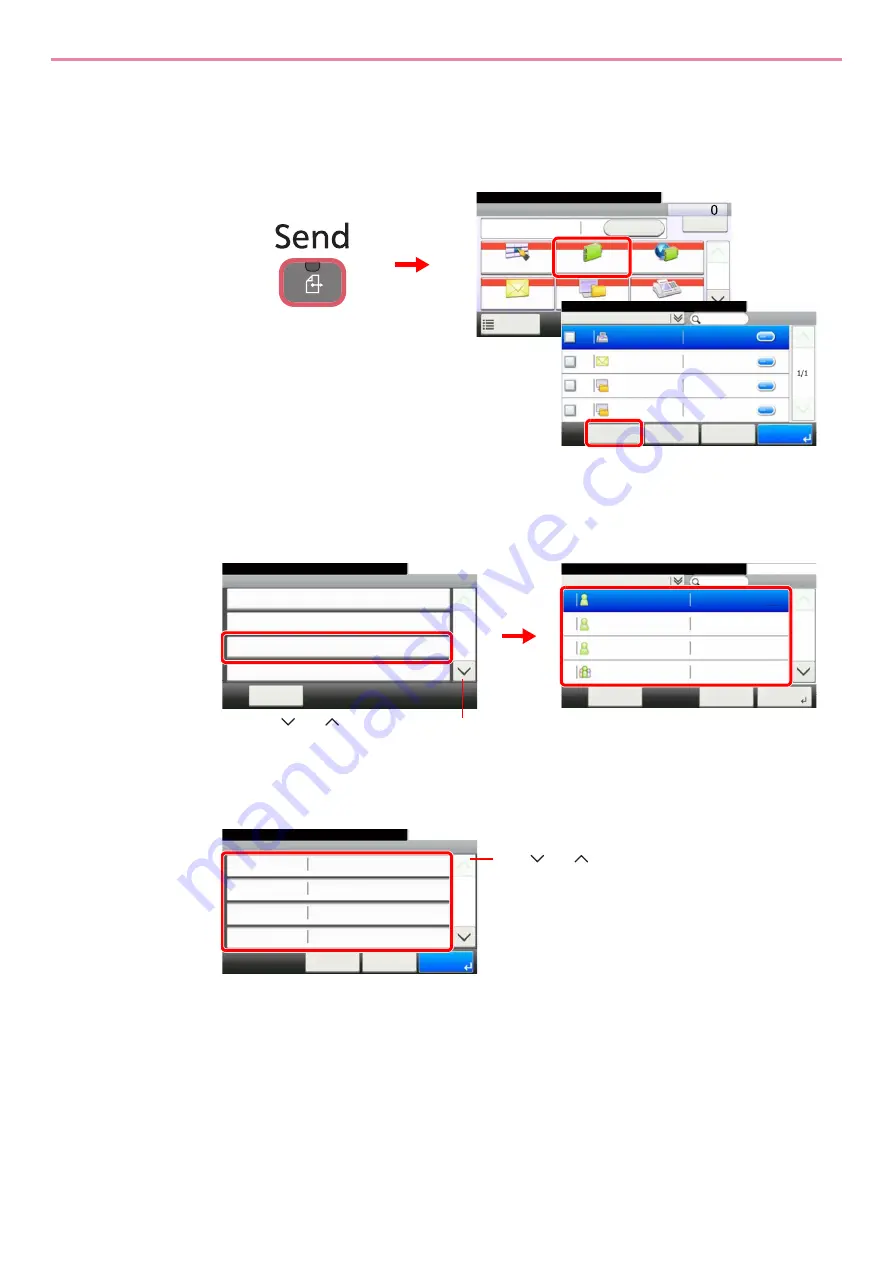
6-31
Sending > Registering Destinations in the Address Book
Editing and Deleting Address Book Entries
Edit and delete the destinations (contacts) you added to the Address Book.
1
Display the screen.
2
Edit or delete the destination.
To edit the destination
1
Select the destination (contacts) or group to edit.
You can specify a destination by address number by pressing the
Quick No. Search
key.
2
Change the information as needed by pressing the item in question.
Send
Dest. :
Recall
Check
One Touch Key
Address Book
Ext Address Book
FAX
Folder
Functions
10:10
1/2
Favorites
Ready to send.
Address Book (All)
10:10
Ready to send.
1/1
001
123456
123456
001
123456
001
123456
12345.com
001
123456
11111.com
< Back
OK
Menu
Cancel
1
G
B
0426_01
G
B
0055_00
3
2
G
B
0396_
0
1
Menu
Sort (No.)
10:10
Close
Add
Edit
Delete
2/2
Use [
] or [
] to scroll up and down.
G
B
0785_
0
0
Address Book (All)
10:10
Ready to send.
Sales department 1
Menu
1/2
Next >
Support department
SYSTEM DEP.
Sales department 1
Member:2
019
002
001
003
Cancel
1
2
G
B
0786_
00
Address:
Sales department 1
10:10
Cancel
FAX
Name
< Back
1/2
Save
E-mail Address
Sales department 1
SMB
Use [
] or [
] to scroll up and down.
Summary of Contents for TASKalfa 266ci
Page 1: ...OPERATION GUIDE PRINT COPY SCAN FAX TASKalfa 266ci ...
Page 4: ......
Page 10: ...vi ...
Page 26: ...xxii ...
Page 40: ...1 14 Preface About this Operation Guide ...
Page 138: ...3 58 Common Operations Using Various Functions ...
Page 154: ...4 16 Copying Copying Functions ...
Page 166: ...5 12 Printing Printing Data Saved on the Printer ...
Page 177: ...6 11 Sending Preparation for Sending a Document to a PC 2 3 4 5 1 2 ...
Page 244: ...7 32 Document Box Functions for Document Box ...
Page 340: ...9 80 Setup Registration and User Management Job Accounting ...
Page 398: ...Index 6 ...
Page 399: ......






























