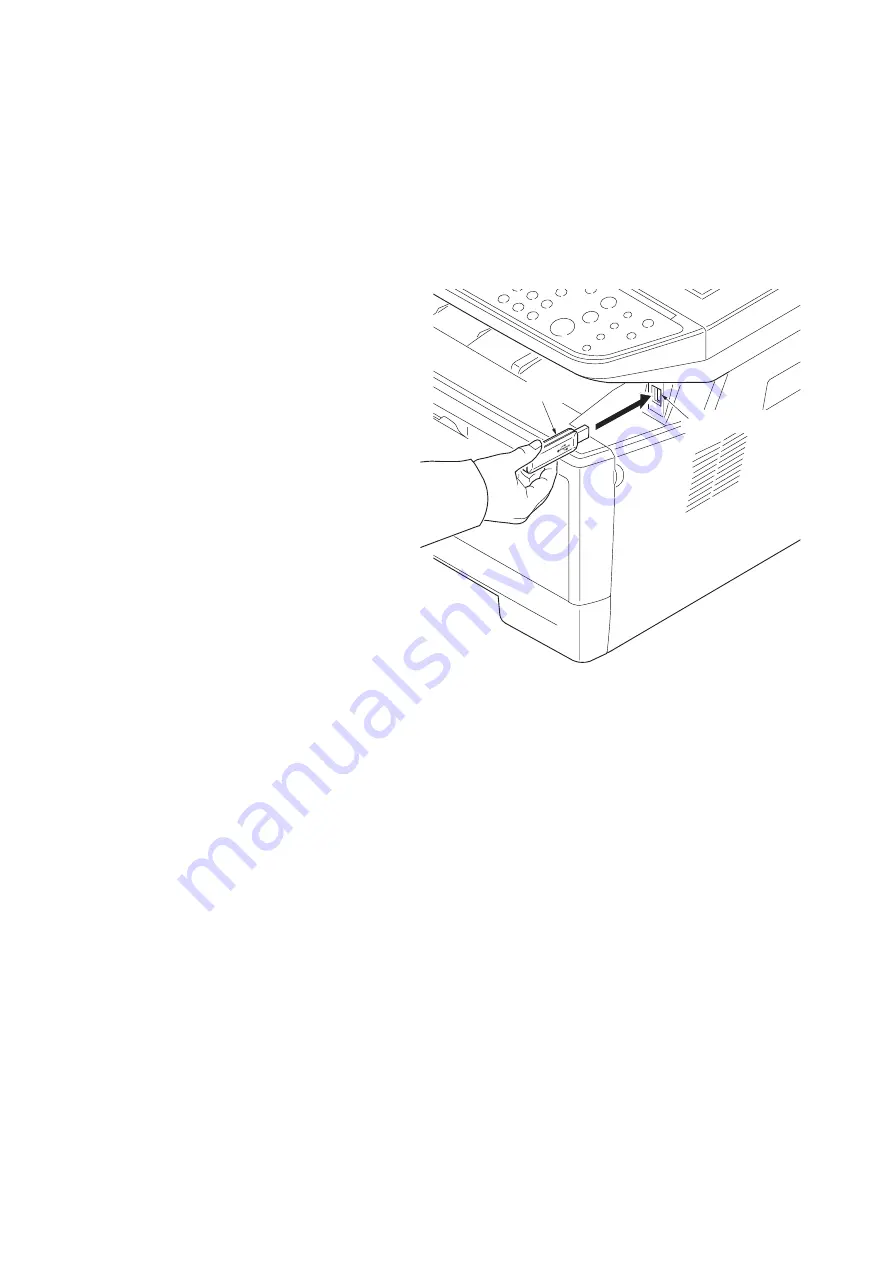
2H9
1-6-1
1-6 Requirements on PWB Replacement
1-6-1 Upgrading the firmware
Follow the procedure below to upgrade the firmware of control PWB (main controller and engine) and scanner PWB.
Preparation
Extract the file that has the download firmware and put them in the USB Memory.
Procedure
1. Turn ON the main switch and confirm if the
screen shows “Ready to print” then, turn
OFF the main power switch.
2. Insert USB memory that has the firmware in
the USB port.
3. Turn ON the main power switch.
4. About 40 seconds later, “Firmware Update
Downloading” will be displayed and blinking
the memory LED (this shows to start the
download).
5. Display the software that now upgrading (5
minutes).
“Firmware Update Main”
“Engine”
“Scanner”
6. Display the completion of the upgrade
(Memory LED is ON condition).
Firmware Update
Main: Completed
Engine: Completed
Scanner: Completed
Figure 1-6-1
7. Turn OFF the main power switch and
remove the USB memory.
Check the result of the version up
1. Output the service status by the U000 or
execute U019 to check.
USB memory
USB memory slot
Summary of Contents for KM-2810
Page 1: ...SERVICE MANUAL Published in May 2009 2H9SM060 First Edition KM 2810 ...
Page 3: ...Revision history Revision Date Replaced pages Remarks ...
Page 4: ...This page is intentionally left blank ...
Page 10: ...This page is intentionally left blank ...
Page 18: ...2H9 1 1 6 This page is intentionally left blank ...
Page 22: ...2H9 1 2 4 5 Remove nine tapes Figure 1 2 5 Tape Tapes Tapes Tapes Tapes ...
Page 24: ...2H9 1 2 6 This page is intentionally left blank ...
Page 138: ...2H9 1 5 48 This page is intentionally left blank ...
Page 162: ...2H9 2 2 4 This page is intentionally left blank ...
Page 174: ...2H9 2 3 12 This page is intentionally left blank ...
Page 178: ...2H9 2 4 4 This page is intentionally left blank ...
Page 179: ......
Page 180: ......






























