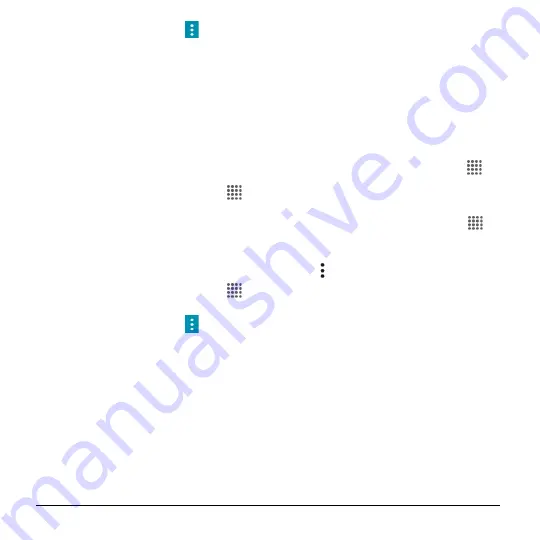
72
User Manual
2.
In any Calendar view, tap
>
Calendars to display
and then select
or clear the check box next to each
calendar to show or hide it.
Synchronize Calendars with
Your Phone
You can choose which Google Calendars
to keep synchronized on your phone or
which ones to stop synchronizing.
Synchronize a Google Calendar
1.
From the Home screen, tap
Apps
>
Settings
>
Accounts
>
.
2.
Tap the account you want to sync with.
3.
Tap the
ON/OFF
switch next to
Calendar
.
– or –
1.
From the Home screen, tap
Apps
>
Calendar
.
2.
In any Calendar view, tap
>
Calendars to display
>
CALENDARS
TO SYNC
.
3.
Select the check box next to the Google
Calendar you wish to synchronize.
4.
Tap
OK
.
Synchronize a Corporate Calendar
If you have set up a corporate account on
your phone, you can also synchronize
corporate calendar events on your phone.
Calendar events on your corporate account
will also show in Calendar if you chose to
synchronize with the Exchange ActiveSync
Server.
Clock
Your phone has a clock app that lets you
set alarms, set a timer, use a stopwatch,
and view time in time zones around the
world.
Open Clock
► From the Home screen, tap
Apps
>
Clock
.
Change Clock Settings
1.
From the Home screen, tap
Apps
>
Clock
>
ALARM
or
WORLD CLOCK
tab.
2.
Tap >
Settings
and choose from the
following options:
Style:
Select to change the clock
style. Choose from
Analog
or
Digital
.
Automatic home clock:
Check if
you want to add a clock for home
while traveling.
Home time zone:
Select to set your
home time zone.
Silence after:
Select to set how long
the alarm sounds.
Snooze length:
Select to change
the snooze interval.
Alarm volume:
Select to set the
alarm volume.
Summary of Contents for Hydro Shore
Page 1: ...User Guide ...






























