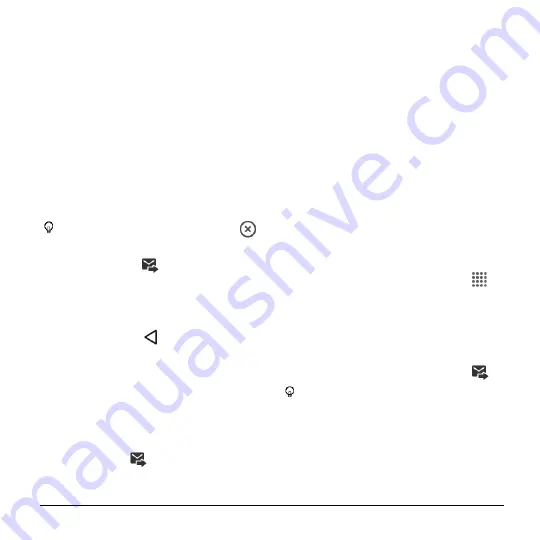
Accounts and Messaging
43
Capture picture:
Take a picture to
attach.
Videos:
Select a stored video to
attach.
Capture video:
Record a video to
attach.
Audio:
Select an audio file to attach.
Record audio:
Record an audio file
to attach.
Contact (vCard):
Select a contact
entry or contact entries to attach.
Event (vCalendar):
Select an event
entry to attach.
Tip:
To remove an attachment, tap
beside its information.
6.
When done, tap
.
Save and Resume a Draft
Message
While composing a text or multimedia
message, tap
Back
>
YES
to save your
message as a draft.
To resume composing the message:
1.
On the Messaging screen, tap the
message to resume editin
g it. “
Draft
” in
red appears at the right of the message
in the list.
2.
When you have finished editing the
message, tap
.
New Messages Notification
Depending on your notification settings, the
phone will play a ringtone, vibrate, or
display the message at your lock screen
and in your Notifications panel to notify you
of a new text or multimedia message.
Read a Message
► Do one of the following:
On the Messaging screen, tap the
message thread to open and read it.
If you have a new message
notification, swipe down from the top
of the screen to open the
Notifications panel. Tap the new
message to open and read it.
Reply to a Message
1.
From the Home screen, tap
Apps
>
Messaging
.
2.
On the Messaging screen, tap a text or
multimedia message thread to open it.
3.
Tap the text box at the bottom of the
screen, enter your reply message,
attach files if desired and then tap
.
Tip:
If you are replying to a message
with multiple recipients, you can reply
only to one sender, by touching and
holding the received message and
selecting the option
Reply to sender
only
.
Summary of Contents for Hydro Shore
Page 1: ...User Guide ...






























