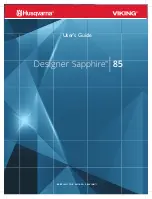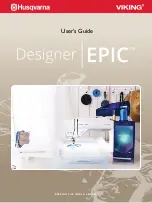RS-232C Cable Connection
C-16
8.
Set the computer to the same parameters as the printer. On many computers this can be done
by setting DIP switches before power is turned on. Another method is as follows:
In DOS, enter the following commands:
C:>MODE COM1:96,N,8,1,P
C:>MODE LPT1:=COM1
To test the interface, then enter:
^P
(Press the P key while holding down the Ctrl key.)
C:>DIR
^P
(Press the P key while holding down the Ctrl key.)
The software settings made by the procedures above are temporary. On most computers,
permanent settings must be made with DIP switches.
If you want to use a different baud rate or change any of the other RS-232C parameters, you can
use the printers FRPO (firmware reprogram) command. See the
Programming Manual
for
details.
Summary of Contents for FS-680
Page 1: ...Table of Contents Kyocera Laser Printer FS 680 User s Manual ...
Page 29: ...Names of Parts 1 10 Interior View Toner Container Release Lever Green Top Cover Process Unit ...
Page 74: ...List of Fonts 3 4 Resident Scalable Fonts 1 ...
Page 75: ...Chapter 3 Fonts 3 5 Resident Scalable Fonts 2 ...
Page 76: ...List of Fonts 3 6 KPDL Fonts 1 ...
Page 77: ...Chapter 3 Fonts 3 7 KPDL Fonts 2 ...
Page 104: ...Appendix A Printer Specifications A 1 Appendix A Printer Specifications ...
Page 107: ...Appendix B Paper Selection B 1 Appendix B Paper Selection ...
Page 134: ...Appendix D Indicators D 1 Appendix D Indicators ...
Page 139: ...Indicators D 6 Controller system error F3 error Please contact your Kyocera dealer ...