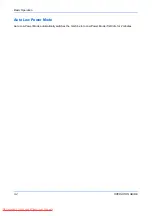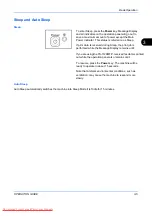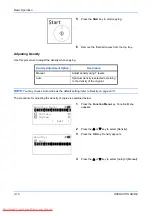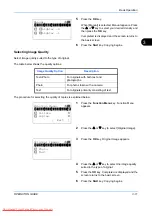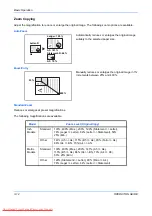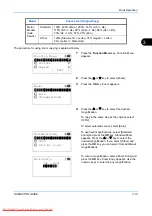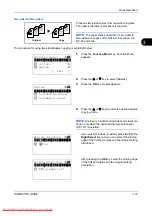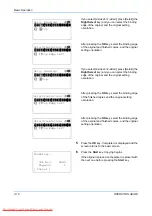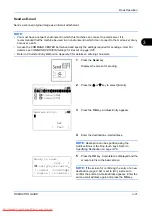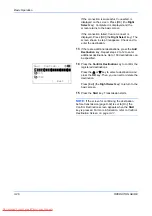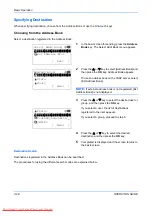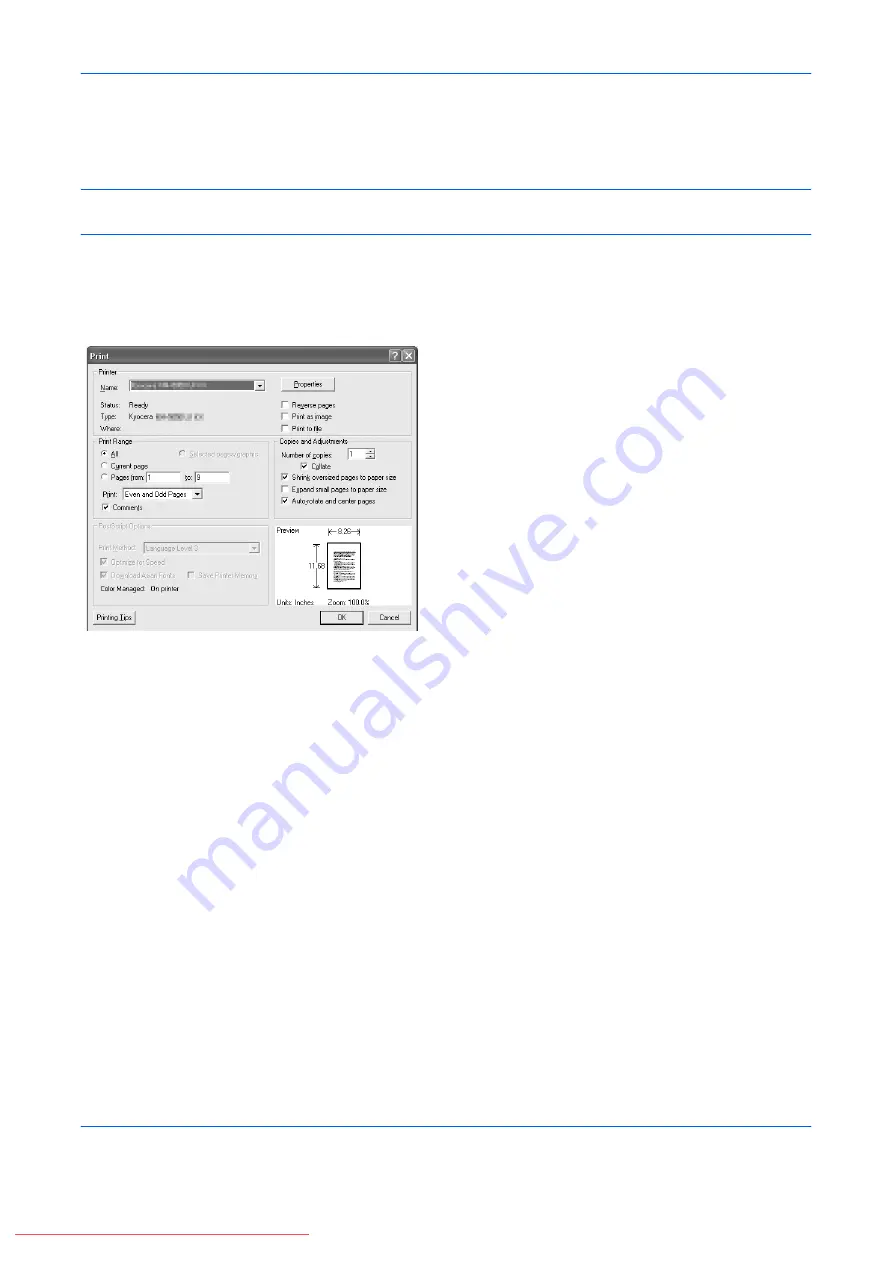
Basic Operation
3-18
OPERATION GUIDE
Printing - Printing from Applications
Follow the steps below to print documents from applications.
NOTE:
To print the document from applications, install the printer driver on your computer from the supplied
CD-ROM (Product Library).
1
Create a document using an application.
2
Click
File
and select
in the application. The
dialog box appears.
3
Click the
T
button next to the Name field and select
this machine from the list.
4
Enter the desired print quantity in the
Number of
copies
box. Enter any number up to 999.
When there is more than one document, select
Collate
to print out one by one in the sequence of
the page numbers.
5
Click
Properties
button. The
Properties
dialog
box appears.
Summary of Contents for FS-1028MFP DP
Page 30: ...xxviii OPERATION GUIDE Downloaded From ManualsPrinter com Manuals...
Page 116: ...Basic Operation 3 34 OPERATION GUIDE Downloaded From ManualsPrinter com Manuals...
Page 136: ...Copying Functions 4 20 OPERATION GUIDE Downloaded From ManualsPrinter com Manuals...
Page 188: ...Status Job Cancel 7 22 OPERATION GUIDE Downloaded From ManualsPrinter com Manuals...
Page 340: ...Default Setting System Menu 8 152 OPERATION GUIDE Downloaded From ManualsPrinter com Manuals...
Page 348: ...Maintenance 9 8 OPERATION GUIDE Downloaded From ManualsPrinter com Manuals...
Page 366: ...Troubleshooting 10 18 OPERATION GUIDE Downloaded From ManualsPrinter com Manuals...
Page 436: ...Index 6 OPERATION GUIDE Downloaded From ManualsPrinter com Manuals...
Page 437: ...A1 Downloaded From ManualsPrinter com Manuals...
Page 438: ...Downloaded From ManualsPrinter com Manuals...
Page 439: ...First Edition 2009 7 Downloaded From ManualsPrinter com Manuals...