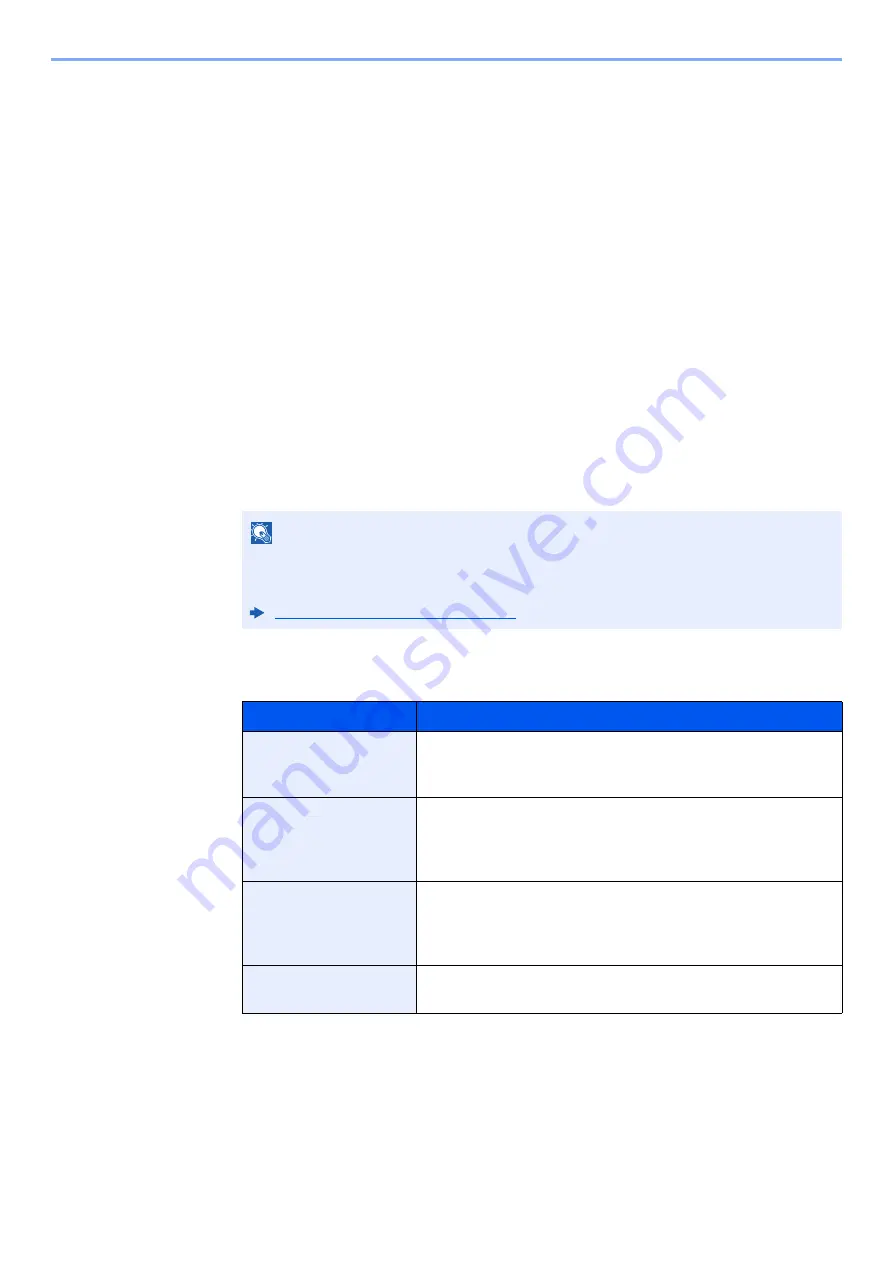
5-6
Using Convenient Fax Functions > Forward Settings
5
Select [
OK
].
Forward only received documents that match the conditions
(Use Rule for Specific RX)
To register settings by each reception requirement, follow the steps below.
Up to 100 requirements can be registered.
1
Display the screen.
[System Menu/Counter] key >
[Function Settings]
>
[RX/Forward Rules/Fax Box]
>
[RX/
Forward Rules]
>
[Use Rule for Specific RX]
2
Configure the Requirements for Forwarding.
1
[Rule of forward setting]
>
[Add]
2
Select [
+
] or [
-
] or use the numeric keys to enter the Rule number (1 to 100) and Priority
number (1 to 100)
3
Enter the “Rule Name”.
4
Select
[Rule].
5
Register the requirements >
[Close]
.
NOTE
Up to 32 characters can be entered for the rule name.
For details on character entry, refer to the following:
Character Entry Method (page 12-2)
Requirements
Registration method
Sender Fax Number
Select [
Sender FAX Number
] and enter the sender’s fax
number using the numeric keys. You can enter up to 20
characters.
Sub Address
Select [
Sub Address
] and enter the sub address using the
numeric keys. You can use up to 20 digits including the
numbers from 0 to 9, ‘ (space)’, ‘#’ and ‘*’ characters to enter a
sub address.
Port
Select [
Port
] and select [
Port 1
] or [
Port 2
]. If the port is
selected, fax box forwarding will not be possible.
This setting only appears
when 2 optional FAX Kits (Dual FAX
option) are installed
.
iFax Address
Select [
iFax Address
]. Enter the destination Internet FAX
address. You can enter up to 256 characters.
Summary of Contents for FAX System 10
Page 1: ...kyoceradocumentsolutions com FAX System 10 X Operation Guide 508ci 408ci 358ci...
Page 45: ...2 29 Before Using the Fax Machine Quick Setup Screen D 7 5HVROXWLRQ GSL 1RUPDO 6KRUWFXW HVW...
Page 117: ...5 25 Using Convenient Fax Functions FAX Box Function FAX Reception Box...
Page 264: ......
Page 265: ...is a trademark of KYOCERA Corporation 2019 KYOCERA Document Solutions Inc 2019 7 3R22WHKDEN200...






























