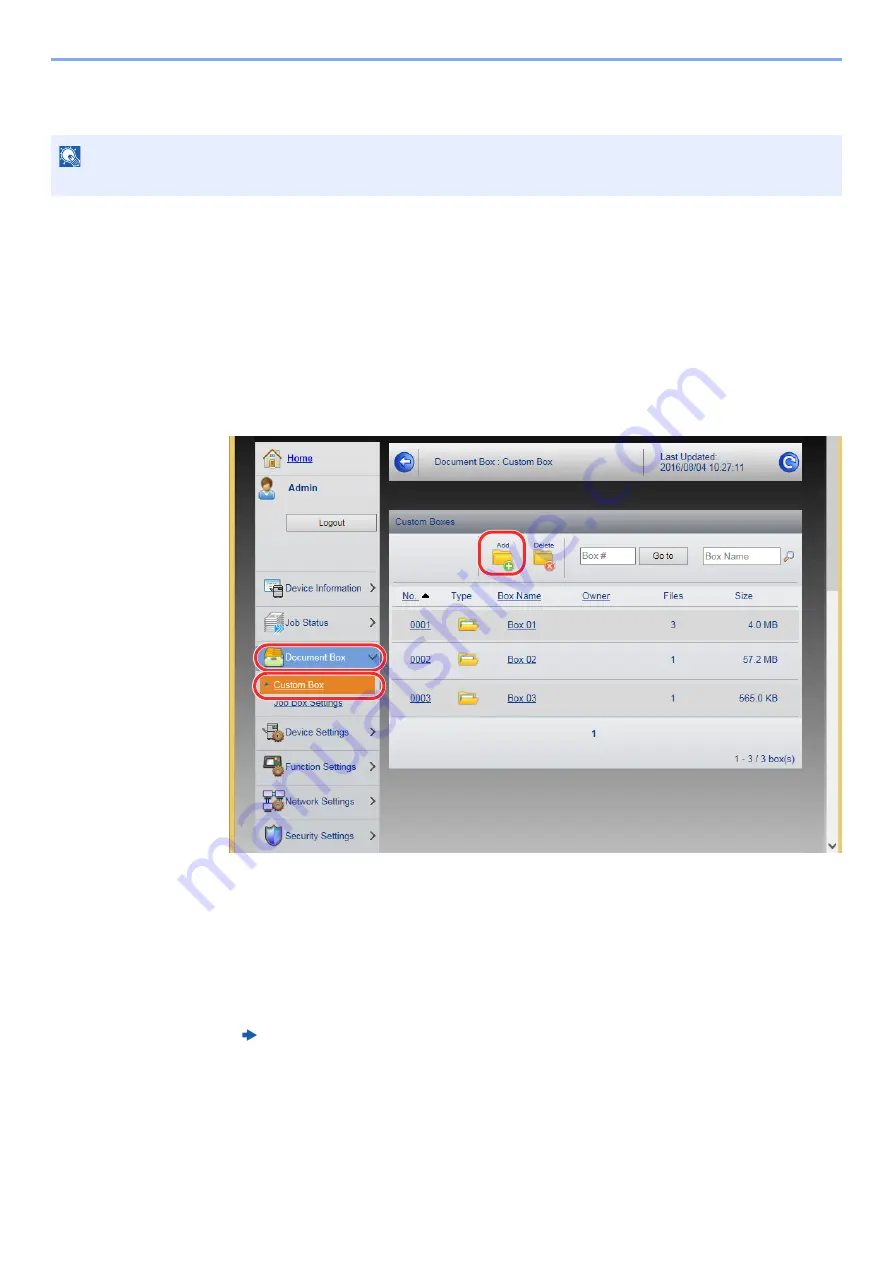
2-52
Installing and Setting up the Machine > Command Center RX
Creating a New Custom Box
1
Display the screen.
1
Launch your Web browser.
2
In the address or location bar, enter the machine's IP address or the host name.
Print the status page to check the machine's IP address and the host name.
[
Menu
] key > [
▲
] [
▼
] key > [
Report Print
] > [
►
] key > [
▲
] [
▼
] key > [
Print Status Page
] >
[
OK
] key > [
OK
] key
3
From the [
Document Box
] menu, click [
Custom Box
].
4
Click [
Add
].
2
Configure the Custom Box.
1
Enter the box details.
Enter the information for the custom box you want to register. For details on the fields to populate,
refer to the following:
2
Click [
Submit
].
NOTE
To use Custom Box, an optional SSD must be installed in the machine.
Command Center RX User Guide
1
3
2
Summary of Contents for ECOSYS P6230cdn
Page 1: ...OPERATION GUIDE ECOSYS P6230cdn PRINT ...
Page 216: ...9 28 Troubleshooting Troubleshooting 3 4 5 6 ...
Page 220: ...9 32 Troubleshooting Troubleshooting 2 3 4 ...
Page 223: ...9 35 Troubleshooting Troubleshooting 4 5 6 A2 A2 ...
Page 225: ...9 37 Troubleshooting Troubleshooting 4 5 6 7 A2 A2 A3 ...
Page 226: ...9 38 Troubleshooting Troubleshooting 8 ...
Page 255: ......
Page 258: ...Rev 1 2018 1 2TVKDEN001 ...






























