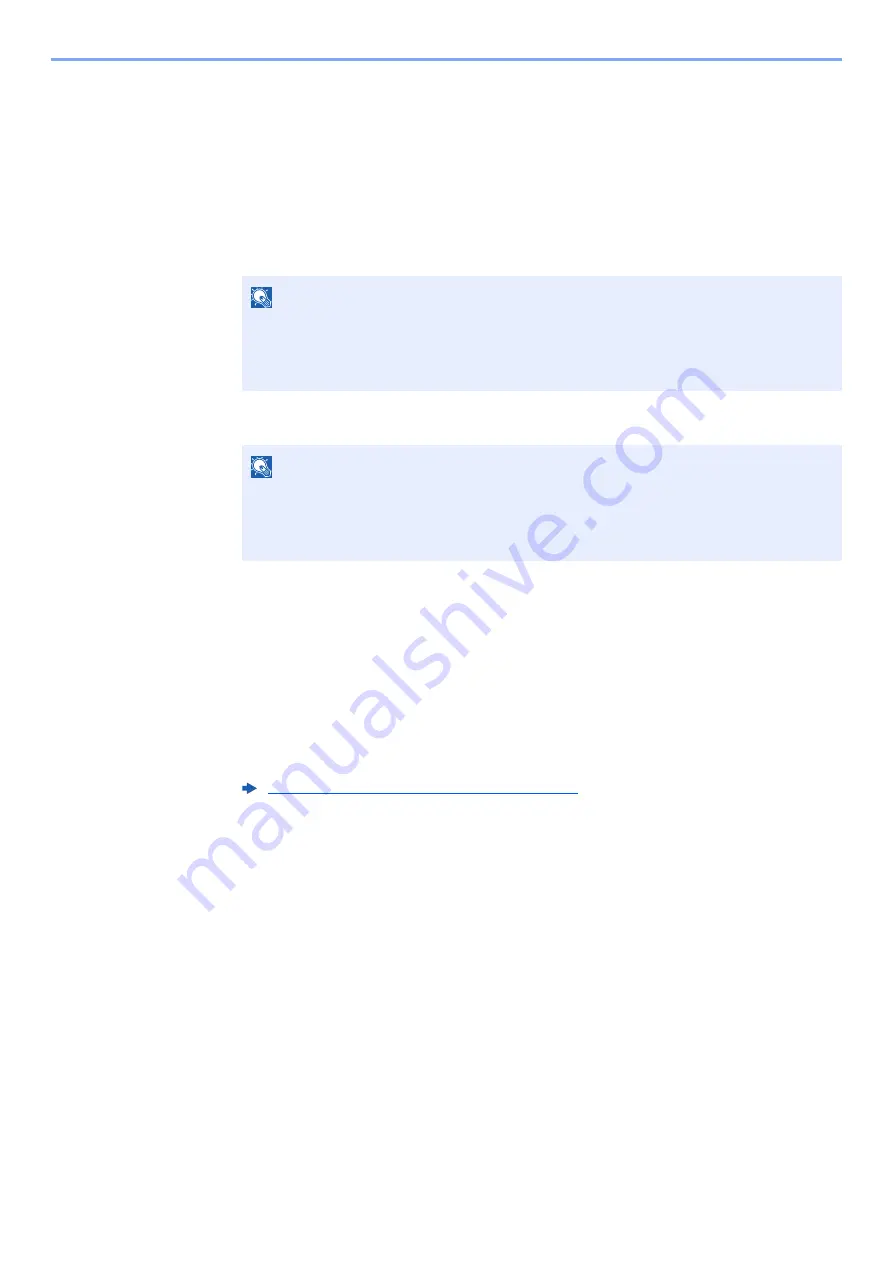
8-12
User Authentication and Accounting (User Login, Job Accounting) > Setting an Account
Editing an Account
This changes the registered account information.
1
Display the screen.
1
[
Menu
] key > [
▲
] [
▼
] key > [
User/Job Account
] > [
►
] key
2
Enter the administrator ID and select the [
OK
] key.
3
Enter the administrator password and select the [
OK
] key.
4
[
▲
] [
▼
] key > [
Select Account
] > [
OK
] key
2
Edit an account.
1
Select the account you want to change and select the [
OK
] key.
2
Select the [
►
] key.
3
Select the item you want to change, and select the [
OK
] key.
4
Refer to "Restricting the Use of the Machine" to change account information.
The account information is changed.
NOTE
Enter an ID consisting of between 1 and 16 numbers.
Select the [
▲
] or [
▼
] key to enter a number.
Select the [
◄
] or [
►
] key to move the cursor left or right.
The default setting is "3000".
NOTE
Enter a password consisting of between 0 (no settings) and 16 digits.
Select the [
▲
] or [
▼
] key to enter a number.
Select the [
◄
] or [
►
] key to move the cursor left or right.
The default setting is "3000".
Summary of Contents for ECOSYS P6230cdn
Page 1: ...OPERATION GUIDE ECOSYS P6230cdn PRINT ...
Page 216: ...9 28 Troubleshooting Troubleshooting 3 4 5 6 ...
Page 220: ...9 32 Troubleshooting Troubleshooting 2 3 4 ...
Page 223: ...9 35 Troubleshooting Troubleshooting 4 5 6 A2 A2 ...
Page 225: ...9 37 Troubleshooting Troubleshooting 4 5 6 7 A2 A2 A3 ...
Page 226: ...9 38 Troubleshooting Troubleshooting 8 ...
Page 255: ......
Page 258: ...Rev 1 2018 1 2TVKDEN001 ...






























