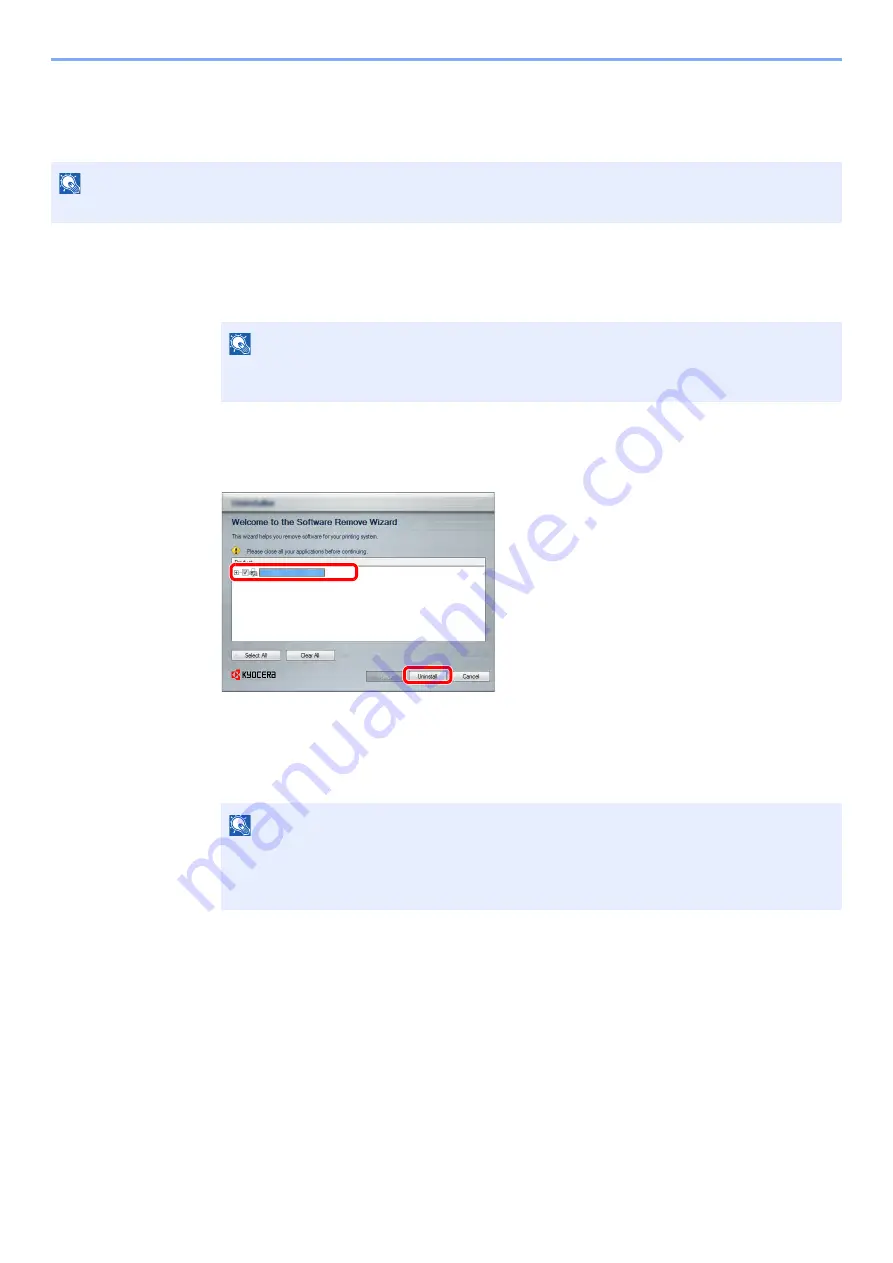
2-27
Installing and Setting up the Machine > Installing Software
Uninstalling the Software
Perform the following procedure to delete the Software from your computer.
1
Display the screen.
Click [
Start
] button on the Windows and then select [
All Programs
], [
Kyocera
], and
[
Uninstall Kyocera Product Library
] to display the Uninstall Wizard.
2
Uninstall the software.
Place a check in the check box of the software to be deleted.
3
Finish uninstalling.
If a system restart message appears, restart the computer by following the screen prompts.
This completes the software uninstallation procedure.
NOTE
Uninstallation on Windows must be done by a user logged on with administrator privileges.
NOTE
In Windows 8, click [
Search
] in charms, and enter "Uninstall Kyocera Product Library" in the
search box. Select [
Uninstall Kyocera Product Library
] in the search list.
NOTE
• The software can also be uninstalled using the Product Library.
• In the Product Library screen, click [
Uninstall
], and follow the on-screen instructions to
uninstall the software.
2
1
Summary of Contents for ECOSYS P6035cdn
Page 1: ...OPERATION GUIDE ECOSYS P6035cdn ECOSYS P7040cdn PRINT...
Page 214: ...10 27 Troubleshooting Troubleshooting 3 4 5 6...
Page 218: ...10 31 Troubleshooting Troubleshooting 2 3 4...
Page 221: ...10 34 Troubleshooting Troubleshooting 4 5 6 A2 A2...
Page 223: ...10 36 Troubleshooting Troubleshooting 4 5 6 7 A2 A2 A3...
Page 224: ...10 37 Troubleshooting Troubleshooting 8...
Page 258: ......
Page 261: ...First edition 2015 6 2NTKDEN000...






























