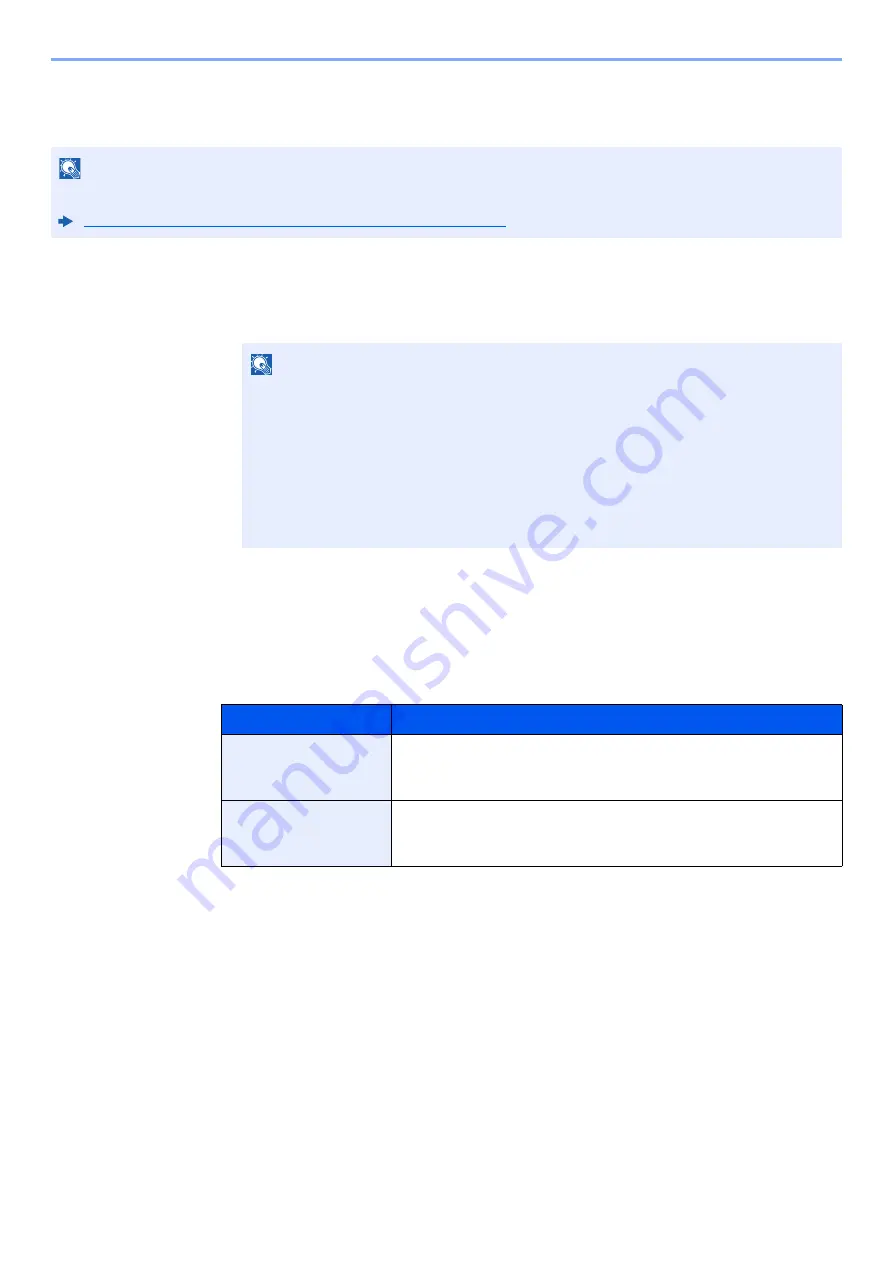
9-11
User Authentication and Accounting (User Login, Job Accounting) > Setting User Login Administration
ID Card Settings
If ID card authentication is enabled, select the authentication type.
1
Display the screen.
1
[
Menu
] key > [
▲
] [
▼
] key > [
User/Job Account
] > [
OK
] key
2
[
▲
] [
▼
] key > [
User Login Set.
] > [
OK
] key
2
Configure the settings.
[
▲
] [
▼
] key > [
ID Card Settings
] > [
OK
] key
The following settings can be selected.
NOTE
This functions appears when the Card Authentication kit is activated.
Card Authentication Kit(B) "Card Authentication Kit" (page 11-3)
NOTE
If the login user name entry screen appears during operations, enter a login user name
and password, and select [
Login
]. For this, you need to login with administrator
privileges.
The factory default login user name and login password are set as shown below.
ECOSYS P6035cdn
ECOSYS P7040cdn
Login User Name:
3500
4000
Login Password:
3500
4000
Item
Descriptions
Key Login
When ID card authentication is enabled, select whether or not login by
keyboard is allowed.
Value
: Permit, Prohibit
Additional Auth.
*1
*1
This function does not appear when the server type is set to [
NTLM
] or [
Kerberos
] in "Network
Authentication".
Select whether or not to require password entry after authenticating by ID
card.
Value
: Off, Use Password
Summary of Contents for ECOSYS P6035cdn
Page 1: ...OPERATION GUIDE ECOSYS P6035cdn ECOSYS P7040cdn PRINT...
Page 214: ...10 27 Troubleshooting Troubleshooting 3 4 5 6...
Page 218: ...10 31 Troubleshooting Troubleshooting 2 3 4...
Page 221: ...10 34 Troubleshooting Troubleshooting 4 5 6 A2 A2...
Page 223: ...10 36 Troubleshooting Troubleshooting 4 5 6 7 A2 A2 A3...
Page 224: ...10 37 Troubleshooting Troubleshooting 8...
Page 258: ......
Page 261: ...First edition 2015 6 2NTKDEN000...






























