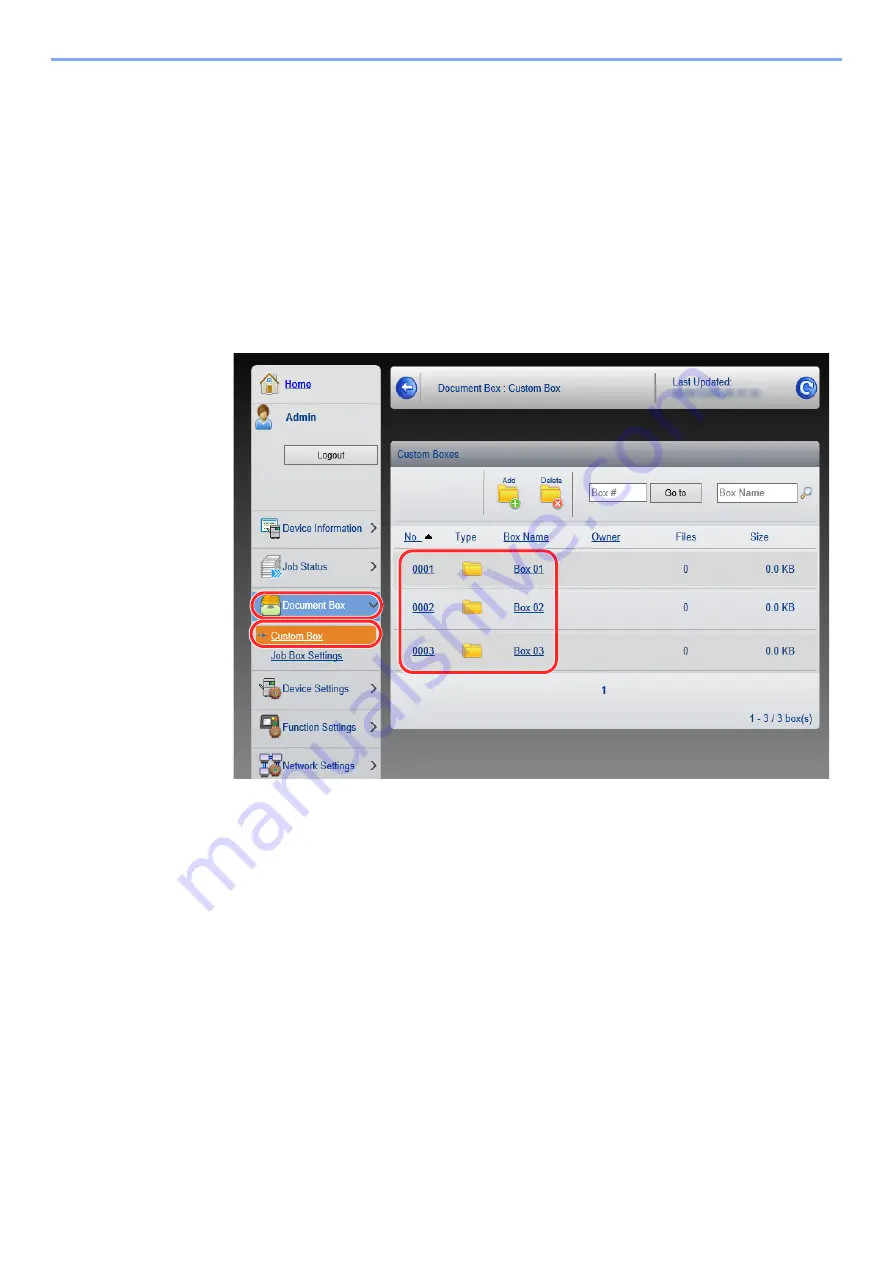
2-50
Installing and Setting up the Machine > Command Center RX
Printing a document stored in a Custom Box
1
Display the screen.
1
Launch your Web browser.
2
In the address or location bar, enter the machine's IP address or the host name.
Print the status page to check the machine's IP address and the host name.
[
Menu
] key > [
▲
] [
▼
] key > [
Report
] > [
OK
] key > [
▲
] [
▼
] key > [
Report Print
] > [
OK
] key >
[
▲
] [
▼
] key > [
Status Page
] > [
OK
] key > [
Yes
]
3
From the [
Document Box
] menu, click [
Custom Box
].
4
Click the number or name of the Custom Box in which the document is stored.
1
3
2
Summary of Contents for ECOSYS P4140dn
Page 1: ...kyoceradocumentsolutions com Operation Guide ECOSYS P4140dn...
Page 217: ...10 5 Troubleshooting Regular Maintenance Replacing the Toner Container 1 2...
Page 219: ...10 7 Troubleshooting Regular Maintenance 5 6 7 IMPORTANT Do not touch the points shown below...
Page 239: ...10 27 Troubleshooting Troubleshooting Duplex Unit 1 2 3...
Page 241: ...10 29 Troubleshooting Troubleshooting 4 Inner Tray Inside Rear Cover 1 2...
Page 273: ......
Page 276: ...2020 2 2Y4KDEN002 is a trademark of KYOCERA Corporation 2020 KYOCERA Document Solutions Inc...
















































