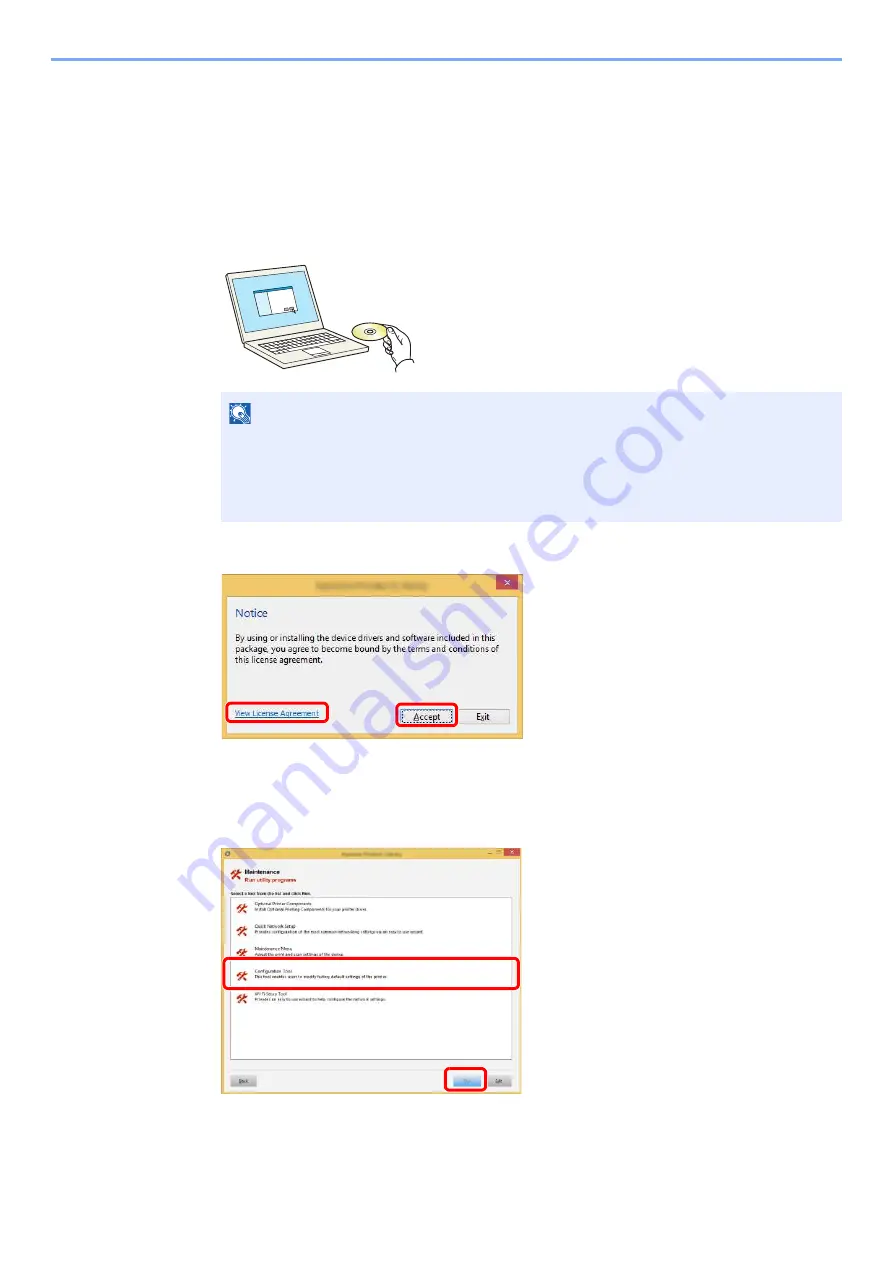
4-15
Printing from PC > Configuration Tool
Configuration Tool
You can use the Configuration Tool to check and change settings on the machine.
Accessing the Configuration Tool
1
Insert the DVD.
2
Display the screen.
3
Select [Maintenance].
4
[Configuration Tool] > [OK]
5
Select the driver of the machine. > [OK]
The Configuration Tool window appears.
NOTE
• Installation on Windows must be done by a user logged on with administrator privileges.
• If the "Welcome to the Found New Hardware Wizard" dialog box displays, select [
Cancel
].
• If the autorun screen is displayed, click [
Run setup.exe
].
• If the user account management window appears, click [
Yes
] ([
Allow
]).
1 Click [
View License Agreement
]
and read the License Agreement.
2 Click [
Accept
].
1
2
1
2
Summary of Contents for ECOSYS P2335d
Page 1: ...OPERATION GUIDE ECOSYS P2335dw ECOSYS P2335dn ECOSYS P2335d PRINT...
Page 127: ...6 27 Troubleshooting Indicator pattern when an error occurs Example F 5 2 6...
Page 131: ...6 31 Troubleshooting Clearing Paper Jams 4 Open the front cover 5 Close the front cover...
Page 133: ...6 33 Troubleshooting Clearing Paper Jams 4 Open the front cover 5 Close the front cover...
Page 135: ...6 35 Troubleshooting Clearing Paper Jams 4 Open the front cover 5 Close the front cover...
Page 139: ...6 39 Troubleshooting Clearing Paper Jams 12Close the front cover...
Page 144: ...6 44 Troubleshooting Clearing Paper Jams 14Close the front cover...
Page 148: ...7 4 Appendix Optional Equipment 4 Replace the covers...
Page 167: ......
Page 170: ...2017 7 2VNKDEN000...






























