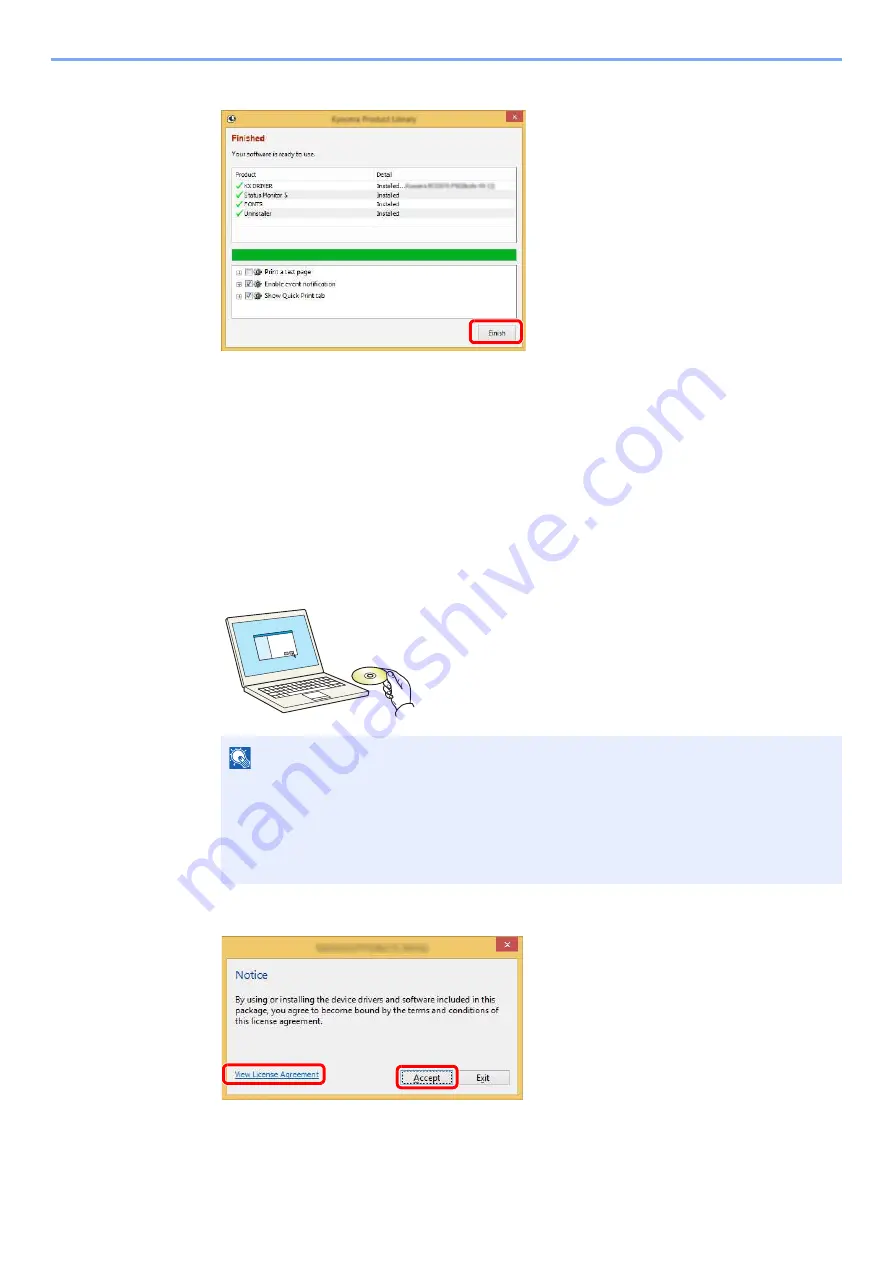
2-28
Installing and Setting up the Machine > Installing Software
5
Finish the installation.
When "
Your software is ready to use
" appears, you can use the software. To print a test
page, click the "
Print a test page
" checkbox and select the machine.
Click [
Finish
] to exit the wizard.
If a system restart message appears, restart the computer by following the screen prompts.
This completes the printer driver installation procedure.
Custom Install
The following procedure is an example for installing the software in Windows 8.1 using [
Custom Install
].
1
Insert the DVD.
2
Display the screen.
3
Select [Custom Install].
NOTE
• Installation on Windows must be done by a user logged on with administrator privileges.
• If the "
Welcome to the Found New Hardware Wizard
" dialog box displays, select
[
Cancel
].
• If the autorun screen is displayed, click [
Run setup.exe
].
• If the user account management window appears, click [
Yes
] ([
Allow
]).
1 Click [
View License Agreement
]
and read the License Agreement.
2 Click [
Accept
].
1
2
Summary of Contents for ECOSYS P2335d
Page 1: ...OPERATION GUIDE ECOSYS P2335dw ECOSYS P2335dn ECOSYS P2335d PRINT...
Page 127: ...6 27 Troubleshooting Indicator pattern when an error occurs Example F 5 2 6...
Page 131: ...6 31 Troubleshooting Clearing Paper Jams 4 Open the front cover 5 Close the front cover...
Page 133: ...6 33 Troubleshooting Clearing Paper Jams 4 Open the front cover 5 Close the front cover...
Page 135: ...6 35 Troubleshooting Clearing Paper Jams 4 Open the front cover 5 Close the front cover...
Page 139: ...6 39 Troubleshooting Clearing Paper Jams 12Close the front cover...
Page 144: ...6 44 Troubleshooting Clearing Paper Jams 14Close the front cover...
Page 148: ...7 4 Appendix Optional Equipment 4 Replace the covers...
Page 167: ......
Page 170: ...2017 7 2VNKDEN000...






























