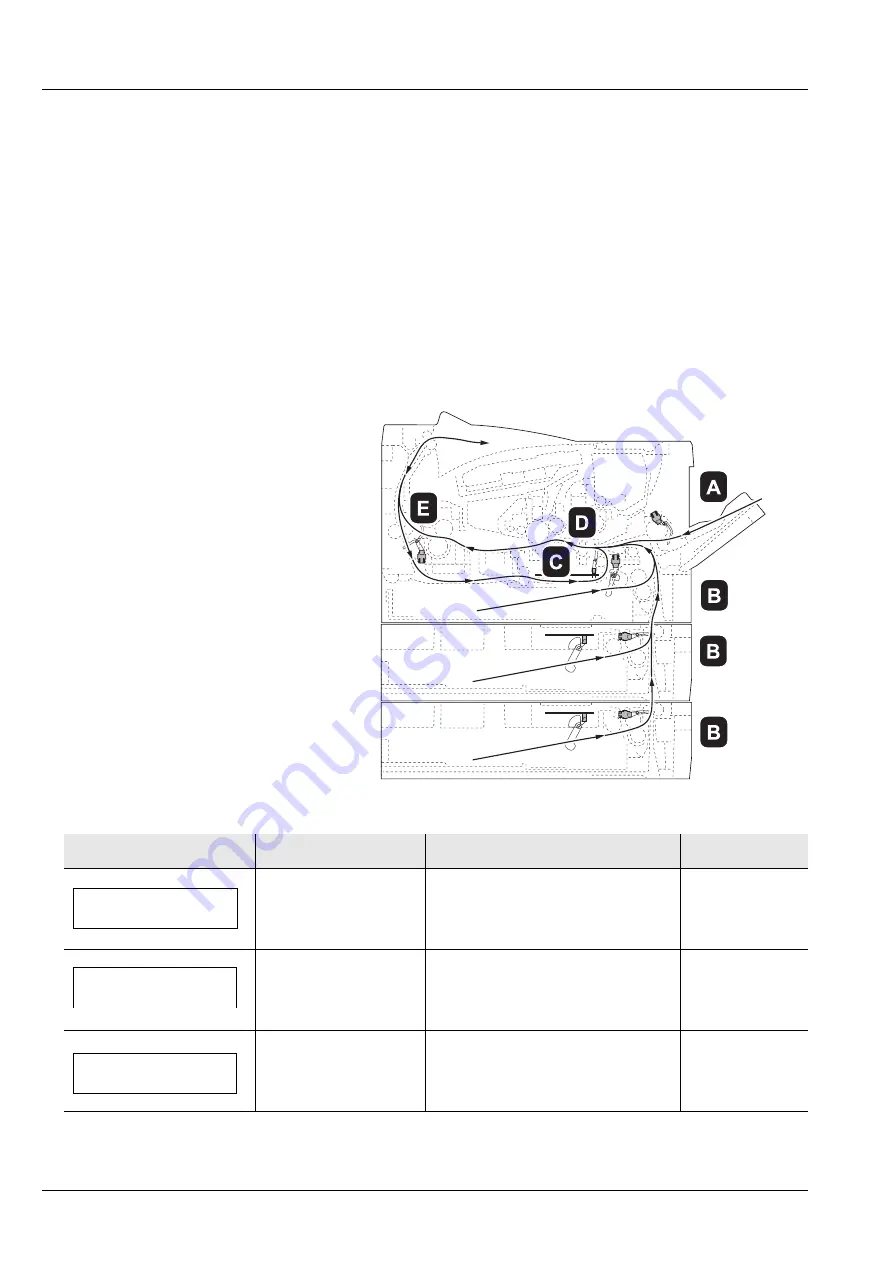
5-10
Troubleshooting
Clearing Paper Jams
If paper jams in the paper transport system, or no paper sheets are fed
at all, the
Paper jam
message appears and the location of the paper
jam (the component where the paper jam has occurred) is also
indicated. Status Monitor or Command Center RX can indicate the
location of the paper jam (the component where the paper jam has
occurred). Remove the paper jam. After removing the paper jam, the
printer will resume printing.
Possible Paper Jam Locations
The figure below shows the printer's paper paths including the optional
paper feeder. The locations where paper jams might occur are also
shown here, with each location explained in the table below. Paper jams
can occur in more than one component on the paper paths.
Paper jam message
Paper jam location
Description
Reference page
Paper jam
MP Tray
A
Paper jam at the MP tray.
Paper jam
Cassette 1
B
Paper jam at the paper cassettes.
The cassette number can be 1.
Paper jam
Duplexer
C
Paper jam inside the duplexer.
Summary of Contents for ECOSYS P2135dn
Page 1: ...PRINT OPERATION GUIDE ECOSYS P2135dn...
Page 4: ...ii...
Page 26: ...Introduction xxiv...
Page 30: ...1 4 Machine Parts...
Page 66: ...3 30 Connecting and Printing...
Page 76: ...4 10 Maintenance...
Page 94: ...5 18 Troubleshooting...
Page 104: ...First edition 2013 11 2PJKDEN000...






























